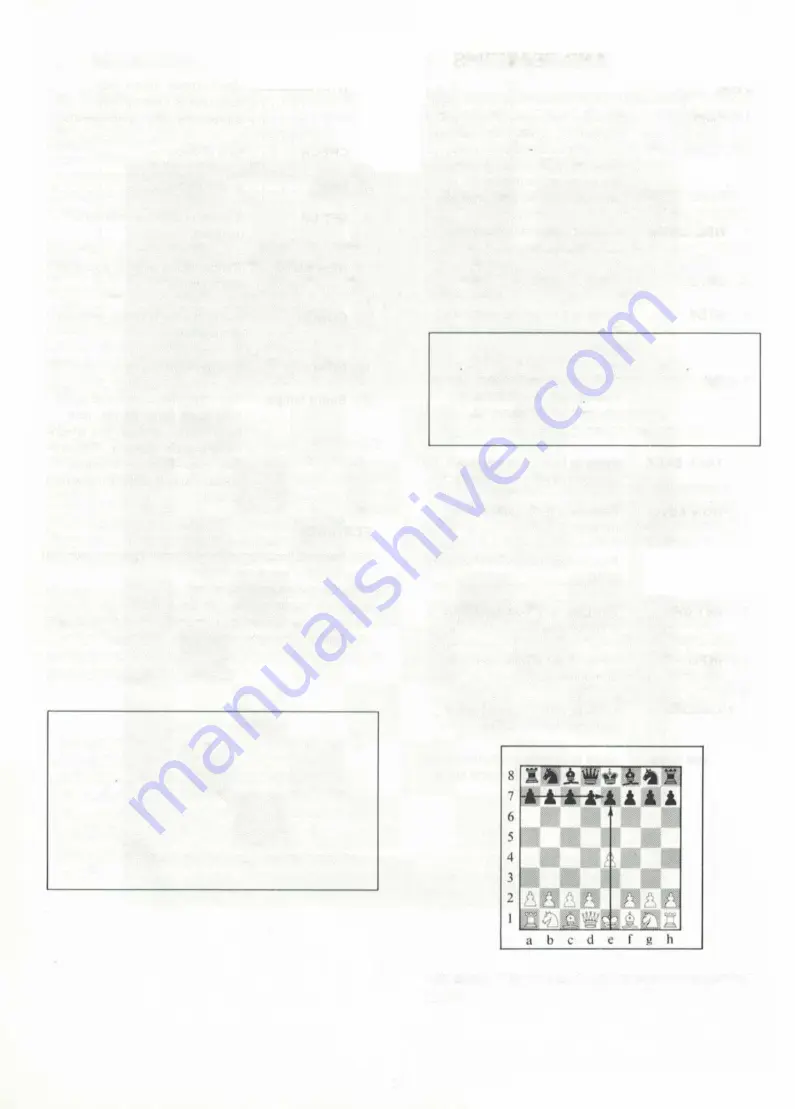
1. Introduction
Your Kasparov Team-Mate is a unique chess partne
and coach. It is programmed to play chess with you
and to teach you more about this great game. It
automatically registers your moves on its built-in
sensor chessboard, has 17 levels of skill and is
specially programmed for fast response. The coaching
features make it ideal for beginners and casual players
who wish to improve their game.
In normal games the computer will monitor your moves
and make sure that they do not violate the rules of
chess. It will help you to learn different openings and
suggest moves for you when you need help. If you are
a beginner the computer will warn you when your
pieces are threatened and if you are about to commit a
blunder. It will allow you to take back moves and
correct mistakes. In any situation the computer will
show you the move it considers best and tell you what
it thinks of the position.
1.1 Learning chess the easy way
With your Kasparov chess computer you can learn and
practise the easy way. It encourages you to improve
your chess so that you enjoy the game more. Soon you
should be able to beat the computer on the lower
levels and switch to a higher one for more challenging
games. Once you begin to hold your own on these
levels you will know that you are a proficient player and
have nothing to fear from average human opponents.
As your interest in chess develops you will want to take
a look at the eight built-in chess games and solve the
study positions with the help of the computer. This
novel feature gives you interesting insights into high-
class chess and many additional hours of pleasure with
your Kasparov chess computer.
The Chess Rules
Your Kasparov chess computer knows all the rules
of the game, including castling, en passant, and
stalemate Sometimes it may appear to be playing
irregularly when in fact it is obeying the chess rules.
In case you are not very familiar with the game we
have included a copy of the Rules of Chess.
Additional information may be found in your local
library, which is sure to have several books on the
subject.
2. Getting started
Your Kasparov chess computer contains the latest in
single-chip microcomputer technology and gives you
over 250 hours of play on four "C" type AM2/R14
alkaline batteries Open the battery compartment and
insert the batteries as shown in Fig. 1.
Set up the chess pieces in the opening position and
press GO. The computer is now ready to play a game
against you. If it fails to react properly — static
discharge can sometimes cause it to lock up — use a
pin or any other sharp object to activate the ACL
switch located at the bottom of the set. This will clear
the memory and reset the computer.
Quick Start
1 Press GO io switch on the computer
2. Set up pieces — white pieces closest to you.
3. Press
NEW GAME
4. Enter moves as described below.
5. Press
STOP
to switch the computer off.
2.1
How to move your pieces
To make a move first press down on the piece you
wish to move. You will hear a short beep. Place the
piece on its destination square and press down again.
You will hear a second beep and the computer will
begin to compute its reply.
2.2
How the computer moves
The computer indicates its own moves by sounding a
beep and turning on two lights on the side of the
chessboard. These lights indicate the horizontal row
and vertical column of the piece the computer wishes
to move. Press this piece down on its square. The
computer will now show you where the piece must go.
Move the piece to the square indicated and press
down to complete the move.
The computer wants to move the king's pawn. Press it
down.
4
Содержание CONQUISTADOR
Страница 1: ...OWNER S MANUAL BECHEN UNfiSANLElTU NG MODE DEMPLOl GEBRUIKSAANWIJZING 5 iw ted PTtctji rin SaitEk...
Страница 2: ......
Страница 4: ...2...

































