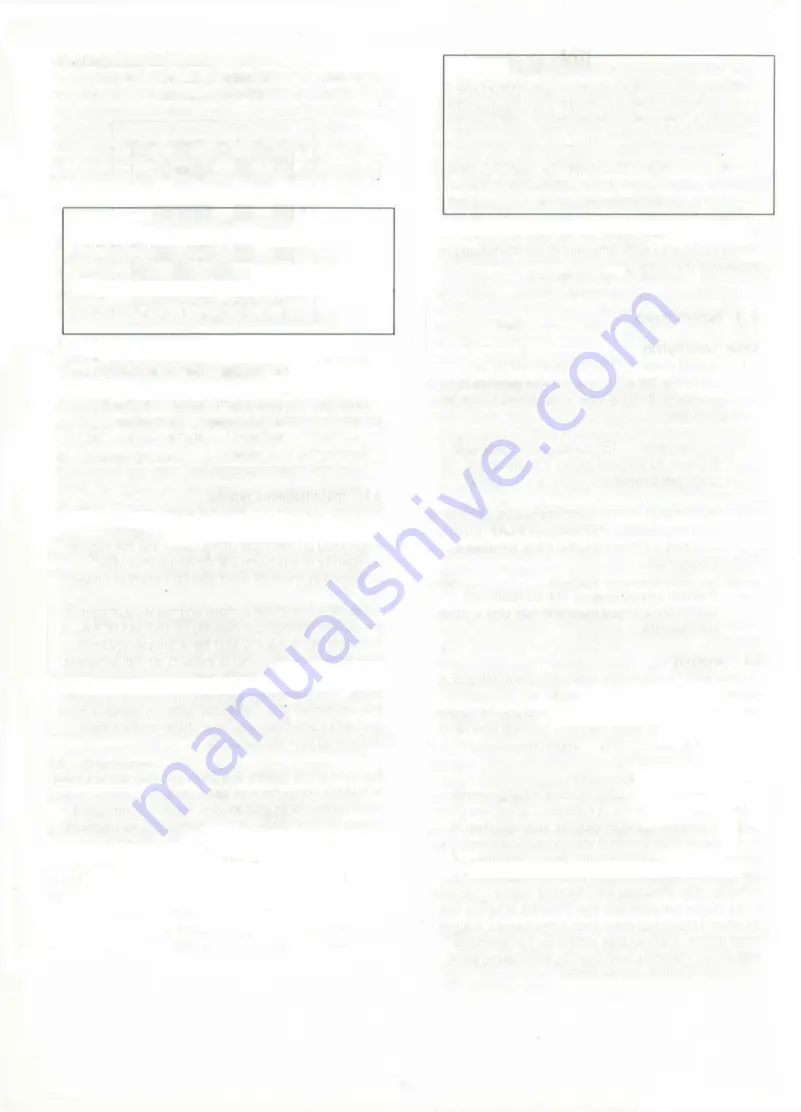
3.8
Interrupting the thought process
If the computer is spending too long over a move you
can interrupt it by pressing PLAY which will cause it to
stop computing and play the best move it has found so
far. This feature is especially useful on level G
(analysis), in which the computer will go on thinking
until you interrupt it by pressing PLAY — unless there
is only one move it can play or it finds a forced mate
So please remember...
Press PLAY when the computer is thinking to
interrupt the thought process.
Press PLAY when it is your turn to play
if you want to change sides (see section 2.8).
4. Advanced features
What we have seen so far is enough to give you
countless hours of pleasure with your Kasparov Team-
Mate chess computer. You can play straight games
against it. correct mistakes and adjust the level of skill
to match your own. But there are many other things
the computer can do that make it even more fun to
use. This chapter deals with each of them individually.
4.1. Non Auto
Normally, as soon as you have made a move on the
sensor board, the computer immediately begins to
compute its reply But there are situations in which you
just want to enter moves. For instance you may want
to try a special opening against the computer, one it
doesn’t play of its own accord. Or you may want to
force it to play a certain continuation in order to
understand a complicated position.
In such cases just press
NON AUTO
This puts the
computer into a special mode in which it will not
compute a reply, but only keep track of the moves you
enter, making sure that they are legal. To return to
normal play press
NON AUTO
a second time.
Note:
While you are in NON AUTO mode the NON
AUTO light is on. Pressing
NEW GAME
always
cancels the function.
Playing through master games
One very interesting use of NON AUTO is to study
master games. You can play through the World
Championship games, or famous games you find in
chess books, or in fact your own games against
friends or the computer, in NON AUTO mode
Whenever you reach an interesting position and
want to analyse it with the computer, press PLAY. It
will compute and execute the next move.
4.2
The computer as a referee
The NON AUTO mode has another important use.
When you play a game with a friend press
NON AUTO
and then play the game on the sensor board. The
computer will act as a referee and advisor. It will
protest if anyone makes an illegal move, and if either
side needs help he can always press PLAY and get
some advice from the computer.
4.3
Information from the computer
Would you like to know what your electronic chess
partner is doing while it is computing a move? Well,
your Kasparov chess computer will gladly tell you.
giving you a wealth of information on its "thought
process". It will show you which move it is presently
considering and its evaluation of the current position.
This is not just of passing interest — it can help you to
learn more about the game.
Press INFO while the computer is thinking. It will show
you the best move it has found so far. Note that the
INFO light is turned on.
If you press
INFO
a second time (while the computer
is thinking) the lights on the left-hand side of the board
will show you what it thinks of the current position. The
evaluation is on a scale of 1 to 8. This is how to
interpret the display:
Light Meaning
8 White has a winning position
7 White has a clearly better position
6
White has an advantage
5
The position is balanced
4
The position is balanced
3
Black has an advantage
2 Black has a clearly better position
1 Black has a winning position
You can watch the evaluation change as the computer
looks more deeply into the position.
Note that the INFO display (best move or evaluation) is
retained throughout the game, in fact even when you
start a new game. You can switch it off by pressing
INFO
a third time.
8
Содержание CONQUISTADOR
Страница 1: ...OWNER S MANUAL BECHEN UNfiSANLElTU NG MODE DEMPLOl GEBRUIKSAANWIJZING 5 iw ted PTtctji rin SaitEk...
Страница 2: ......
Страница 4: ...2...

































