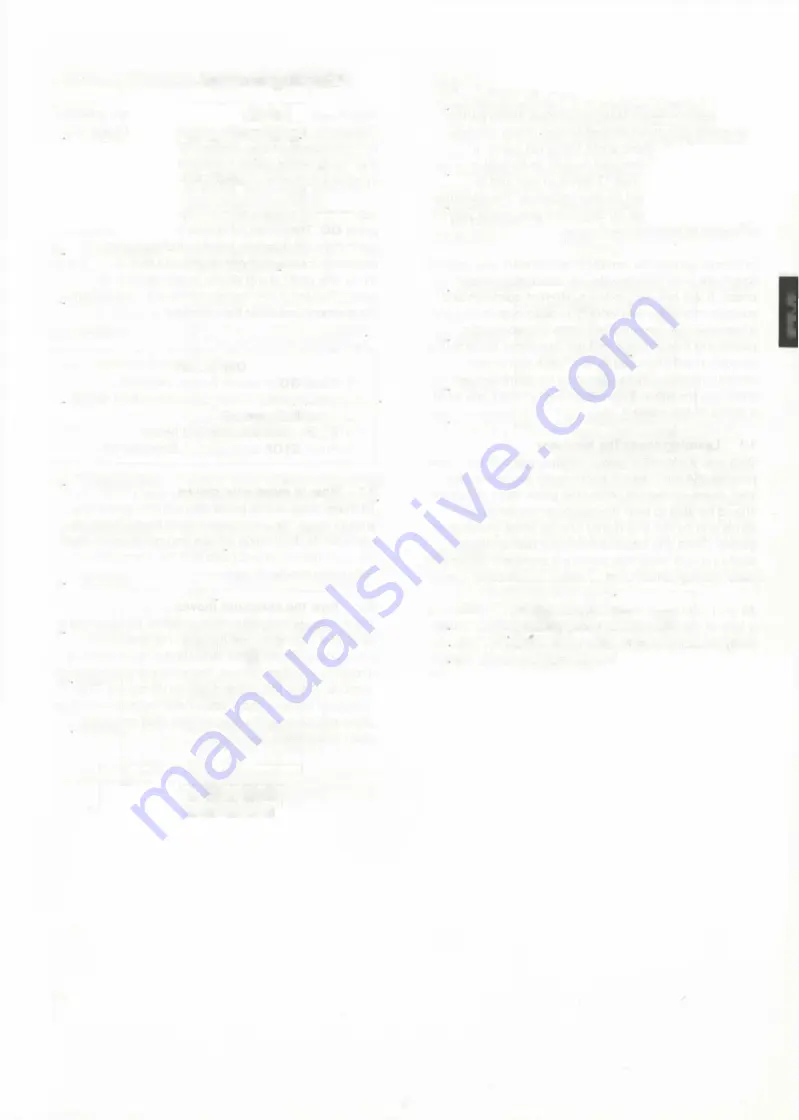
KEYS, LIGHTS AND FEATURES
KEYS
1
PLAY
2
NEW GAME
3
LEVEL
4.
STOP
5
GO
6
TAKE BACK
7.
NON AUTO
8
COACH
9
SET UP
10
INFO
11
COLOR
12.
Piece Keys
Execute next move Pressing this
key when it is your turn causes
the computer to play the next
move for you. pressing it when
the computer is thinking
interrupts the thought process.
Press to reset the initial position
for a new game
Press to select level of skill.
Press to turn off the computer
The current position is saved in
memory.
Press to switch the computer on
Play is resumed at the point
where the STOP key was
pressed.
Press to take back last move. Up
to eight moves can be retracted
Used to enter a sequence of
moves
Press to set coach level (E. F. G
or H)
Enter set up mode (to change or
enter positions).
Press to get advice from the
computer.
Used to select color of piece
being verified or set up.
Used to choose promoted pieces,
verify board position and set up
new positions.
LIGHTS
13
WHITE/BLACK
Side to move. When the
computer is thinking the
appropriate color lamp flashes.
14
CHECK
King in check
15
END
End of game.
16.
SET UP
A position is being entered or
modified.
17
NON AUTO
The computer acts as a referee
and advisor.
18
COACH
A coach level is being selected
or modified
19
INFO
A suggestion is given.
20
Board lamps
The computer uses these lights
to indicate game moves, take back
moves,
or
show
you
which
move
it
is
considering.
They
are
also
used
to
verify
the
board
position
and
to
display
the
level
of
skill.
FEATURES
21. LCD
clocks
showing
total
time
spent
on
22.
ACL
switch
(in
base
of
set).
23
Battery
compartment
(in
base
of
set).
24
Chess
piece
storage
compartment
(In
base
of
set).
25
Socket
for
mains
adapter.
3
E
N
G
L
IS
H
each
player
before
the
game.
A
delicate
checkerboard.
Under
each
box
is
a
sensory
element
that
detects
movement
bin,
LCD
button
on
the
bottom
of
the
computer
Содержание CONQUISTADOR
Страница 1: ...OWNER S MANUAL BECHEN UNfiSANLElTU NG MODE DEMPLOl GEBRUIKSAANWIJZING 5 iw ted PTtctji rin SaitEk...
Страница 2: ......
Страница 4: ...2...















