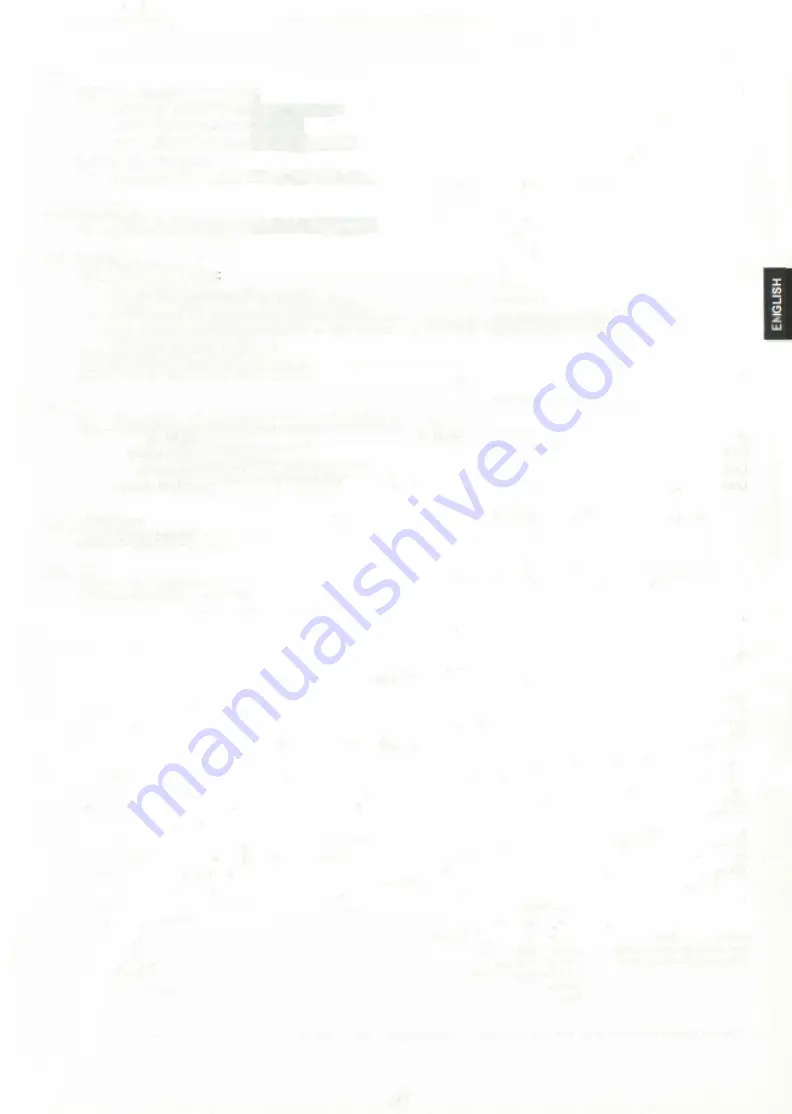
Info
While the computer is thinking:
Press INFO for best move found so far
Press
INFO
again for evaluation
Press INFO a third time to cancel display
When player to move:
Press INFO to get advice from the computer
Verify position
Press piece keys. Press COLOR to switch colors.
Set up position
Press
SET UP
and then
Press
NEW GAME
to clear board.
Remove pieces by just pressing them down.
Add new pieces by selecting color and piece type (with COLOR and piece keys) and
pressing piece on board.
Press
COLOR
for side to move.
Press
SET UP
to return to normal play.
Coach
Press
COACH
to set coach level (watch board lights E — H)
G — normal play
F — blunder warning
E — blunder and attack warning
H — silent
Study games
Consult study book.
ACL key
Use a pencil to activate.
13
Содержание CONQUISTADOR
Страница 1: ...OWNER S MANUAL BECHEN UNfiSANLElTU NG MODE DEMPLOl GEBRUIKSAANWIJZING 5 iw ted PTtctji rin SaitEk...
Страница 2: ......
Страница 4: ...2...

































