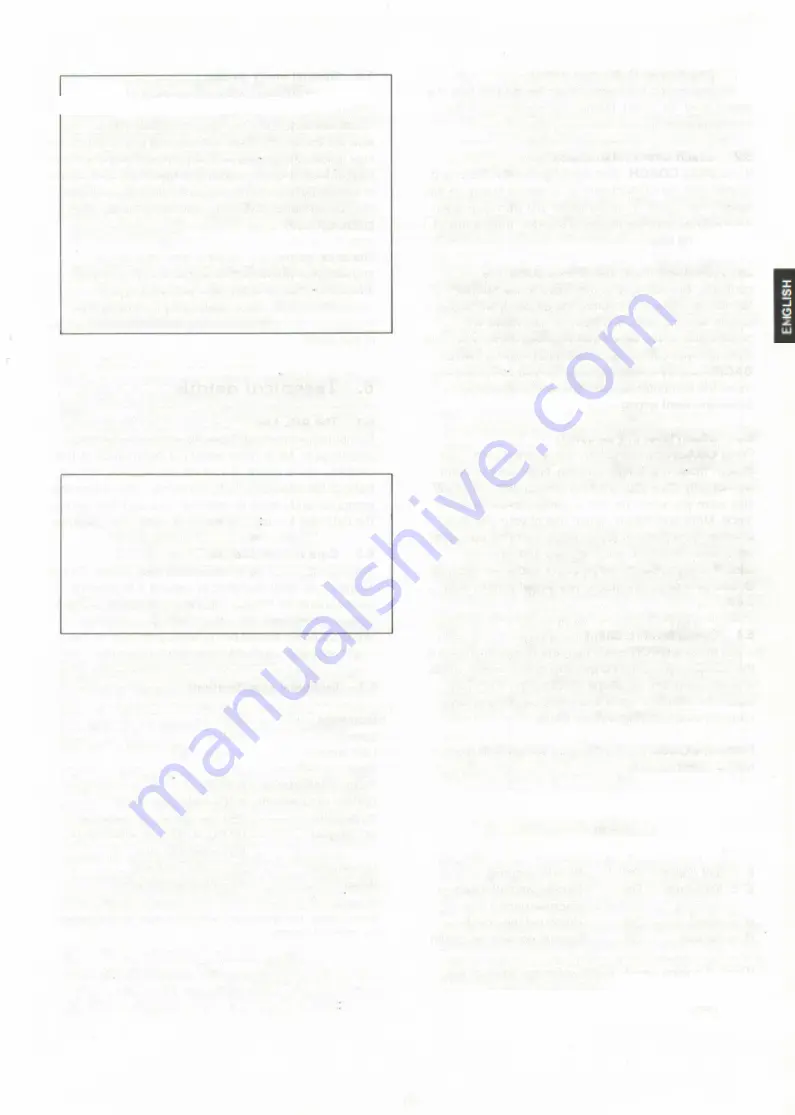
An experiment with INFO
Press
NEW GAME
and
NON AUTO,
and then enter
the following moves: 1.e2-e4 e7-e5 2.Ng1-f3 d7-d6
3.Bf1-c4 h7-h6 4.Nb1-c3 Bc8-g4 Now set the
computer to level 8 and press
PLAY.
Press
INFO
and watch how the computer keeps changing its
mind until it finds a really good move (5.Nf3xe5!).
You should also press
INFO
again to see how the
evaluation changes.
Experiment with the position to find out why the
white queen may not be captured after 5Nf3xe5. If
you play 5...Bg4xd1 for Black the computer will
immediately show you the reason!
4.4
Advice from the computer
During a game you may reach a position in which you
can’t think of a good move. Just press INFO. The
computer will suggest a move for you, using lights to
indicate that this is only a suggestion. You can accept
its advice or play any other move you like.
Use of INFO
While the computer is thinking
Press INFO for "best move so far"
Press INFO again for evaluation
Press INFO a third time to cancel display
When it is your turn to move:
Press INFO to get advice from the computer
4.5
Verifying the board position
It may sometimes happen that you have upset the
pieces on the board or for some other reason are not
sure that the position is correct. In such cases you can
always ask the computer to show you the proper
location of each piece.
This is very simple Just press one of the piece keys.
The computer will use the board lights to show you
where that piece is located on the board. Press the
same piece key again to find further pieces of the
same kind (an error beep indicates that there are no
more of the piece selected). You can check other
pieces by pressing the appropriate piece keys, in any
order you like. To change colors press
COLOR
Watch
the WHITE/BLACK lights to make sure which color the
piece is.
4.6
How to change the board position
This, too. is very easy. First press
SET UP
to put the
computer into set-up mode (the SET UP light is turned
on). You can now remove or add pieces at will
— To
remove a piece
simply press it down on its
current square and remove it from the board.
— To
add a new piece
first select the color (by
pressing COLOR if necessary). Now press the
appropriate piece key and press the new piece on
an empty square.
Make sure that the WHITE or BLACK lights correctly
indicate the side to move next before you return to
normal play by pressing
SET UP
again.
Try the following experiment: Press
NEW GAME
and
SET UP.
Now press the black queen down on its
square and remove it from the board. Press
SET UP
again to quit set up mode. You can now play a “queen
odds" game against the computer (it will be playing
without its queen). Try adding a second black king to
the position The computer will refuse to play the
game, since the position is Illegal.
4.7
Setting up a special position
If you want to set up a special position which contains
only a few pieces, then it is better to start from
scratch. Press
SET UP
and
NEW GAME
This clears
the board of all pieces. You can now enter the position
as described above.
Example:
To set up a position with white king on E1.
white rook on A1, black king on D5, and black rook on
B2, first place the pieces on the board. Now press
SET
UP
and
NEW GAME
to clear the board. Press
COLOR
(if necessary) to turn the WHITE light on. Press the king
key and then press the white king down on its square.
Press the rook key and then the white rook on its
square. Now press
COLOR
to turn the BLACK light on.
Press the king key and press the black king on its
square. Press the rook key and then the black rook on
its square. Press
COLOR
(WHITE light on = White to
move) and
SET UP
to return to normal play.
Note:
In the above position the computer will permit
castling. If you press PLAY it will castle and capture
the black rook on the next move.
5. Coaching facilities
Your Kasparov Team-Mate chess computer has a
number of unique coaching facilities that encourage
the beginner to improve his playing skill and his
understanding of the game. It will warn you when a
piece is attacked, when you have committed a blunder
and it will take you through some of the most exciting
games in the history of chess, quizzing you on the key
moves and rating your skill.
9
F
N
G
I
Содержание CONQUISTADOR
Страница 1: ...OWNER S MANUAL BECHEN UNfiSANLElTU NG MODE DEMPLOl GEBRUIKSAANWIJZING 5 iw ted PTtctji rin SaitEk...
Страница 2: ......
Страница 4: ...2...















