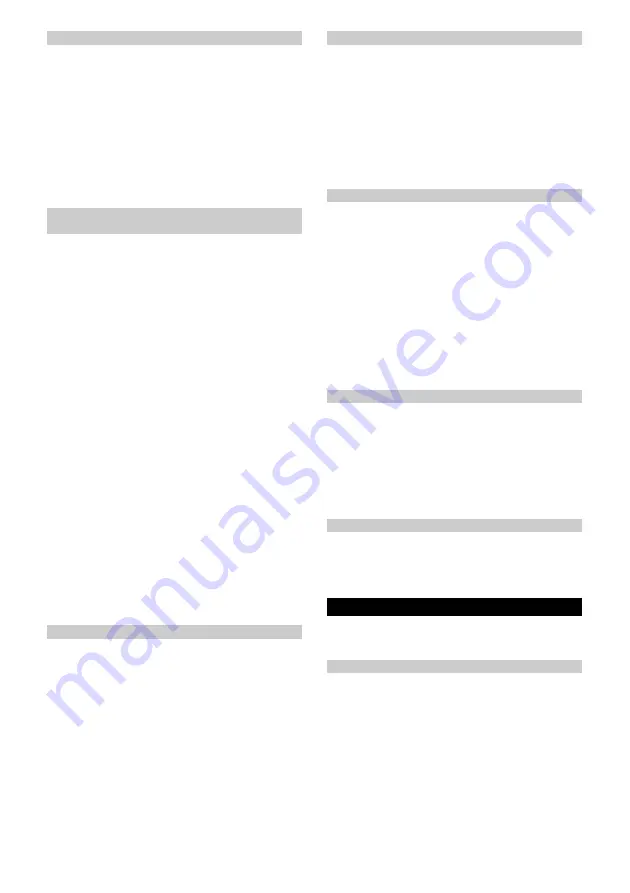
22
English
Battery level indicator
The LED display indicator "Battery” shows the battery
status, see chapter
Optical signals warn of a flat battery.
●
The LED display indicator "Robot status” flashes red
when the battery is empty and needs to be re-
charged.
●
When charging in the charging station, the LED dis-
play indicator "Robot status” flashes red if the bat-
tery level is still too low to continue cleaning.
Note
If the cleaning robot has not finished cleaning, it will in-
dependently return to the place where cleaning was in-
terrupted after charging the battery.
Manually sending the cleaning robot for
recharging
Procedure on the device:
1 If the robot is currently performing a cleaning run,
press any button.
The cleaning robot stops.
The LED display indicator "Robot status” pulses blue.
2 Press the Home button.
The cleaning is cancelled.
The cleaning robot moves to the charging station for re-
charging. The cleaning robot emits a verbal signal.
As soon as the cleaning robot is connected to the
charging station, the LED display indicator "Robot
status” lights up yellow and the LED display indica-
tor "Battery” pulses green.
Procedure in the app:
1. If the robot is currently performing a cleaning run,
press the control panel “Start” in the app.
The cleaning robot stops.
The LED display indicator "Robot status” pulses
blue.
2. In the app, press the control panel "Charge".
The cleaning is cancelled.
The cleaning robot moves to the charging station for
recharging. The cleaning robot emits a verbal sig-
nal.
As soon as the cleaning robot is connected to the
charging station, the LED display indicator "Robot
status” lights up yellow and the LED display indica-
tor "Battery” pulses green.
The cleaning robot automatically returns to the charging
station for recharging when it has completed a cleaning
task or when it is low on energy during a cleaning pro-
cess.
Emptying the waste water tank
When the waste water tank is full, the LED display indi-
cator "Max” flashes red and the cleaning robot returns
to the charging station.
1. Remove the waste water tank, see chapter
ing the waste and fresh water tank
.
2. Pull the opening lever on the waste water tank up-
wards and lift the cover of the waste water tank.
Illustration N
3. Empty the waste water tank. In case of stubborn dirt,
rinse the waste water tank with fresh water or clean
it with the cleaning brush.
Illustration O
4. Close the cover of the waste water tank.
5. Insert the waste water tank (see chapter
the waste and fresh water tank
6. To continue cleaning, press the On/Off/Pause but-
ton button.
Refilling the cleaning fluid
When the fresh water tank is empty, the LED display in-
dicator "Fresh water” flashes blue and the cleaning ro-
bot returns to the charging station.
1. Fill the fresh water tank (see chapter
ATTENTION
Danger from escaping water
Risk of damage
Empty the waste water tank every time the fresh water
tank is empty and before filling the fresh water tank to
prevent the waste water tank from overflowing.
Switching off the device
1. Press any button during cleaning.
The cleaning robot stops.
Note
The cleaning robot cannot be switched off when it is on
the charging station.
2. Press and hold the On/Off/Pause button 3 seconds.
The cleaning robot emits an audible signal.
All LED display indicators go out.
The cleaning robot switches off.
3. Empty and clean the waste water tank, see chapter
4. Clean the cleaning roller and allow to dry, see chap-
ter
5. Clean the Scraper unit with a hair comb, see chapter
Cleaning the scraper unit with hair comb
.
Reset WLAN connection
If you switch to a new router or change your WLAN
password, you must reset the cleaning robot's WLAN
connection.
Note
Only 2.4 GHz WLAN networks are supported.
1. Switch on the cleaning robot, see chapter
.
2. Press the on/off button and Home button simultane-
ously for 3 seconds until a verbal signal sounds.
Restoring the factory settings
1. Press the Home button for 5 seconds until a signal
sounds.
2. Press the Home button again for 5 seconds until a
signal sounds.
Factory settings are restored.
transport
Where possible, always transport or return the device in
the original packaging. Please contact our Service De-
partment if the original packaging is not available.
Safety instructions for transporting
The lithium-ion battery is subject to the requirements of
dangerous goods regulations.
An undamaged and functional battery pack can be
transported by the user in public traffic areas without
any further restrictions.
When shipping by third parties (transport companies),
special requirements for packaging and labelling must
be observed.
Observe the national regulations.
Содержание RCF 3
Страница 2: ...A...
Страница 3: ...B C D E F G H I...
Страница 4: ...J K L M N O P Q...
Страница 5: ...R S T U...
Страница 219: ...219 IEC 60825 1 2014 1 8 0 C 35 C 30 mA IEC 60364 1 4 269 072 0...
Страница 221: ...221 Sensitive 125 LiDAR LiDAR LED LED WLAN WLAN WLAN WLAN OFF WLAN LED 30 LED 29 10 LED 9 OFF...
Страница 222: ...222 5 6 LED WLAN ON OFF RCF 3 4 269 072 0 0 5 m 1 5 m 1 B 2 D 3 C 4 OFF LED...
Страница 224: ...224 5 6 ON OFF ON OFF Home K rcher Home Robots 1 LED 2 ON OFF 3 E 1 ON OFF LED LED LED ON OFF 2 ON OFF LED...
Страница 225: ...225 1 LED LED LED LED WLAN 1 1 1 LED 2 ON OFF 1 LED 2 LED LED LED LED 1 LED 2 Home LED LED 1 LED 2 LED LED LED Max 1 2 N...
Страница 227: ...227 P Q 1 1 2 R 3 4 S 5 60 C T 6 7 1 2 R 3 4 S 5 6 U 7 8 J 1 K RCHER K RCHER 1...
Страница 230: ...230 0 C 35 C 30 IEC 60364 1 4 269 072 0 K RCHER...
Страница 232: ...232 5 6 WLAN WLAN WLAN WLAN WLAN WLAN 30 29 10 9...
Страница 234: ...234 1 K 2 L 1 2 H 3 4 I 5 6 J 1 2 M 3 4 K RCHER 5 6 Home K rcher Home Robots...
Страница 235: ...235 1 2 3 E 1 2 1 WLAN 1 1 1 2 1 2...
Страница 236: ...236 1 2 Home 1 2 Max 1 2 N 3 O 4 5 6 1 1 2 3 3 4 5 WLAN WLAN WLAN WLAN 2 4 1 2 Home 3 1 Home 5 2 Home 5...
Страница 237: ...237 LiDAR 5 P Q 1 1 2 R 3 4 S 5 60 T 6 7 1 2 R 3 4 S 5 6 U 7 8 J...
Страница 240: ...240 IEC 60825 1 2014 1 8 0 C 35 C 30 IEC 60364 1...
Страница 242: ...242 25 26 27 28 29 30 30 125 Sensitiv LiDAR LiDAR WLAN WLAN WLAN WLAN WLAN 30 29 10 9...
Страница 243: ...243 5 6 WLAN RCF 3 4 269 072 0 0 5 1 5 1 B 2 D 3 C 4...
Страница 245: ...245 5 6 Home K rcher Home Robots 1 2 3 E 1 2...
Страница 246: ...246 1 WLAN 1 1 1 2 1 2 1 2 Home 1 2 Max 1 2 N...
Страница 247: ...247 3 O 4 5 6 1 1 2 3 3 4 5 WLAN WLAN WLAN WLAN 2 4 1 2 Home 3 1 Home 5 2 Home 5 LiDAR 5 P Q 1...
Страница 248: ...248 1 2 R 3 4 S 5 60 T 6 7 1 2 R 3 4 S 5 6 U 7 8 J 1 K RCHER K RCHER 1...
Страница 251: ...251 0 C 35 C 30 mA IEC 60364 1 4 269 072 0 K RCHER REACH www kaercher de REACH PVC...
Страница 253: ...253 LED 5 6 LED WLAN WLAN WLAN WLAN WLAN WLAN 30 LED 29 10 LED 9 Standby...
Страница 255: ...255 1 K 2 L 1 2 H 3 4 I 5 6 J 1 2 M 3 4 K RCHER 5 6 Home Home Robots K rcher No Go FAQ...
Страница 256: ...256 1 LED 2 3 E 1 LED LED LED 2 LED 1 LED LED LED LED WLAN 1 1 1 LED 2 1 LED 2...
Страница 257: ...257 LED LED LED LED 1 LED 2 Home LED LED 1 LED 2 LED LED LED Max 1 2 N 3 O 4 5 6 LED 1 1 2 3 LED 3 4 5...
Страница 258: ...258 WLAN WLAN WLAN 2 4 GHz WLAN 1 2 Home 3 1 Home 5 2 Home 5 LiDAR 5 P Q 1 1 2 R 3 4 S 5 60 C T 6 7...
Страница 259: ...259 1 2 R 3 4 S 5 6 U 7 8 J 1 K RCHER K RCHER 1 LED 1 1 1 1 1...
Страница 261: ...261 1 IEC 60825 1 2014 8 0 C 35 C 30 IEC 60364 1...
Страница 263: ...263 25 26 27 28 29 30 30 125 LiDAR LiDAR WLAN WLAN WLAN WLAN WLAN 30 29 10 9...
Страница 264: ...264 5 6 WLAN RCF 3 4 269 072 0 0 5 1 5 1 B 2 D 3 C 4...
Страница 266: ...266 5 6 K rcher Home Robots FAQ 1 2 3 E 1 2...
Страница 267: ...267 1 WLAN 1 1 1 2 1 2 1 2 1 2...
Страница 268: ...268 1 2 N 3 O 4 5 6 1 1 2 3 3 4 5 WLAN WLAN WLAN 2 4 WLAN 1 2 3 1 5 2 5 LiDAR 5 P Q 1...
Страница 269: ...269 1 2 R 3 4 S 5 60 C T 6 7 1 2 R 3 4 S 5 6 U 7 8 J 1 K RCHER K RCHER 1...
Страница 273: ...273 1 2 3 LED 3 4 5 WLAN WLAN WLAN WLAN 2 4 1 2 3 1 5 2 5 LiDAR 5 P Q 1 1 2 R 3 4 S 5 60 T 6 7...
Страница 274: ...274 1 LED LED LED LED WLAN 1 1 1 LED 2 1 LED 2 LED LED LED LED 1 LED 2 LED LED 1 LED 2 LED LED LED 1 2 N 3 O 4 5 6 LED 1...
Страница 275: ...275 1 2 H 3 4 I 5 6 J 1 2 M 3 4 K RCHER 5 6 K rcher Home Robots 1 LED 2 3 E 1 LED LED LED 2 LED...
Страница 277: ...277 125 LiDAR LiDAR LED LED WLAN WLAN WLAN WLAN WLAN LED 30 LED 29 10 LED 9...






























