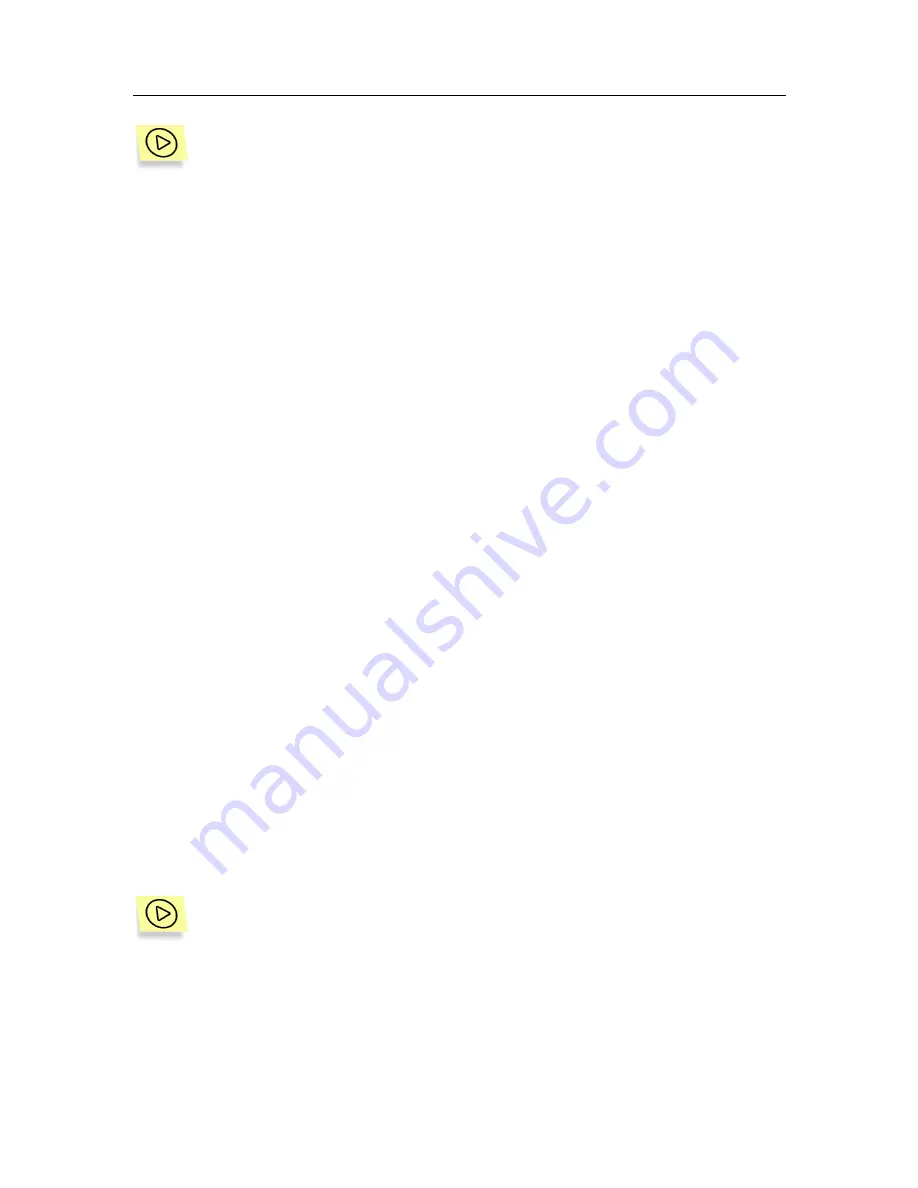
82
Kaspersky Security 5.5 for Microsoft Exchange Server 2003
In order to send a suspicious object to Kaspersky Lab's experts for
analysis,
1. Select
the
Backup Storage
folder in the console tree.
2. Select the object with the
suspicious
status you wish to send for
analysis in the table displaying the content of the backup storage
(see Figure 24). You can use filter when searching for the object
(see section 9.2, page 77).
3. Open the shortcut menu and use the
Send file for analysis
command or the analogous command under the
Action
menu.
As a result of these actions an e-mail message with the selected object attached
will be created on the computer where the managed Exchange server is installed,
and this message will be sent to Kaspersky Lab.
After the message is sent a notification confirming that the file has been sent will
be displayed by the computer from which the control is maintained.
9.6. Deleting objects from the
backup storage
The following objects are automatically deleted from the backup storage:
•
"older" objects if there is a restriction imposed on the backup storage size
and if there is not enough space to store a new object. The application will
delete the number of older objects required to free the space needed.
•
objects whose storage period has expired, if there is a restriction imposed
on the storage period.
A possibility to manually remove objects from the backup storage is also
provided. This feature may prove useful to delete objects that have been
successfully restored or sent for analysis and to free space in the backup
storage if the automatic object removal methods did not help.
In order to manually delete an object from the backup storage,
1. In the main application window select the
Kaspersky Security 5.5
for Microsoft Exchange Server 2003
node in the console tree,
open it, select the node corresponding to the server you need and
open the
Backup storage
folder in the console tree.






























