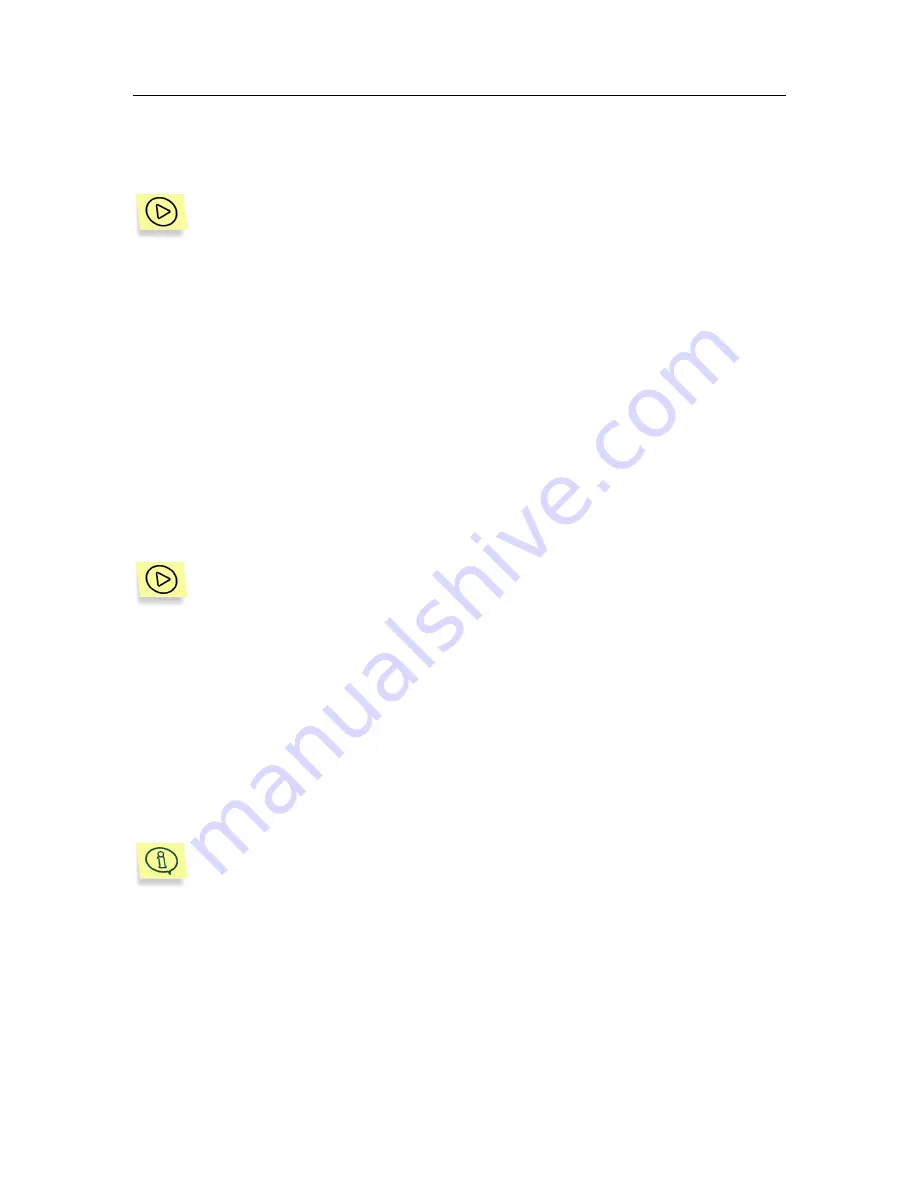
102
Kaspersky Security 5.5 for Microsoft Exchange Server 2003
12.1. Receiving reports
In order to receive a report about an anti-virus server scan or an anti-
spam scan:
1. Create a report template of an appropriate type (see section 12.1.1,
page 104) or select an existing template and configure its settings
(see section 12.1.2, page 107).
2. Check
the
Create a report
box in the
General
tab of the report
template settings window (see Figure 39).
As a result, reports will be created at the time interval specified in the schedule.
In order to view the results of the scan, open the report for the corresponding
reporting period (details see section 12.2, page 108).
There is a possibility to receive reports by request, irrespective of the scheduled
time, which can be useful when you need updated information about the status of
server protection, for example, during virus outbreaks.
In order to receive a report upon request:
1. In the main application window select the
Kaspersky Security 5.5
for Microsoft Exchange Server 2003
node in the console tree,
open it, select the node corresponding to the necessary server and
select the
Report templates
folder in the console tree.
2. Select the report template you need in the table displaying the list of
created templates (see Figure 37).
3. Open
the
shortcut menu and use the
Create a report
command or
the analogous command under the
Action
menu.
A report will be created only if creation of reports based on this template
is enabled, i.e. if the
Create a report
box in the
General
tab of the re-
port template settings window (see Figure 39) is checked.
Reports will be created based on the information about the anti-virus server
scans and anti-spam scans results, saved by the application. The application
saves all mail traffic scan results, transit mail scan results and storage
background scan results. In order to reduce the amount of the information stored,
a restriction can be imposed on its storage period as well as the maximum
number of lines per report section.






























