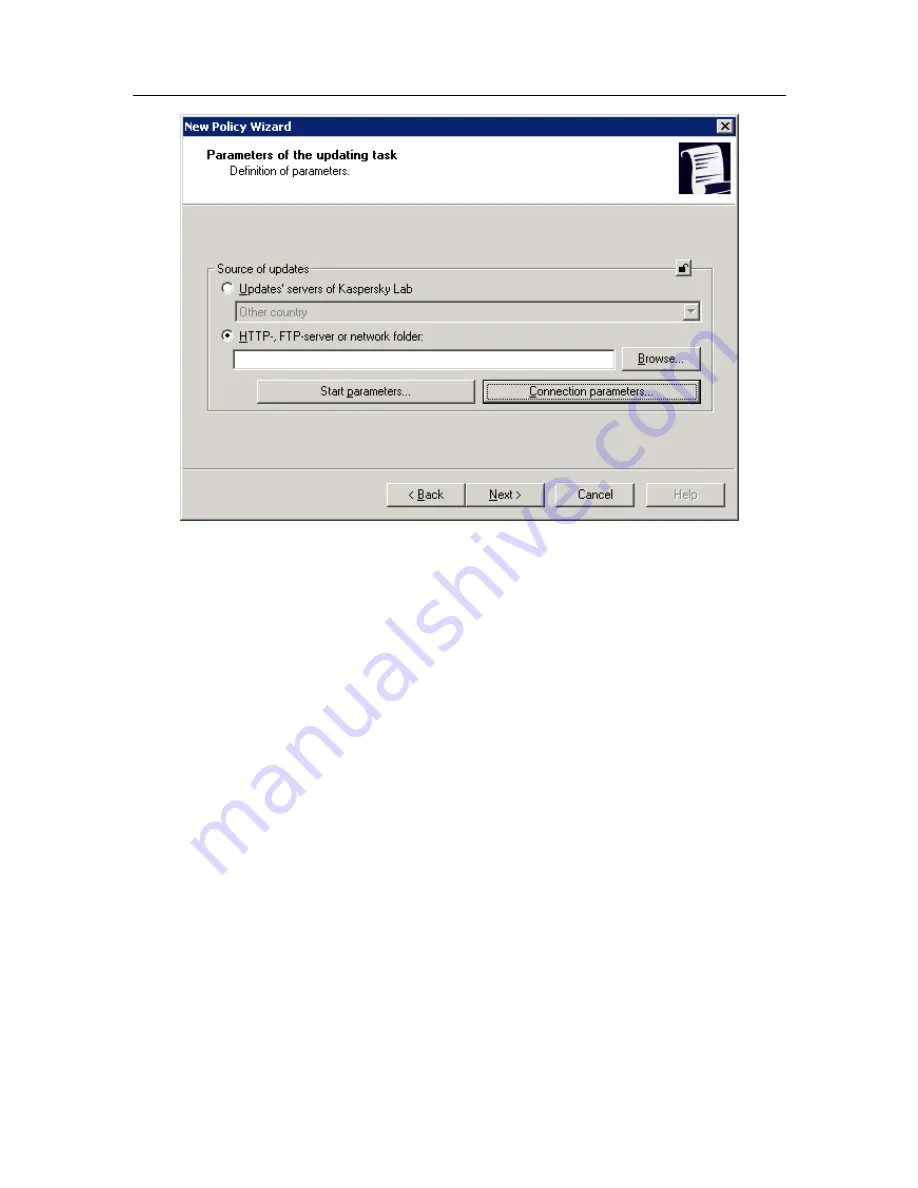
130
Kaspersky Security 5.5 for Microsoft Exchange Server 2003
Figure 51. Selecting the update source
Step 6. Finalizing policy creation
The final window of the wizard informs you that a new policy has been
successfully created.
After the wizard is closed, the policy for this application will be added to the
Policies
folder of the corresponding group and shown on the results panel.
You can copy and move policies from one group to another and handle the
policies using the standard commands in the shortcut menu, such as
Copy/Paste
,
Cut/Paste
, and
Delete
, or identical commands in the
Action
menu.
15.1.2. Viewing and editing policy settings
At the editing stage, you can customize policy settings, prohibit their modification
for nested groups, and lock application and task settings so that users cannot
change them.
1. In
the
Groups
folder of the console tree, select a group of
computers for which you want to change policy settings.
2. Select
the
Policies
folder in this group. All policies available for the
group will be displayed on the results panel.






























