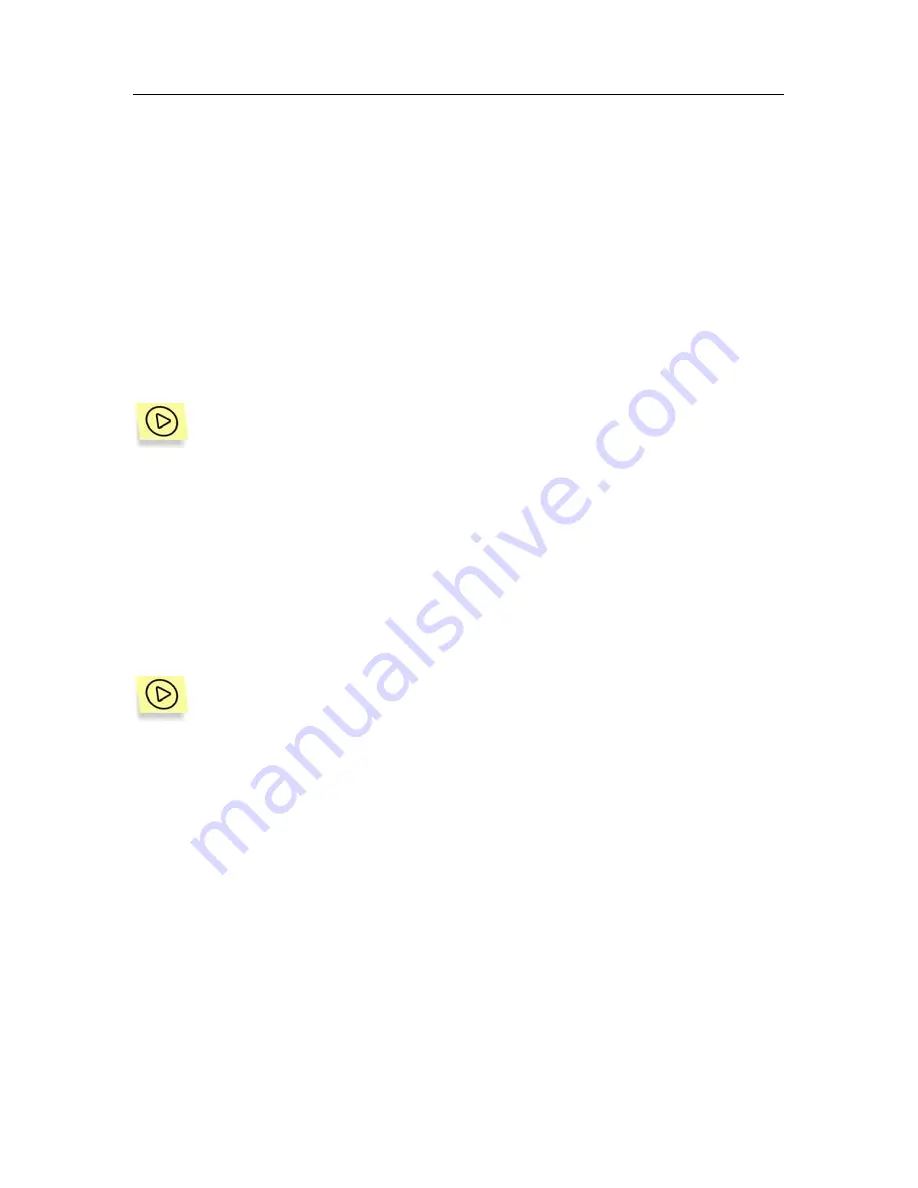
56
Kaspersky Anti-Virus for Novell NetWare
1. In
the
Kaspersky Anti-Virus 5.5
name space in the console tree
select the server whose task you wish to delete.
2. Expand the task types list and select
On-Demand Scan/ Real-Time
Protection
.
3. Expand the list of the created tasks of the type you need and select
the task to delete.
4. Open the shortcut menu and select the
Delete task
item.
You can delete a task regardless of whether the program is running on the server
or not and whether the task is being executed or not.
It is also possible to delete a batch of tasks.
To delete all the tasks of the same type, do the following:
1. In
the
Kaspersky Anti-Virus 5.5
name space in the console tree
select the server, you wish to delete the tasks for.
2. Expand the list of task types and select the type of tasks you wish to
delete.
3. Open the shortcut menu and select the
Delete all tasks
item.
A task can also be deleted using the application setup window
Kaspersky Anti-
Virus on <Server name>
.
In order to delete a Real-Time Protection / On-demand Scan task in the
application setup window, do the following,
1. Select the required server in the
Kaspersky Anti-Virus 5.5
name
space in the console tree. Open the shortcut menu and select the
Properties
item.
2. In the next window,
Kaspersky Anti-Virus on <Server name>,
select the
Tasks
tab.
3. Select the mode for reviewing the Real-Time Protection and On-
demand Scan tasks –
On-demand scan and real-time protection
tasks
(see Figure 15).
4. In the task list, select the task you wish to delete. Click
Delete
in the
group of buttons on the left. Click
OK
in the next window to confirm
deletion.






























