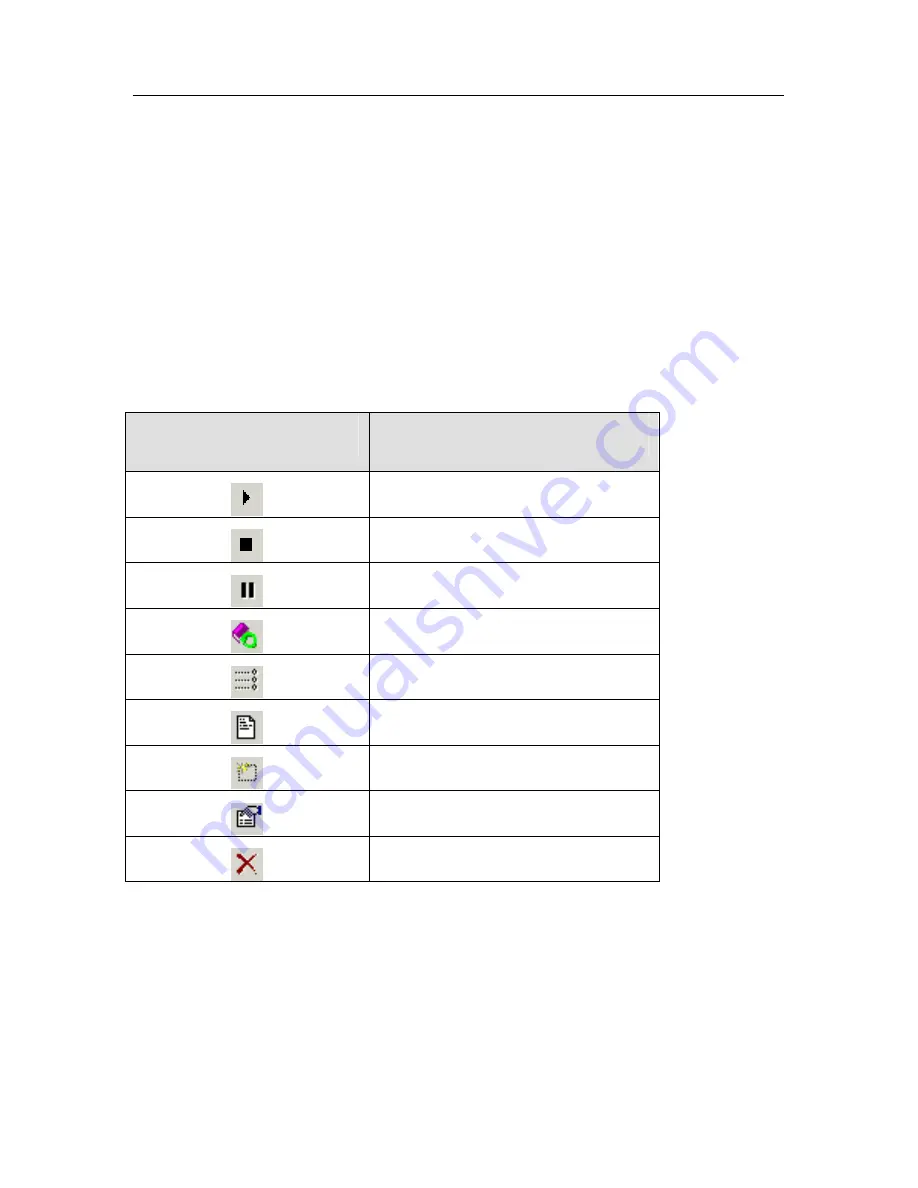
Kaspersky Anti-Virus Control Centre
72
•
Export
– save the selected task to a file. If you select this
command, a window asking you to save the task settings in a
file with the .tsk extension will appear on your screen;
•
Import
– download a task from a file.
The
Export
and
Import
commands allow you to copy the required task settings
from one computer to another, i.e. you can create a task on a computer, then
save these task settings to a file in a shared folder on the server, and later
download this settings file onto another computer.
Some commands may be unavailable for some task types. The tasks are
launched in the order in which they are listed. Task management, as we have
mentioned above, can also be accomplished using tool bar buttons. The
following buttons correspond to the right-click menu commands:
Button
Right-click menu command
Start
Stop
Pause
Reload databases
Reset statistics
Report
New task
Properties
Delete
When you place your mouse cursor on a button, a tip describing the button
function will pop up near this button.
You can use the following methods to manipulate tasks:
•
Pressing a letter key
– you can switch between the list items by pressing
the key corresponding to the first letter of the target item name.
•
Using other hot keys
:






























