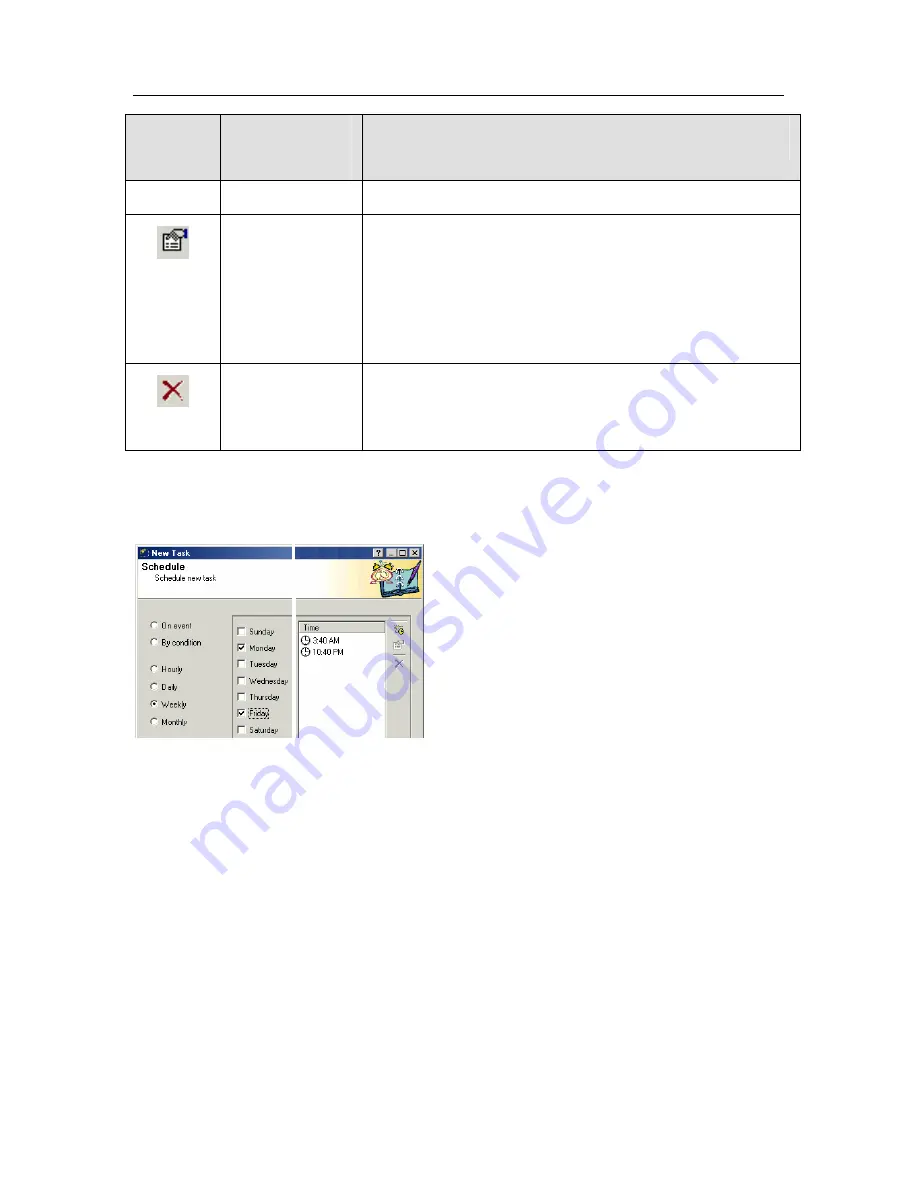
Kaspersky Anti-Virus Control Centre
102
Toolbar
button
Context menu
option
Purpose
the <
I
NS
>
key.
Modify…
Modifies the task launch time value. When you
enable this option and the
Time
window is
activated, type in the modified time value. You can
also do this by double clicking with your mouse on
the line to be modified, or by pressing the <
S
PACE
>
key.
Delete…
Deletes the task launch time record from the list.
You can also do this by pressing the <
D
EL
>
key
when on the line to be deleted.
6.3.3.5.
Launching weekly
Figure 77. Start the task every week
To launch a task on a weekly basis on a
scheduled day and time enable the
Weekly option
in the
Schedule
window
,
then specify the days and hours of the task
launch in the right part of the window.
To specify the dates and hours for the task
launch, checkmark the days of the week,
then type in the time in the
Time
window
.
See subchapter 6.3.3.4 for more detail on
how to specify the time.
Figure 77 illustrates the setup of a task launch on Monday (3:40 a.m. and 10:40
p.m.) and on Friday (3:40 a.m. and 10:40 p.m.).
6.3.3.6.
Launching monthly
To set up the task to be started each month on scheduled days and times, select
the
Monthly
option on the
Schedule
tab (Figure 78).






























