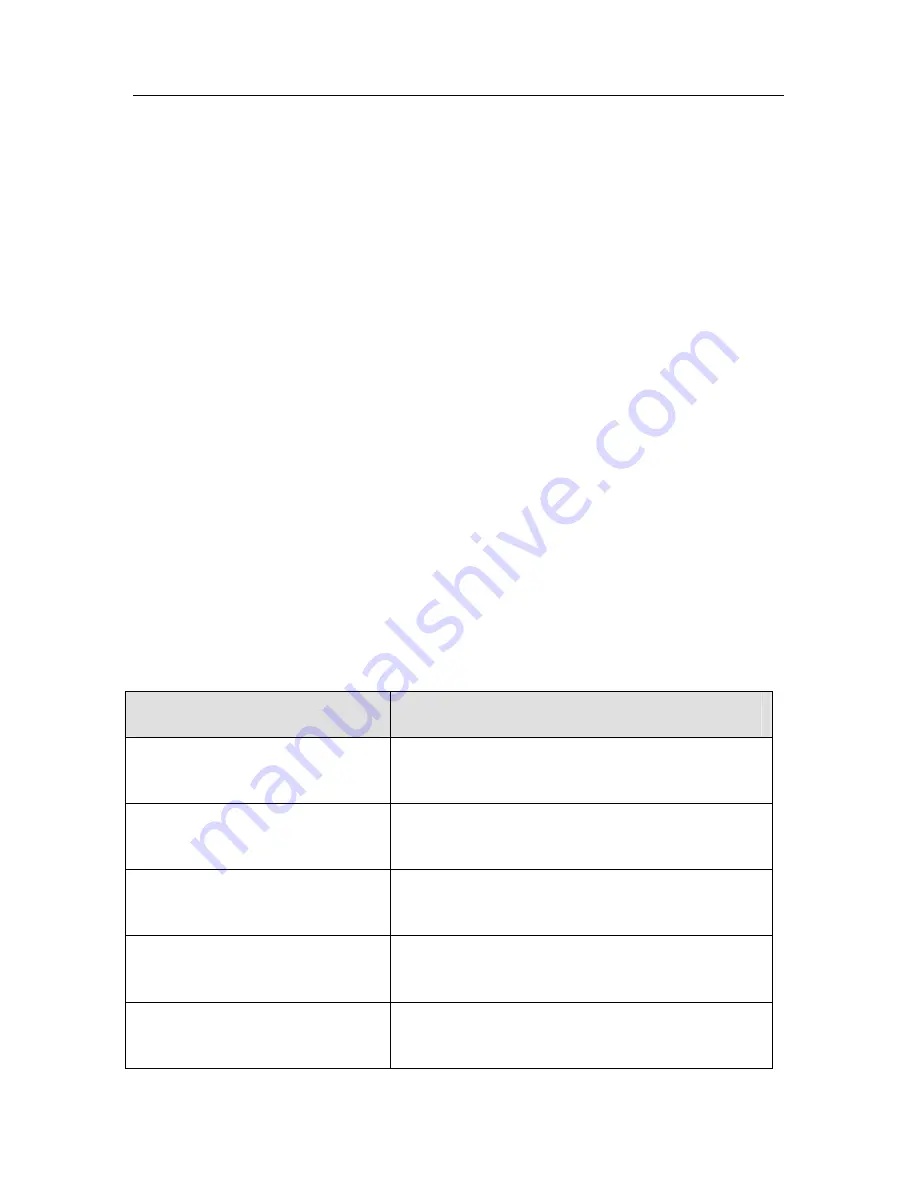
Kaspersky Anti-Virus Scanner
22
•
Update Now
– launches Kaspersky AV Updater, the program for
updating anti-virus databases.
•
About Kaspersky Anti-Virus Scanner
– displays information about the
program.
•
Unload Kaspersky Anti-Virus Scanner
– unloads the program from
memory.
3.2.2.
Main window
In the Kaspersky AV Scanner main window, you can change scanning settings,
start/stop scanning and review the program performance results. You can exit
the main window without unloading the program from memory.
The following items are located in the Kaspersky AV Scanner main window:
menu bar, tool bar, work area, and status bar. Below, these items are described
in detail.
3.2.3.
Menu
The
menu bar is located at the top of the main window. Some menu commands
can be also activated using appropriate key combinations or buttons in the tool
bar (see subchapter 3.2.4). The appropriate key combinations are displayed at
the left of the menu commands. For details of the matching functions of key
combinations, tool bar buttons and menu commands, see subchapter 3.2.4.
Menu
!
commands
Function (The command allows you to…)
File
!
Open Profile
load settings from the current profile (see
subchapter 3.3.4).
File
!
Save Profile
save current settings to the current profile
(see subchapter 3.3.4).
File
!
Save Profile As
save current settings to an alternative profile
(see subchapter 3.3.4).
File
!
Save Profile as Default
set the current settings as the default (see
subchapter 3.3.4).
File
!
Recent Profiles
select the profile from a list of files recently
used.






























