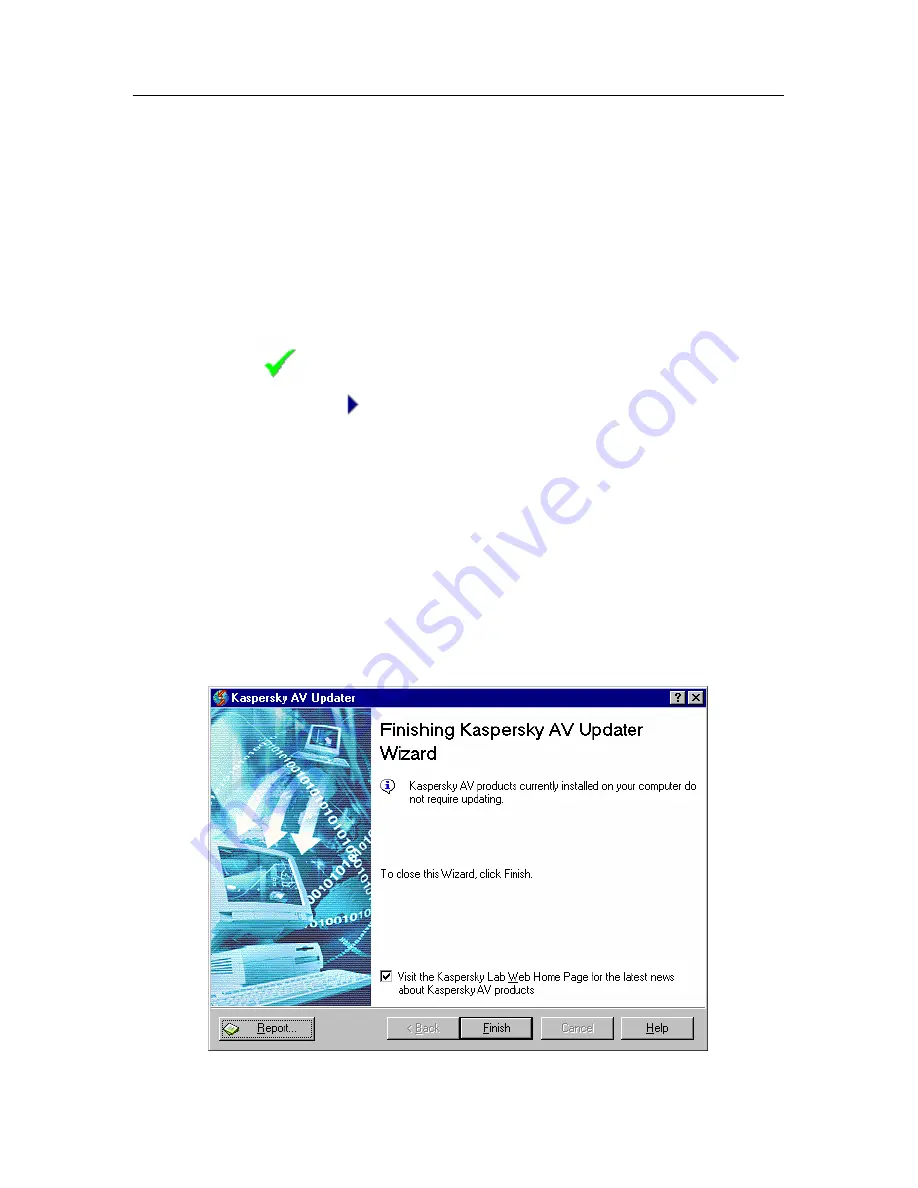
Kaspersky Anti-Virus Updater
64
•
Downloading files
– files copied from the server to the computer (the
name of the copied file is displayed at the top, the percentage
downloaded is displayed below);
•
Installing files…
– files are installed onto the computer (the name of
the installed file is displayed on top, the scale of the updating process
completion is shown below);
•
Disconnecting…
– connection session is over.
The level of completion is shown by the icon located to the left of the above
messages (the icon is displayed only when the corresponding part is being
updated). The
icon indicates a successful completion of this part of the
updating process, while
shows that the updating program is executing this
part at the moment.
5.2.5.
Step 5. The
Finishing
wizard box
This is the last box (Figure 35) where you can view the updating report (click on
the
Report
button) and check or uncheck the
Visit the Kaspersky Labs Web
Home Page
box for the latest news about KAV products box.
Click the
Finish
button to finish a work session with the program. If you have
checked the corresponding box
Internet Explorer
will automatically open the
Kaspersky Labs
web site.
Figure 35. The
Finish
box
















































