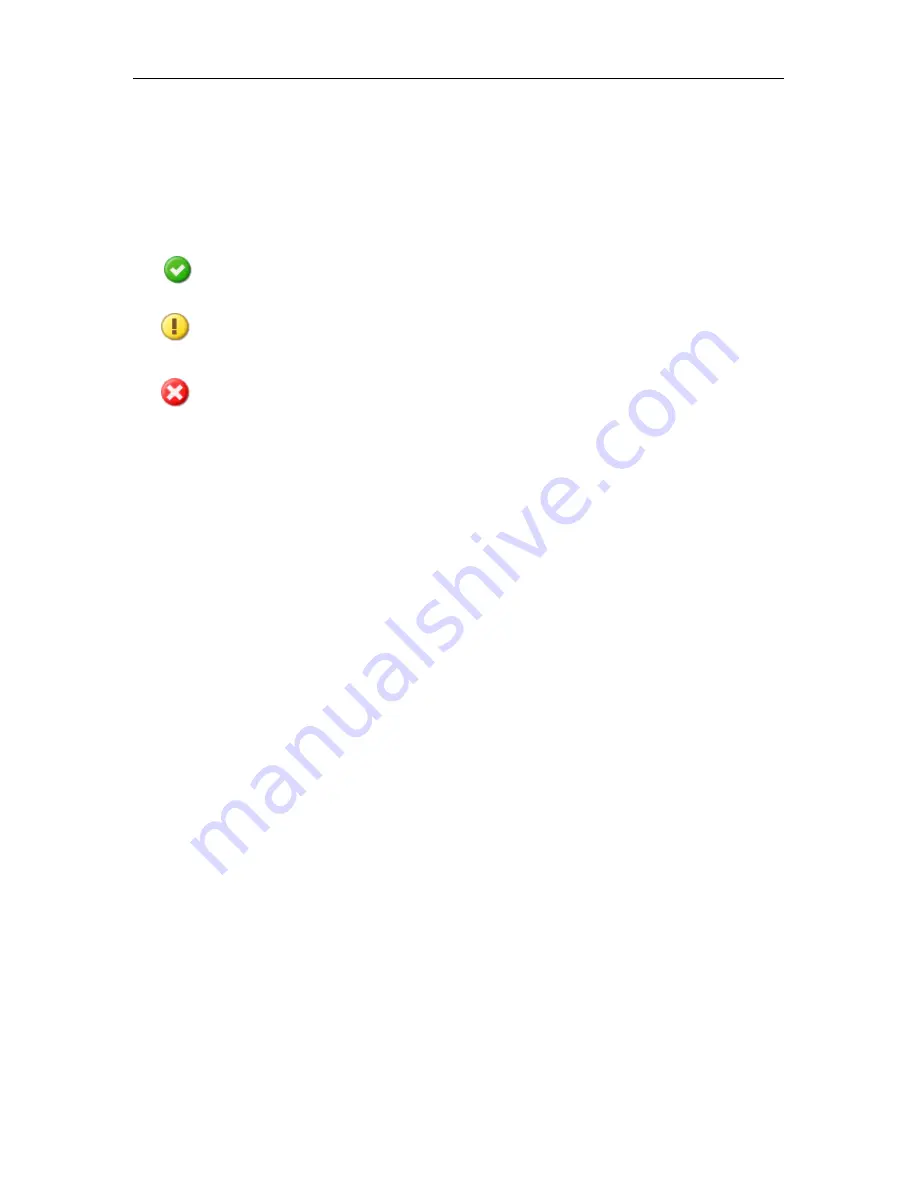
66
Kaspersky Anti-Spam 3.0
Information in the last two lines allows system administrators to control the
compliance with the terms of the purchased license (validity period, specified
restrictions).
Depending upon the current status, the icon in the left part of the line may look
as follows:
– License terms are observed.
– The product functions in close proximity to the restrictions specified
in the license or the license will expire within two weeks.
– The license has expired or the limitations specified in the license
(e.g., the volume of processed mail traffic) have been exceeded.
In two latter cases the line will also contain an explanation.
Below the informational block you can see a list of installed license keys for
Kaspersky Anti-Spam with brief information about each of them.
4.7.2. Installing a new license key
To install a new license key, the administrator can either use the Control Center
or install the key locally from the command line.
In order to install a new license key using the Control Center, perform the
following steps:
1.
Open the license keys management page
License
→
License Keys
.
2. Use the field in the lower part of the page under the
Install a New
License Key
section to specify the path to your license key file or
click the button to the right of the entry field to navigate the file
system and select the necessary file.
3. Click
Apply
.
In order to install a new license key locally using the command line, run the
following command:
# /usr/local/ap-mailfilter3/bin/install-key <key>
where
key
stands for a path to the file containing the license key.
If you wish to install a new license key before the current key expires, you can
add the new key as a reserve one. Reserve key starts working when the current
key expires. The license period of a backup key starts from the moment of its
activation. Only a single reserve key can be installed.
















































