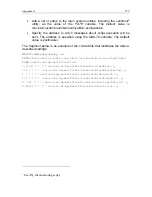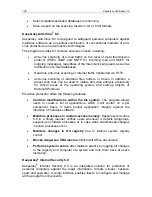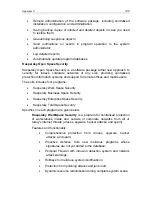Appendix B
119
the selected messages as the attachments to the new
message.
2. To forward spam using The Bat! Mail client, do the following:
•
If you want to manually forward a message, select one or
several spam messages and click
Alternative Forward
. This
command is located in the
Specials
menu on the toolbar.
•
To configure automatic forwarding of spam messages, set up
sorting rules in the message handler as follows:
3. Clear
the
Do not send attachments
check box.
4. Select
the
Use MIME standard
check box.
3. To forward spam using the Microsoft Outlook Express mail client, select
one or several messages and apply the command
Message
→
Forward
as Attachment
.