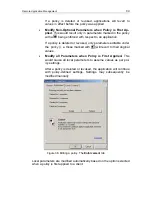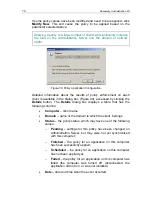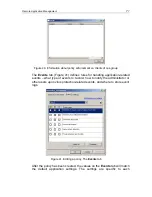60
Kaspersky Administration Kit
2. You will need to type the name of the slave server. The new
Administration Server will be displayed under this name in the
administration group. The name must be unique within this level of the
hierarchy.
3. At the next stage of the wizard, specify the network address of the
slave Administration Server. After this, the master Administration
Server will connect to the slave server and transfer all properties,
including the network address and certificate of the master Server,
and the slave server’s name.
If you do not want to specify the network address of the slave Server,
just click
Next
.
4. Specify the certificate of the slave Administration Server. Click
Browse
and locate the certificate file.
5. If you previously specified the slave server’s address, this stage will
enable you to specify the settings for connecting the slave
Administration Server to the main server.
•
Specify the address of the main Administration Server. You can
use either its IP address or computer's name in the Windows
network as the computer's address.
•
If a proxy server is used for connection, configure the connec-
tion settings in the
Proxy server settings
group of fields.
Check the
Use proxy server
box. Enter the proxy server
address in the
Proxy server address
field. Fill the fields
User
name
,
Password
and
Confirm password
if user
authentication is required to access the proxy server.
If the address of the slave server has not been specified, this step
will be skipped.
6. The following actions are performed during the next step:
•
information about the slave Server is added to the main Ad-
ministration Server’s database;
•
the Administration Console connects to the slave Server;
•
the settings used to connect the slave Administration Server to
the main server are configured.
If the slave server’s address has not been specified, you will have
to perform the following steps manually after the wizard has
completed:
•
connect the Administration Console to the slave Server;
Содержание ADMINISTRATION KIT 6.0
Страница 1: ...KASPERSKY LAB Kaspersky Administration Kit version 6 0 ReferenceBook...
Страница 111: ...Remote Application Management 111 Figure 74 The Network Agent settings window The Settings tab...
Страница 172: ...172 Kaspersky Administration Kit Figure 125 The report template settings window The Details fields tab...