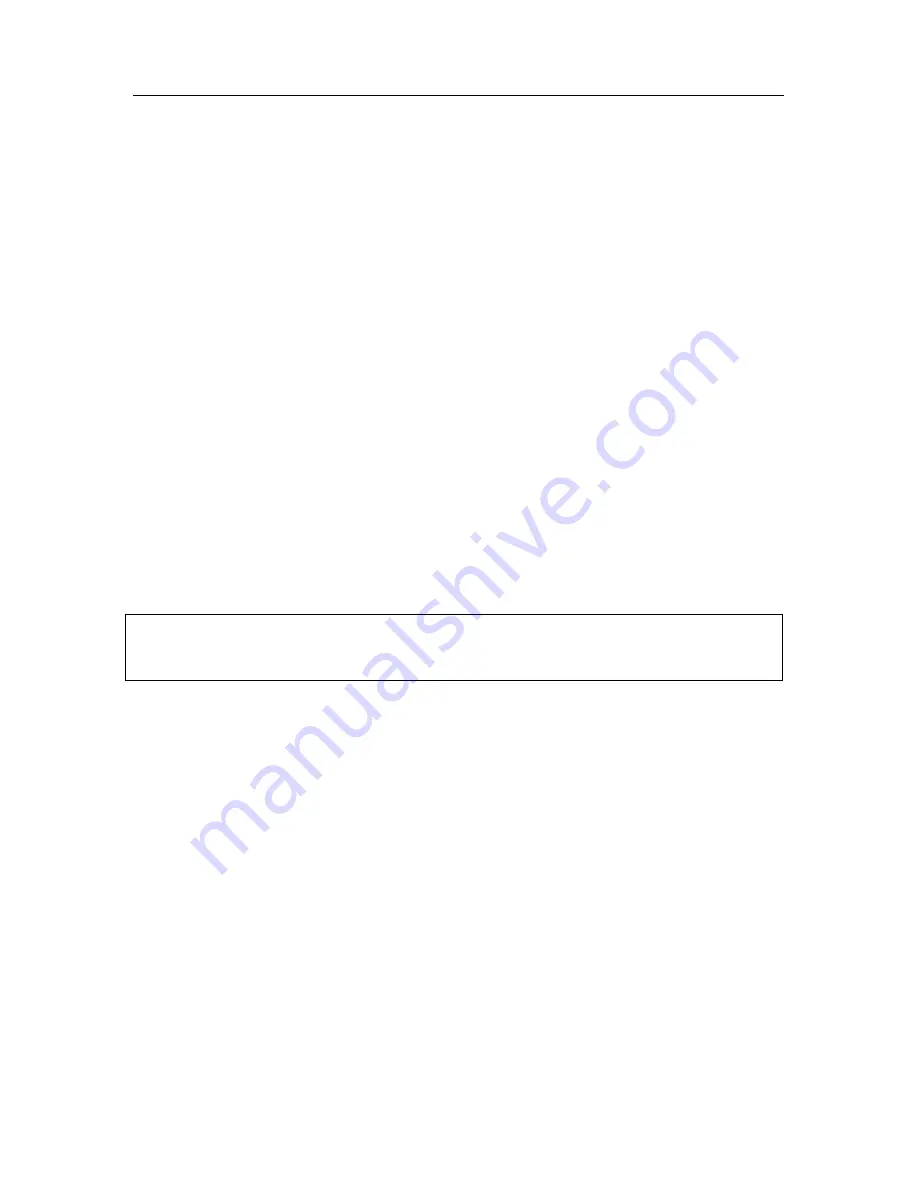
Managing the logical network
15
2.1.3. Disconnecting from the
Administration Server
To disconnect from the Administration Server:
select the
Kaspersky Administration Server
(<Server name>
) node in
the console tree, and either select the
Disconnect from the
Administration Server
command, or use the analogous shortcut menu
item in the
Action
menu.
2.1.4. Switching between servers
To connect to another Administration Server:
select the
Kaspersky Administration Server (<Server Name>)
node in
the console tree of the Kaspersky Administration Kit main window, and
click the
Logon server
option either on the shortcut menu or on the
Action
menu. In the
Connection settings
dialog box (see Figure 1),
enter the name of the server in the logical network on which you plan to
work (see above) and, if necessary, check the
Use SSL connection
checkbox to enable secure connection.
If you have no logical network operator or administrator rights for the selected
network, access to the Administration Server will be denied.
If the connection to the server is successful, the contents of the
corresponding node will be updated.
2.1.5. Adding a server to the console tree
To add a new Administration Server to the console tree
Select the
Kaspersky Administration Server
node in the Kaspersky
Administration Kit main window, and either open the shortcut menu, and
click the
New/KAV Server
command, or select this command from the
Action
menu.
As a result, a new node named
Kaspersky Administration Server (<Not
connected>)
will appear in the console tree. Use this node to connect to
another server installed on your Windows network.
Содержание ADMINISTRATION KIT 6.0
Страница 1: ...KASPERSKY LAB Kaspersky Administration Kit version 6 0 ReferenceBook...
Страница 111: ...Remote Application Management 111 Figure 74 The Network Agent settings window The Settings tab...
Страница 172: ...172 Kaspersky Administration Kit Figure 125 The report template settings window The Details fields tab...






























