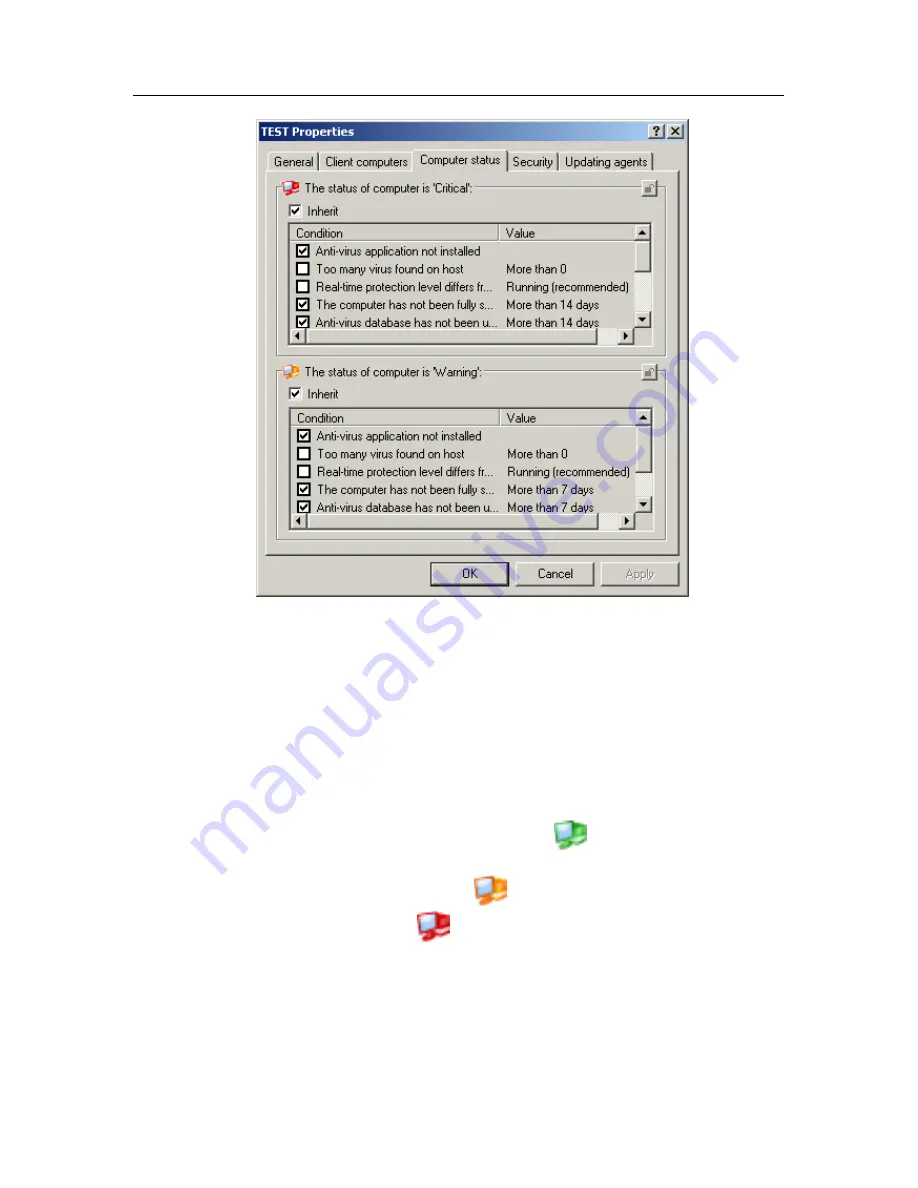
36
Kaspersky Administration Kit
Figure 18: The
Computer status
tab
You can change the threshold values for some of the conditions, by
selecting the required condition in the Condition column and double-
clicking it to open the editing window (see Figure 19).
For example, you can establish the maximum number of days during
which the client computer has not connected to the Administration Server.
After this period of time is elapsed, the computer is assigned
Critical
status.
If the computer status is
OK
, a green icon
will appear next to its
name, for example in the main application window. If the computer has
the
Warning
status, a yellow icon
will be displayed. If the computer
status is
Critical
, a red icon
will be displayed.
Содержание ADMINISTRATION KIT 6.0
Страница 1: ...KASPERSKY LAB Kaspersky Administration Kit version 6 0 ReferenceBook...
Страница 111: ...Remote Application Management 111 Figure 74 The Network Agent settings window The Settings tab...
Страница 172: ...172 Kaspersky Administration Kit Figure 125 The report template settings window The Details fields tab...
















































