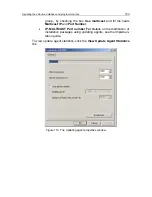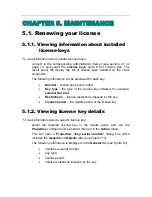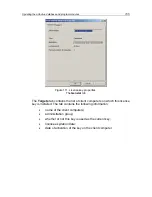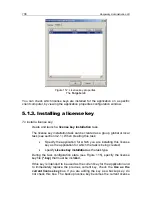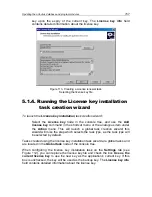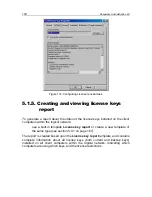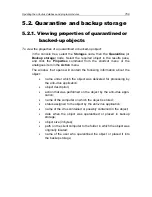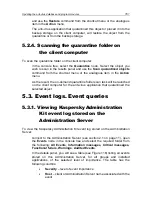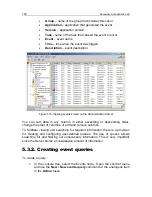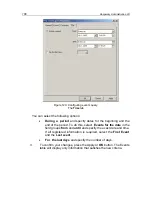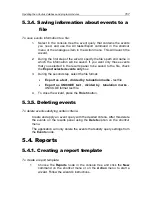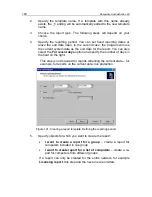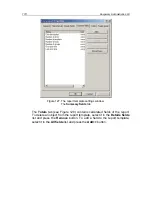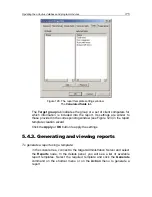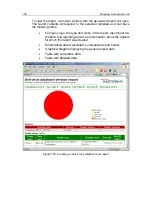Updating the anti-virus database and program modules
161
and use the
Restore
command from the shortcut menu or the analogous
item in the
Action
menu.
The anti-virus application that quarantined this object or placed it into the
backup storage on the client computer, will restore the object from the
quarantine or from the backup storage.
5.2.4. Scanning the quarantine folder on
the client computer
To scan the quarantine folder on the client computer:
in the console tree, select the
Quarantine
node. Select the object you
wish to scan in the results panel and use the
Scan quarantined objects
command from the shortcut menu or the analogous item in the
Action
menu.
As the result, the on-demand quarantine folder scan task will be launched
on the client computer for the anti-virus application that quarantined the
selected object.
5.3. Event logs. Event queries
5.3.1. Viewing Kaspersky Administration
Kit event log stored on the
Administration Server
To view the Kaspersky Administration Kit event log stored on the Administration
Server:
connect to the Administration Server (see section 2.1 on page 11), open
the
Events
node in the console tree and select the required folder from
the following:
All Events
,
Information messages, Critical messages,
Functional failure, Warnings
,
Audited Events
.
In the details panel, you will see a table (see Figure 116) listing all events
stored on this Administration Server, for all groups and installed
applications, of the selected level of importance. The table has the
following columns:
•
Severity
– level of event importance
•
Host
– client or Administration Server name associated with the
event
Содержание ADMINISTRATION KIT 6.0
Страница 1: ...KASPERSKY LAB Kaspersky Administration Kit version 6 0 ReferenceBook...
Страница 111: ...Remote Application Management 111 Figure 74 The Network Agent settings window The Settings tab...
Страница 172: ...172 Kaspersky Administration Kit Figure 125 The report template settings window The Details fields tab...