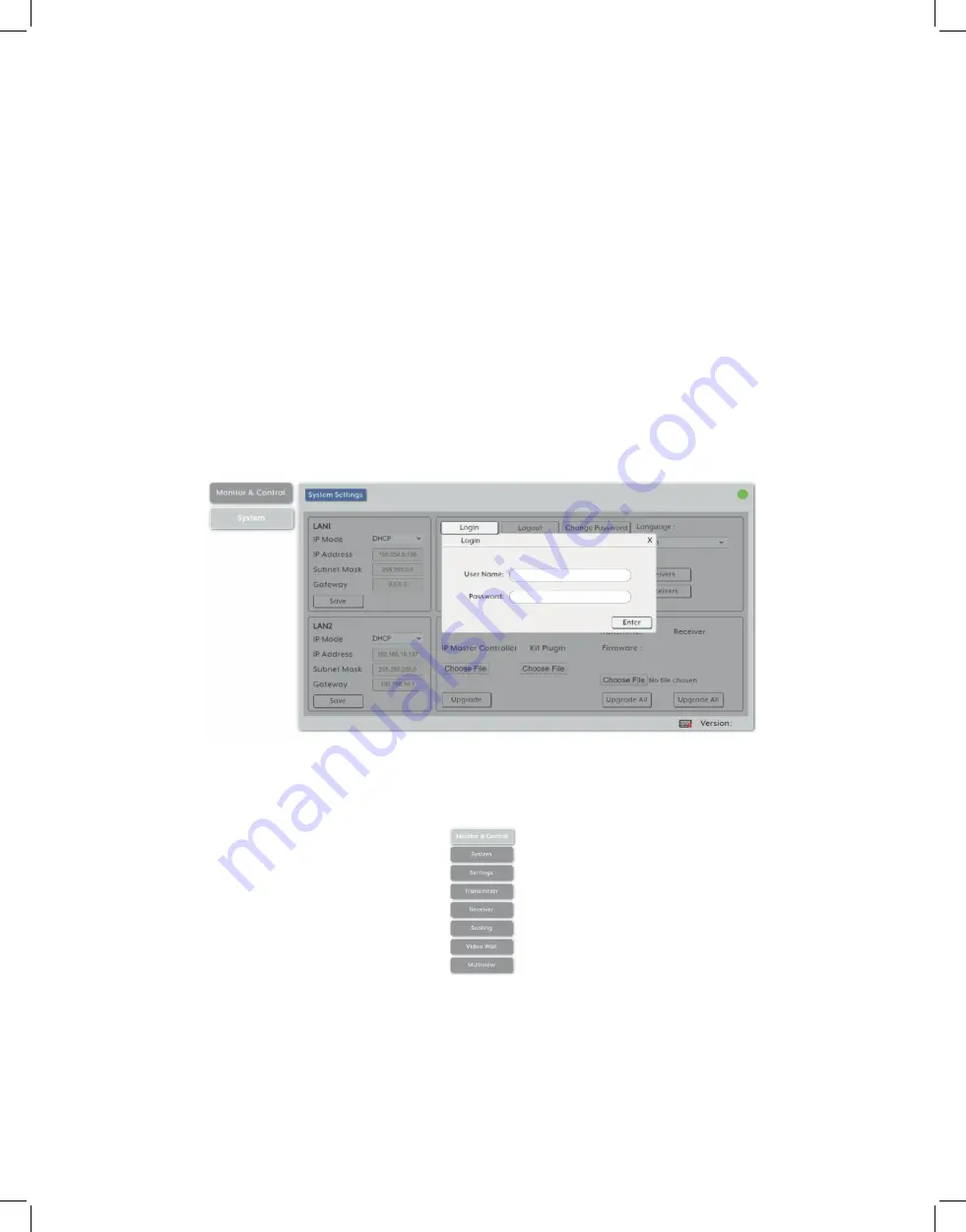
8
1. IP Mode:
If you choose, you can alter the static IP network settings for the device,
or switch the unit into DHCP mode to automatically obtain proper network settings
from a local DHCP server. To switch to DHCP mode, please select DHCP from the IP
mode drop-down, then click “Save” followed by “Reboot”.
2. WebGUI Hotkey:
Once you are satisfied with the network settings, you may use
them to connect via Telnet or WebGUI. The network information window provides a
convenient link to launch the WebGUI directly.
• WebGUI Overview
After connecting to the WebGUI’s address in a web browser, the WebGUI will load and
display the System tab. Click “Login” to open the authentication window. Please enter
the appropriate user name and password then click “Enter” to log in. If a keyboard is not
available, such as when using a touch screen, an on-screen keyboard can be activated
by clicking on the keyboard icon ( ).
Note: The default user name and password is “admin”.
After logging in, on the left side of the browser you will see the following menu tabs
where all primary functions of the unit are controllable via the built in WebGUI. The
individual functions will be introduced in the following sections.
Clicking the “Logout” button within the “System” tab will log the currently connected
user out of the WebGUI and return to login page.
Note: When not logged in, only the “Monitor & Control” and “System” tabs are available.
Содержание EXT-PROCTRL
Страница 42: ...42 6 8 RS 232 and Telnet Commands...
Страница 43: ...43...
Страница 44: ...44...
Страница 45: ...45...
Страница 46: ...46...
Страница 47: ...47...
Страница 48: ...48...
Страница 49: ...49...
Страница 50: ...50...
Страница 51: ...51 Note Commands will not be executed unless followed by a carriage return Commands are not case sensitive...
Страница 54: ...54 8 2 Video Specifications...
Страница 56: ...56 9 ACRONYMS...























