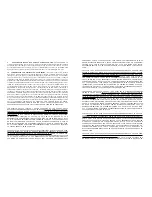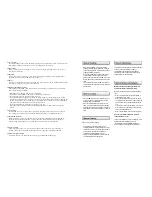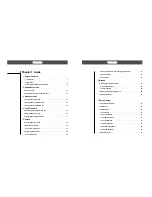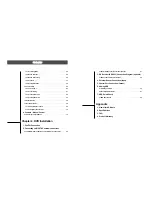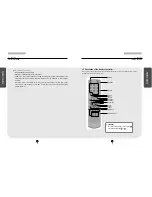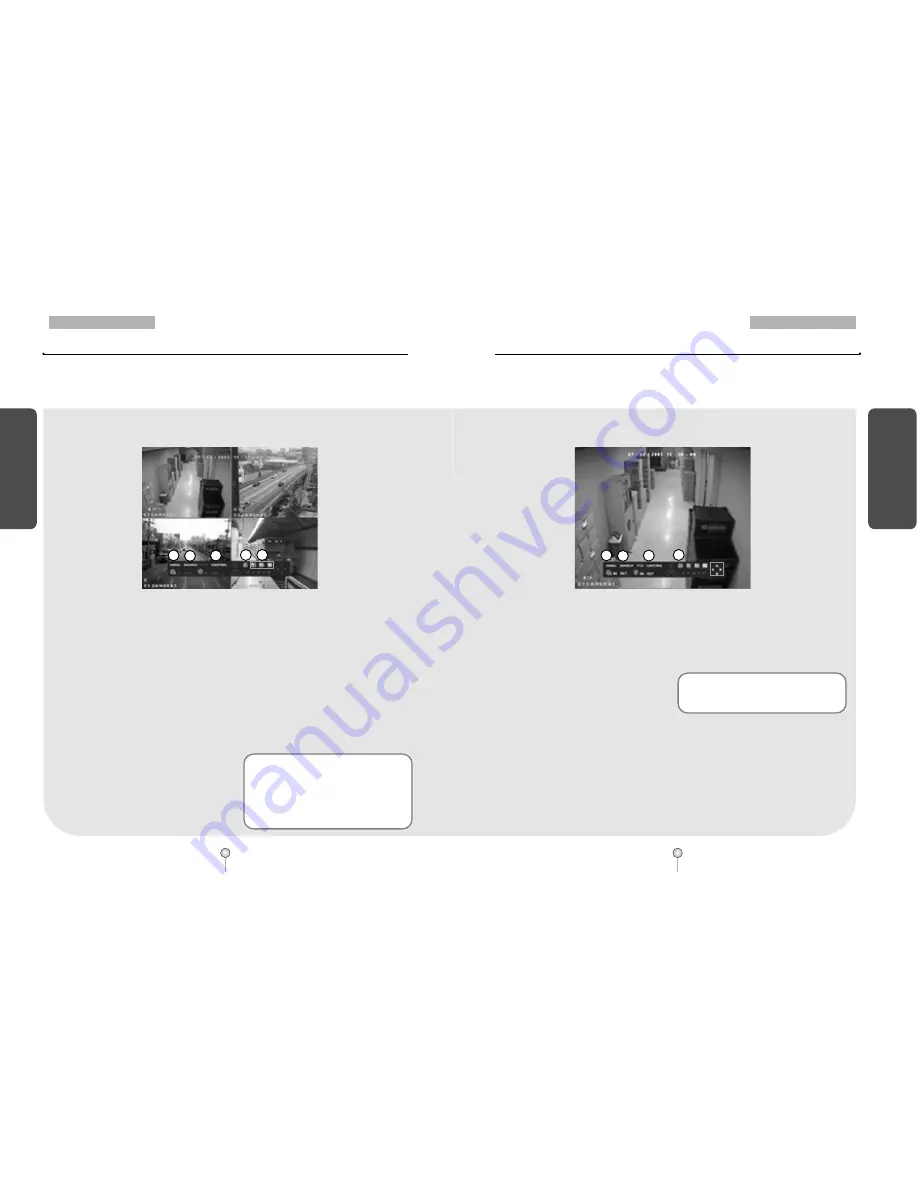
12
1. Guide
13
1. Guide
M
enu
Op
erat
ion
M
enu
Op
erat
ion
3. Menu Operation
3.1 Using menu in live mode
Pop-up menu appears when you click right mouse button on surveillance, search or
Pan/Tilt mode
①
[MENU]
• Main menu for system setup
• When using mouse, click on 'Menu' icon to
go to Setup.
• When using front panel, press 'MENU'
button on the front panel.
②
[SEARCH]
• Click on "SEARCH" to go to Search mode.
• When using front panel, press "SEARCH"
button.
③
[CONTROL]
• Click on "CONTROL" to go to Control
menu.
• When using front panel, press "OK"
button.
④
[AUTO]
• To go to auto display mode, select single,
quad or 9 channel split screen.
• Press auto display icon to get auto rotation
screen. Click to view live image in single,
quad, 9ch, and 16ch modes. (See page 41 to
setup the dwell time as you wish)
⑤
[Multi Screen]
• You can get 4, 9 or 16(DW-716 only)
channel display screen with clicking the
icon by mouse or pressing the front panel
key.
[Figure 3-1. Pop-up menu operated by mouse on surveillance mode]
☞
[Notice]
Right mouse click
�
Click right mouse button to activate or
deactivate pop-up menu in the surveill
ance mode.
�
Clicking right mouse button anywhere in
the setup mode will return to sub-menu
screen.
3.2 Using menu on PAN/TILT mode
This menu appears by selecting a full channel that supports P/T camera in surveillance
mode.
①
[PTZ]
• Button to go to Pan/Tilt control mode.
• Select any channel that supports Pan/Tilt
camera. If you click right mouse button on
the image, it changes to full screen.
②
[Pan/Tilt]
• Controls the Pan/Tilt camera in Pan/Tilt
mode
③
[ZOOM IN/OUT]
• Zoom in or out any supported Pan/Tilt or
Speed Dome type camera.
④
[FOCUS IN / OUT]
• Adjust focus of the camera lens.
(This function is not supported on any
auto focus cameras)
[Figure 3-2. Pop-up menu on Pan/Tilt mode
☞
[Notice] Right mouse click
�
Use right mouse click to enter into or exit
from the Pop-up menu.
3. Menu Operation
3. Menu Operation
2
3
4
5
1
2
3
4
1