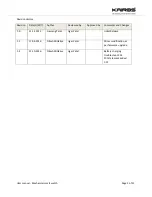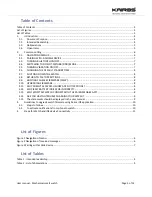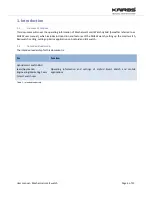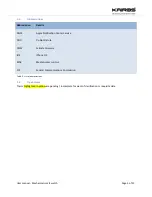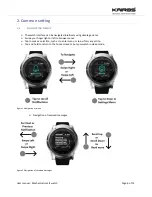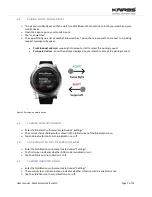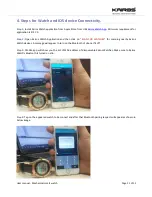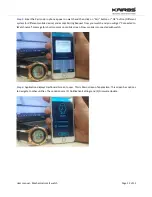User manual - Mechanical smart watch
Page 9 of 12
2.14.
ARE YOU HAVING TROUBLE CHARGING YOUR WATCH?
If you are experiencing charging issues right out of the box, it is possible that your watch battery needs to
be fully drained to reset itself before the charging cycle can properly begin.
This can easily be done by allowing the watch battery to fully drain before attempting to charge. This
could take up to 3 days depending on the initial charge of your watch.
Once the battery has fully drained, connect your Kairos watch to the clip charger and attempt to charge.
The initial reset before the charging cycle should allow the battery to begin its first charging cycle.
2.15.
The statements should be displayed in the user manual
Changes or modifications not expressly approved by the party responsible for compliance could void the
user’s authority to operate the equipment.
This device complies with Part 15 of the FCC Rules. Operation is subject to the following two conditions:
(1) this device may not cause harmful interference, and (2) this device must accept any interference
received, including interference that may cause undesired operation.
This equipment has been tested and found to comply with the limits for a Class B digital device, pursuant
to Part 15 of the FCC Rules. These limits are designed to provide reasonable protection against harmful
interference in a residential installation. This equipment generates, uses and can radiate radio frequency
energy and, if not installed and used in accordance with the instructions, may cause harmful interference
to radio communications. However, there is no guarantee that interference will not occur in a particular
installation.
If this equipment does cause harmful interference to radio or television reception, which can be
determined by turning the equipment off and on, the user is encouraged to try to correct the
interference by one or more of the following measures:
o
Reorient or relocate the receiving antenna.
o
Increase the separation between the equipment and receiver.
o
Connect the equipment into an outlet on a circuit different from that to which the receiver is
connected.
o
Consult the dealer or an experienced radio/TV technician for help.
Please find the steps to see the label through the screen navigation:
Power on the watch
Go inside Settings Menu
Go inside About Menu
Navigate till the Certification Page
Tap on the Certification Page to see the certification related all
information
Please find the below images for some more information