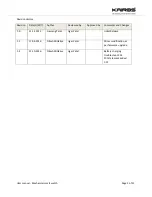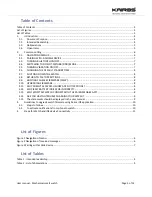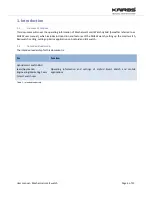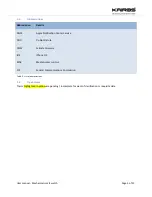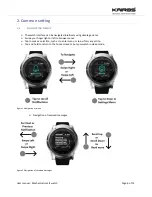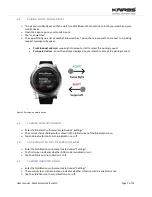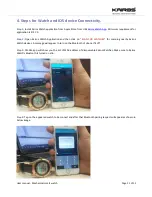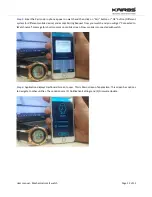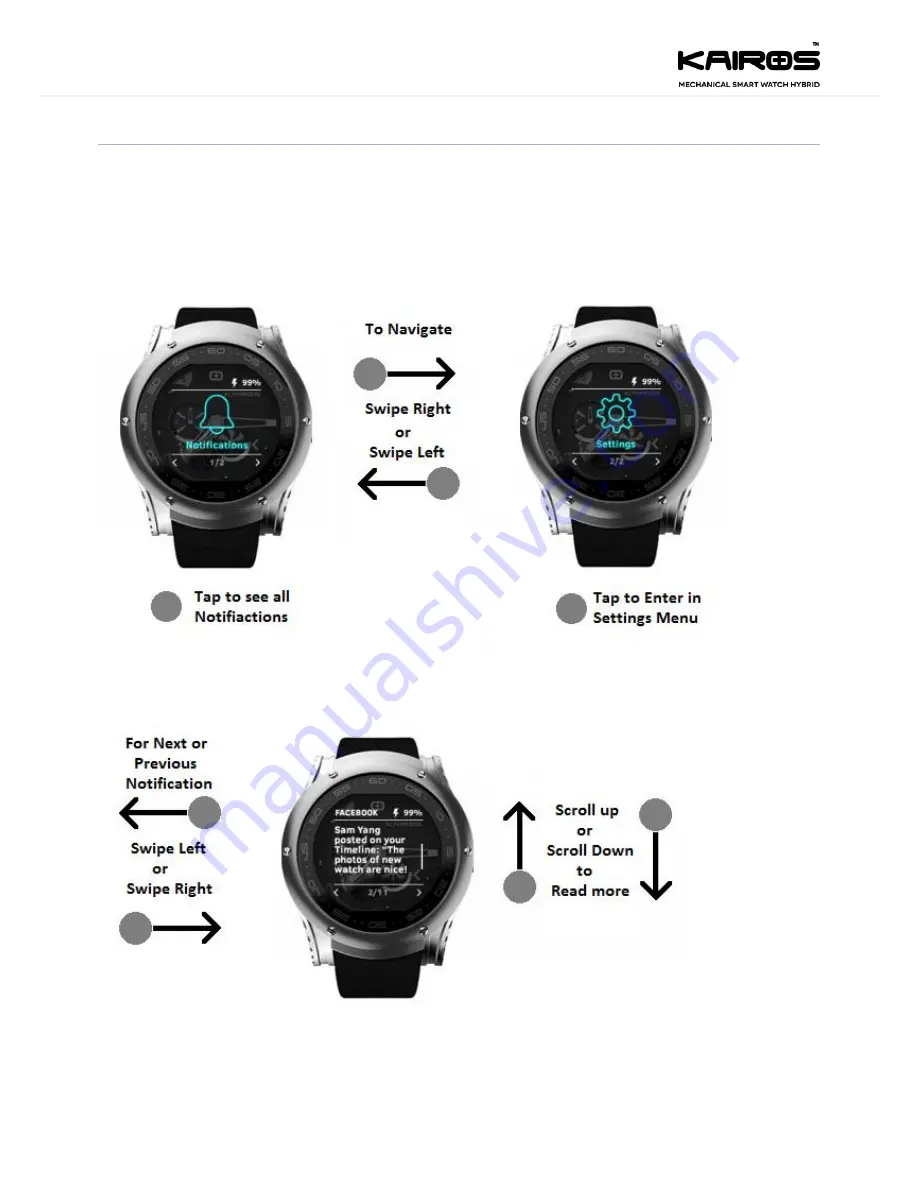
User manual - Mechanical smart watch
Page 6 of 12
2.
Common setting
2.1.
NAVIGATING MENUS
The watch interface can be navigated intuitively using simple gestures.
Swipe your finger right or left to browse menus.
Tap to make a selection, such as to enter menu or to perform any action.
Tap and hold to return to the home screen or put your watch in sleep mode.
Figure 1 Navigation of menu
Navigation of received messages
Figure 2 Navigation of received messages