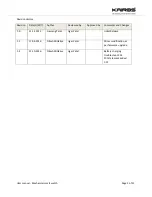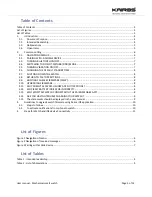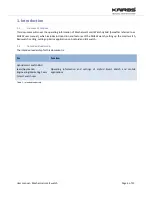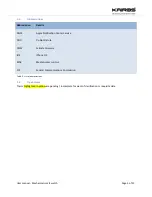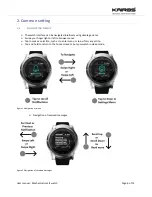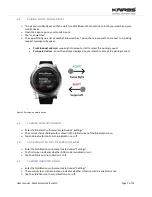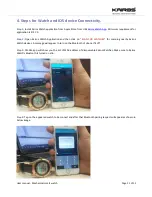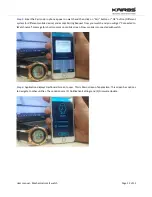User manual - Mechanical smart watch
Page 7 of 12
2.2.
PAIRING WITH A MOBILE DEVICE
To pair your mobile device with the watch, enable Bluetooth connection on both your watch and your
mobile device.
Open the Kairos app on your mobile device.
Tap "scan watches".
The app will bring up a list of nearby Kairos watches. Tap on the one you want to connect to. A pairing
request message will appear.
For Windows/android - swipe right to accept or left to reject the pairing request.
For Apple devices - enter the passkey displayed on your watch to accept the pairing request.
Figure 3 Pairing with mobile device
2.3.
TURNING BLUETOOTH ON/OFF
Enter the Bluetooth sub-menu located under "Settings".
The current status of Bluetooth is shown in the initial screen of the Bluetooth menu.
Tap the Bluetooth icon to turn Bluetooth on or off.
2.4.
SWITCHING TO DO-NOT-DISTURB (DND) MODE
Enter the Notifications sub-menu located under "Settings".
The first screen indicates whether DND mode is enabled or not.
Tap the DND icon to turn DND on or off.
2.5.
TURNING VIBRATION ON/OFF
Enter the Notifications sub-menu located under "Settings".
The second screen in the sub-menu indicates whether vibration mode is enabled or not.
Tap the vibration icon to turn vibration on or off.