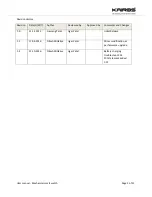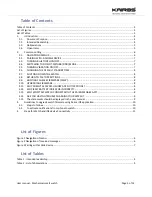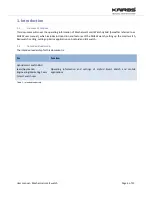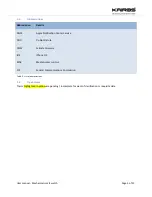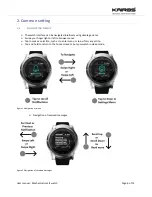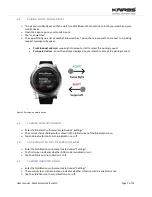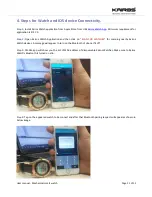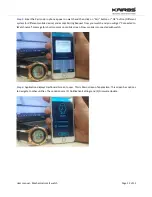User manual - Mechanical smart watch
Page 8 of 12
2.6.
CHANGING THE DEFAULT STANDBY TIME
To save power, your watch's screen will turn off after 10 seconds without input. To change the default
standby time, follows these simple instructions:
Enter the Standby Time sub-menu located under "Settings".
The first screen indicates the current standby time.
Swipe up or down to adjust the time as you desire.
2.7.
SHUTTING DOWN THE WATCH
If you don't want to use your watch for a certain period of time, you can shut it off to save battery.
Tap on the Shutdown sub-menu located under "Settings". This will bring shutdown confirmation screen.
Swipe right to confirm or cancel by swiping left.
To turn the watch on again, tap on the screen and hold for a moment.
2.8.
RETURN TO FACTORY SETTINGS
If you want to restore your watch to its default factory settings, you can do so by tapping the Factory
Reset sub-menu under "Settings". This will bring up the factory reset confirmation screen.
Swipe right to confirm or cancel by swiping left.
Note that after a factory reset, your watch will restart.
2.9.
BOOTING FAILSAFE FIRMWARE (FSFW)
If your watch begins to malfunction, booting FSFW will restart your watch in safe mode.
Be advised that this option should only be used if necessary as reverting to normal mode will require a
firmware upgrade.
2.10.
UPGRADING FIRMWARE
Your watch must be connected to a charger and have at least 50% battery to perform a firmware upgrade
Connect your watch to your mobile device.
Select "Firmware Upgrade" from your mobile app's side menu and follow the prompts.
2.11.
WHY DOESN'T MY WATCH SHOW ANY NOTIFICATIONS?
There are a few reasons why your watch might not display notifications.
First, make sure that Bluetooth is turned ON and that your mobile device is connected.
Second, make sure that Do-Not-Disturb (DND) mode is turned OFF.
Third, check the notification settings on the app on your mobile device.
2.12.
WHY IS MY BATTERY INDICATOR INCORRECT?
When you first boot your watch, the battery indicator will read correctly.
Charge your battery to 100% and wait until the battery indicator symbol disappears.
2.13.
WHY WON'T MY WATCH CONNECT WITH THE KAIROS MOBILE APP?
If your watch is already paired, you need to unpair it using the Bluetooth settings on both the connected
mobile device, and the watch.
Switch Bluetooth OFF and then ON again at both ends and then try to pair again.