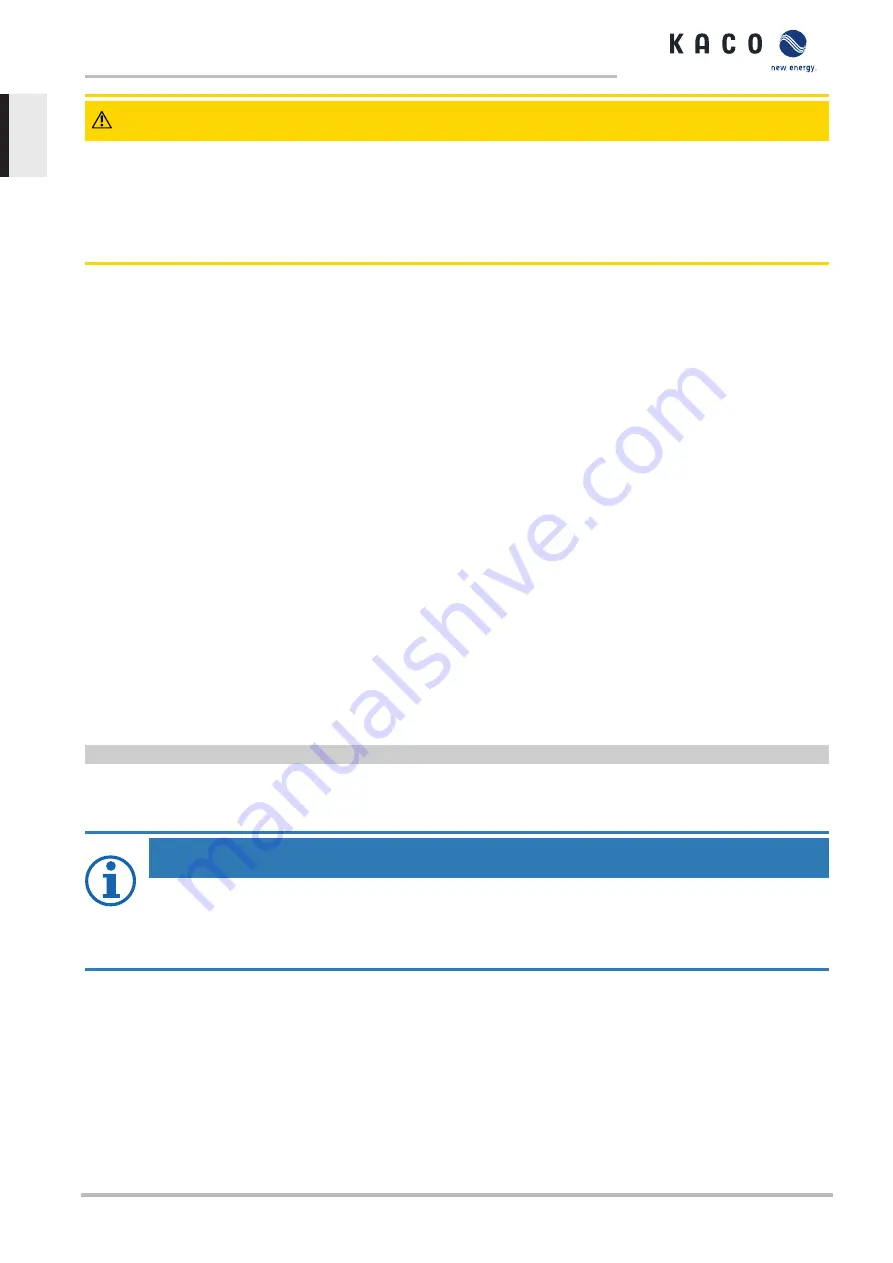
CAUTION
Damage to the device from incorrect power supply
The update can fail if the power supply is interrupted during the update process. Parts of the software or of the device it-
self can then be damaged.
1. Never disconnect the DC and AC power supply for or during a firmware update.
2. Do not remove the USB stick during a firmware update.
Perform firmware update
You can upload the current firmware to the devices directly via the web interface. Note the menu entries under
„
Firmware Update
“ See table : Configuration via web user interface [
You can find the firmware on the homepage
under
Downloads
/
Software
.
Optionally
firmware update is possible at the USB socket of the device. Observe the following procedure:
↻
Ensure power supply.
↻
Observe signal elements (LEDs) and states during the process.
↻
Observe the description of the LED states during the process. [See section 9.2
1. Firmware from KACO homepage, upload to a FAT32 formatted USB stick.
2. Insert USB stick into the USB socket of the device.
ð
The update process starts with a validated firmware and is signaled by the flashing status LEDs.
3. If the status LED "Operation" and "Feed" LED flash
slowly
at the same time,
remove
the USB stick.
4. After successful update, all 3 LEDs light up briefly and device restarts.
5. Check firmware version via the info web interface.
6. In case of error, you must repeat the update process.
ð
Update process successfully completed.
You can check to see if the update was successful in the menu:
Displaying the firmware version
F
Open the Information / SW version menu.
ð
The device will display the versions and checksums of the software that is currently loaded.
9.7
Access via Modbus
NOTE
In order to make use of the Modbus functionality, we recommend using the “SunSpec-Modbus-Interface” spec-
ification we have made available for the firmware version installed on your device.
Follow the description in the document “Modbus-Protokol.pdf” in order to use the two Excel files with a high
level of process reliability.
↻
Firmware version of device is identical to the specifications of the Sunspec® Modbus®.
1. Enable the entry
Network – Modbus TCP - Operation mode
/
Network services – Modbus
TCP
- Operation mode
in the menu on the device or on the web interface.
2. If necessary, allow
write access
.
3. Set up the
Port
for access. [Default:
502
]
ð
Access via Modbus enabled.
9 | Configuration and operation
Manual
blueplanet gridsave 92.0 TL3-S blueplanet gridsave 110 TL3-S blueplanet gridsave 137 TL3-S
Page 64
EN-US






























