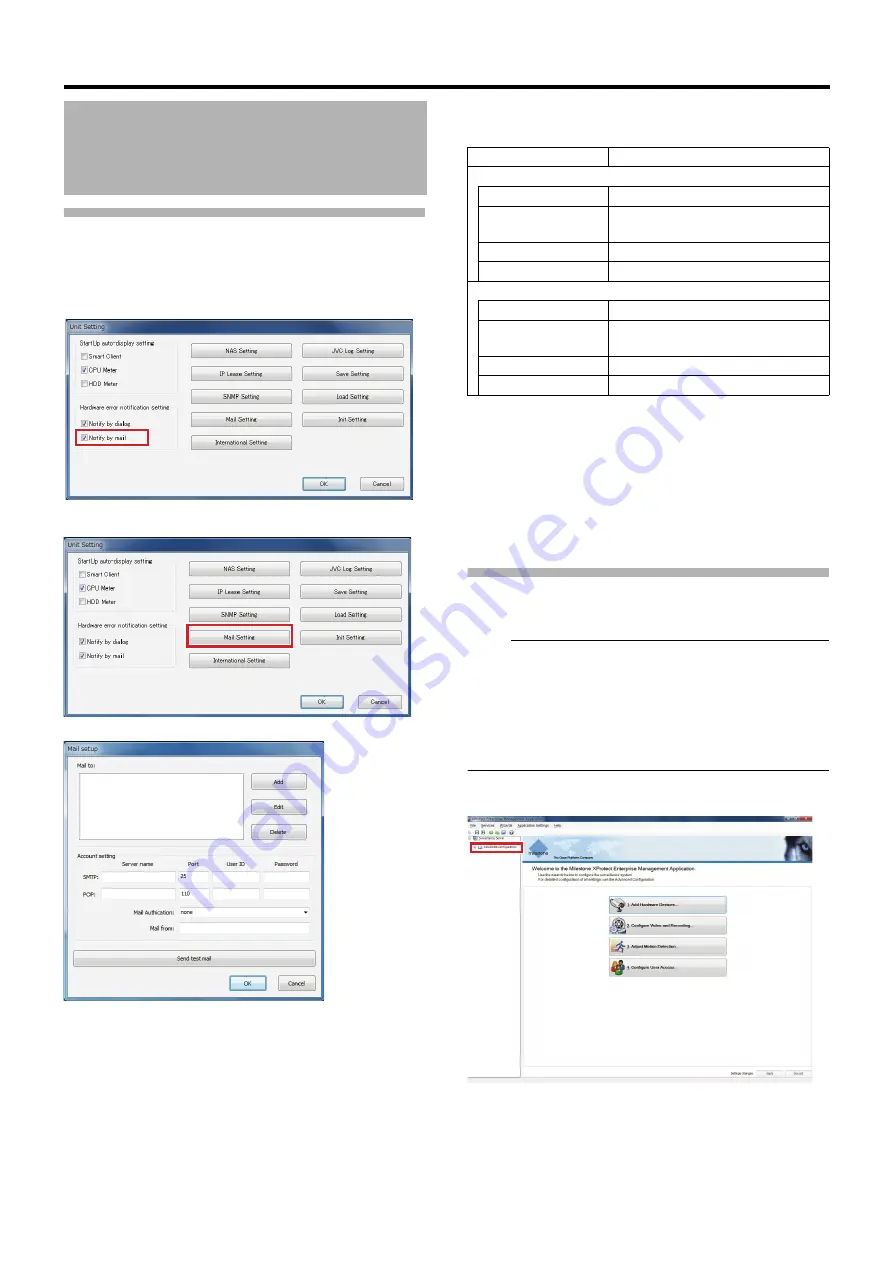
60
<Recorder Part> Applications
Mail Settings of Unit Setting
(continued)
2
Select the [Notify by mail] check box in
[Hardware error notification setting]
3
Click [Mail Setting]
The [Mail setup] window appears.
4
Specify the recipient address(es)
●
Add an address that is not listed, click [Add] and enter
the address.
●
To change e-mail address(es), select any address to
change from the list and click [Edit].
●
To delete e-mail address(es), select any address to
delete from the list and click [Delete].
5
Configuring the outgoing and incoming mail
servers
6
Specify the authentication method for mail
delivery
●
For queries on the settings, consult your system
administrator.
7
Enter the mail sender’s address
●
Click [Send test mail] to send a test mail.
8
Click [OK]
Mail Setup for Management
Application
Note:
●
To receive a notification upon the occurrence of an event,
you need to enable mail notification in the settings of the
event you want to receive notifications for.
●
The email notification period can also be specified in
[Scheduling and Archiving] in [Advanced Configuration]
(
●
This unit does not support notifications by SMS.
1
Click [+] in [Advanced Configuration]
Configuring Mail Settings
(continued)
Item
Description
SMTP (outgoing mail server)
Server name
For specifying the server name.
Port
For specifying the port number.
(Default value: 25)
User ID
For specifying the user ID.
Password
For specifying the password.
POP (incoming mail server)
Server name
For specifying the server name.
Port
For specifying the port number.
(Default value: 110)
User ID
For specifying the user ID.
Password
For specifying the password.






























