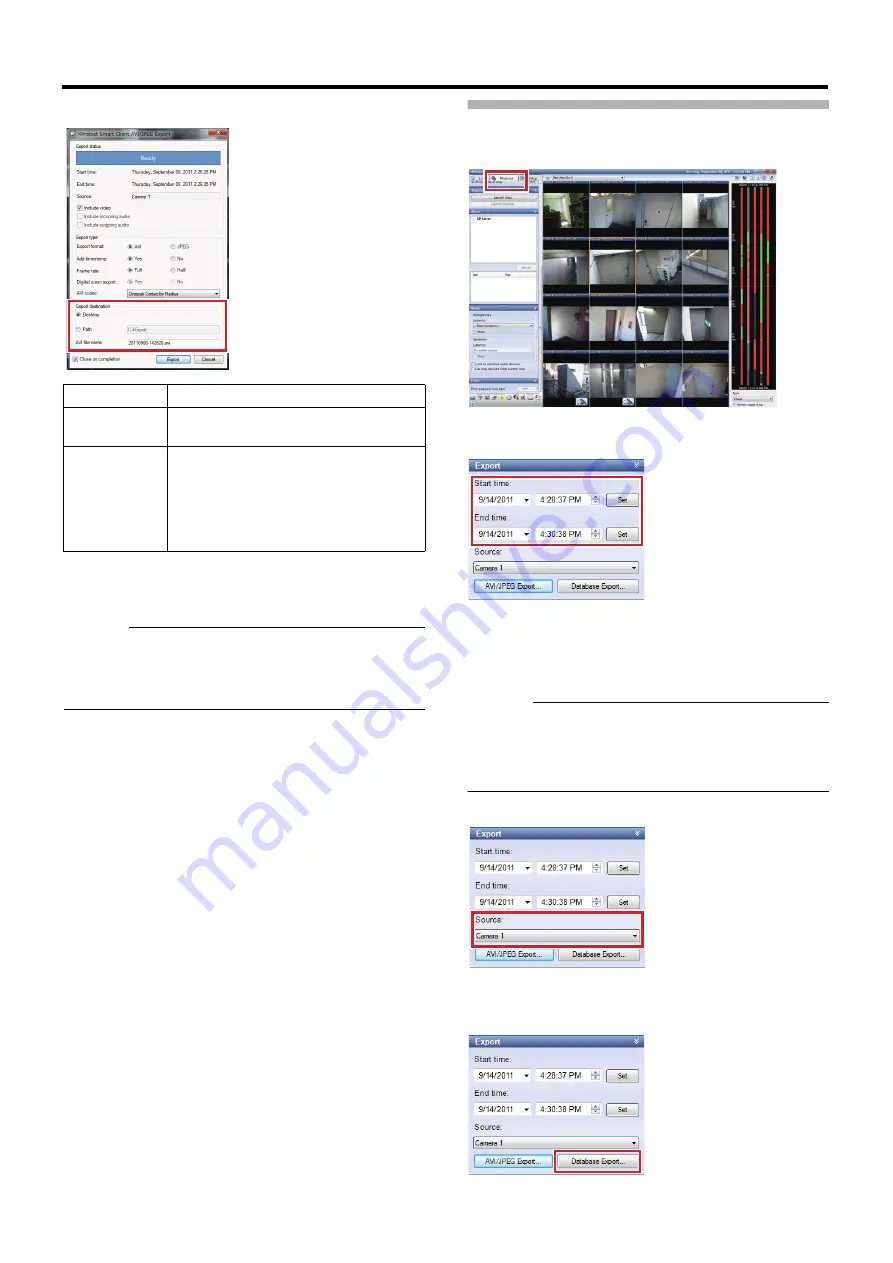
163
8
Specify the export destination
9
Enter a file name (when AVI is selected)
●
Unless you specify a name, the file name will be the
export start date/time (
A
yyyymmdd-hhmmss.avi
B
).
Caution:
●
If the date/time of data you ran [Export] previously is the
same as Start date/time, AVI file will be overwritten. If you
want to store the previous data, run [Export] only after
changing the path or AVI file name.
10
Click [Export]
An [Exported Images] folder is automatically created in
the specified location and exporting is started.
Saving Images in Database Format
1
Click the [Playback] tab
2
Enter start date/time and stop date/time in the
[Export] section
●
When you click [Set] in [Start time], the date/time is
entered in the master time display part in [Time
Navigation].
●
When you click [Set] in [End time], the date/time
displayed in the master time display part in [Time
Navigation] plus 1 second is entered.
Caution:
●
You may fail to use [Export] if images to export contain
ones with a large time gap by changing the time. In this
case, export images separately, images before changing
the time and ones after changing the time. (Example:
summer time, etc.)
3
Select a camera from the [Source:] list
●
When you have selected [- Current view sources -],
images from all cameras in the view will be exported.
4
Click [Database Export…]
Item
Description
Desktop
Select this radio button to export data to
the desktop.
Path
Select this radio button to specify a folder
to which data will be exported and to
enter a path.
●
When viewing on another computer,
select [Path] and specify a path from
the USB flash memory.






























