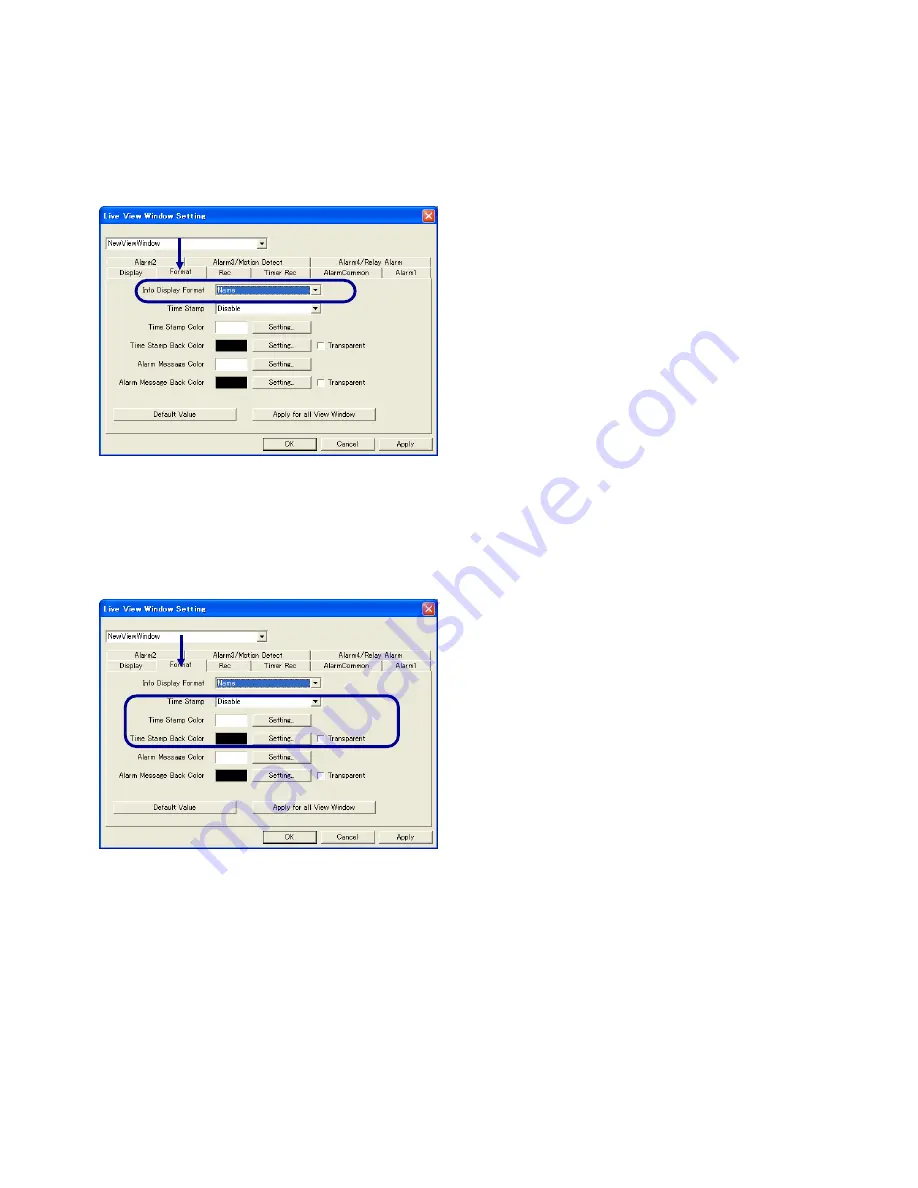
30
13-6. Setting the Time Stamp Display
Click on the desired Live View Window to make it active, open its [Setting] menu and select [View Window].
(It is also possible to setup by double clicking on the Live View Window icon on the Tree View Area Layout.)
Click on the [Format] tab.
[Time Stamp]
Select one of the following options.
Disable:
(The time stamp is not displayed.)
YYYY/MM/DD HH:MM:SS.mm
(Year/Month/Day Hour:Minute:Second.Millisecond)
YYYY/MM/DD HH:MM:SS
(Year/Month/Day Hour:Minute:Second)
DD/MM/YYYY HH:MM:SS
(Day/Month/Year Hour:Minute:Second)
MM/DD/YYYY HH:MM:SS
(Month/Day/Year Hour:Minute:Second)
MM/DD HH:MM:SS
(Month/Day Hour:Minute:Second)
HH:MM:SS
(Hour:Minute:Second)
HH:MM
(Hour:Minute)
[Time stamp display colors]
Click on the [Color Setting] buttons for [Time Stamp Color] and [Time Stamp Back Color] and set the respective
colors. If [Transparent] is checked, the background becomes transparent.
13-5. Setting the Connected View Point Information Display
This function displays the information on the view point being connected in the View Window.
Click on the desired Live View Window to make it active, open its [Setting] menu and select [View Window].
(It is also possible to setup by double clicking on the Live View Window icon on the Tree View Area Layout.)
Click on the [Format] tab.
Select one of the following options from the [Info Display
Format] list.
Disable:
The view point information is not displayed.
Name:
The view channel name is displayed. Its IP address
is shown additionaly if the [Display IP Address] setting of the
tree view area layout is ON.
Name/Model:
The view channel name and the device
model name are displayed. Its IP address is shown
additionaly if the [Display IP Address] setting of the tree
view area layout is ON.
* For setting [Display IP Address] of the tree view area layout, see
section 19-2, “Menus Displayed by Right-clicking on Icons in the
Tree View Area Layout”.






























