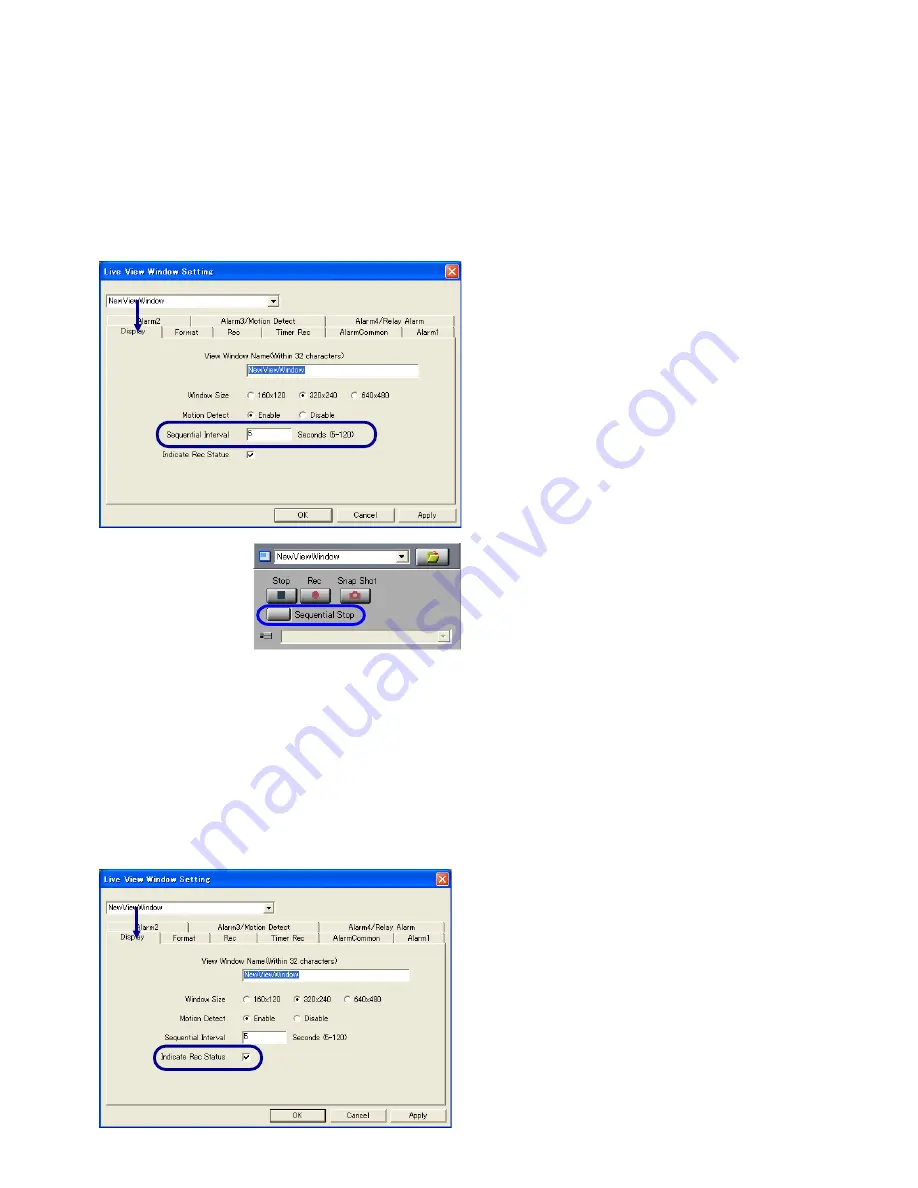
29
13-3. Setting the Sequential Interval
Sequential interval refers to viewing multiple view channels registered for a single Live View Window by switching
them in a proper order at a constant interval. (This function is valid only when the view channel is a JPEG view
channel.)
Click on the desired Live View Window to make it active, open its [Setting] menu and select [View Window].
(It is also possible to setup by double clicking on the Live View Window icon on the Tree View Area Layout.)
Click on the [Display] tab.
In [Sequential Interval], enter the number of seconds (5
to 120 seconds can be entered.)
To enable sequential display, click on the [Sequential
Start] button in the live view controller. Each click
enables and disables the sequential display alternately.
When the sequential display is disabled, the button
becomes the [Start Sequential] button and the view
channel list below the button is enabled. The registered
view channel can now be changed by clicking in this
list.
13-4. Setting the REC Indication
This function displays characters "REC" in the View Window during recording.
Click on the desired Live View Window to turn it active, open its [Setting] menu and select [View Window].
(It is also possible to setup by double clicking on the Live View Window icon on the Tree View Area Layout.)
Click on the [Display] tab.
If [Indicate REC Status] is clicked, the characters
"REC" are displayed during recording.






























