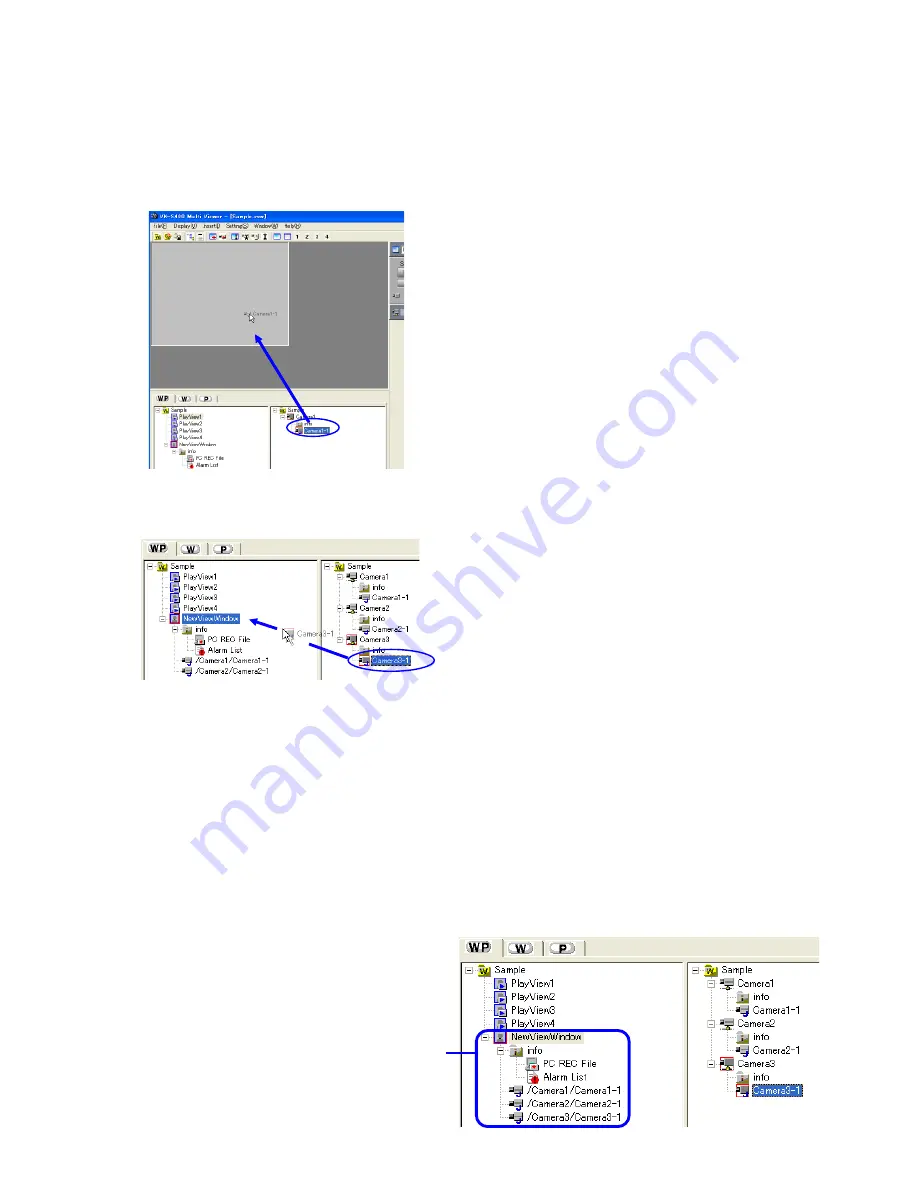
11
4-4. Viewing the Image of a View Point
Condition in which three view
channels may be registered for
viewing in a single View Window.
Images from the view channels can be viewed in the Live View Window.
<< Viewing the image of a View Channel by dragging & dropping its icon >>
Select the View Point icon or the View Channel icon in the Tree View Area Layout, and drag & drop it directly in
the Live View Window to view the image.
The image of a view point can also be viewed by dragging and dropping the View Point icon or the View Channel
icon in the position of the Live View Window icon inside the Tree View Area Layout.
Up to 16 view channels can be registered for viewing in a Live View Window by repeating the above procedure.
(It is not permitted to register a single view channel more than once in a Live View Window.)
(It is not permitted to register both of MPEG view channel and JPEG view channel in a Live View Window.)
(It is not permitted to register plural number of MPEG view channels in a Live View Window.)
(One MPEG view channel can be registered in a Live View Window.)
<< Viewing the image of another view channel >>
To view the image of another registered view channel, exit from the sequential display mode and use the view
channel selection facility of the live controller. (If the sequential display mode is set, the registered view channels
are displayed by switching them one after another. See section 13-3, "Setting the Sequential Interval" for the
sequential display function and refer to the section 5-1, "5-1.Using the Live Controller" for details of the live con-
troller.


























