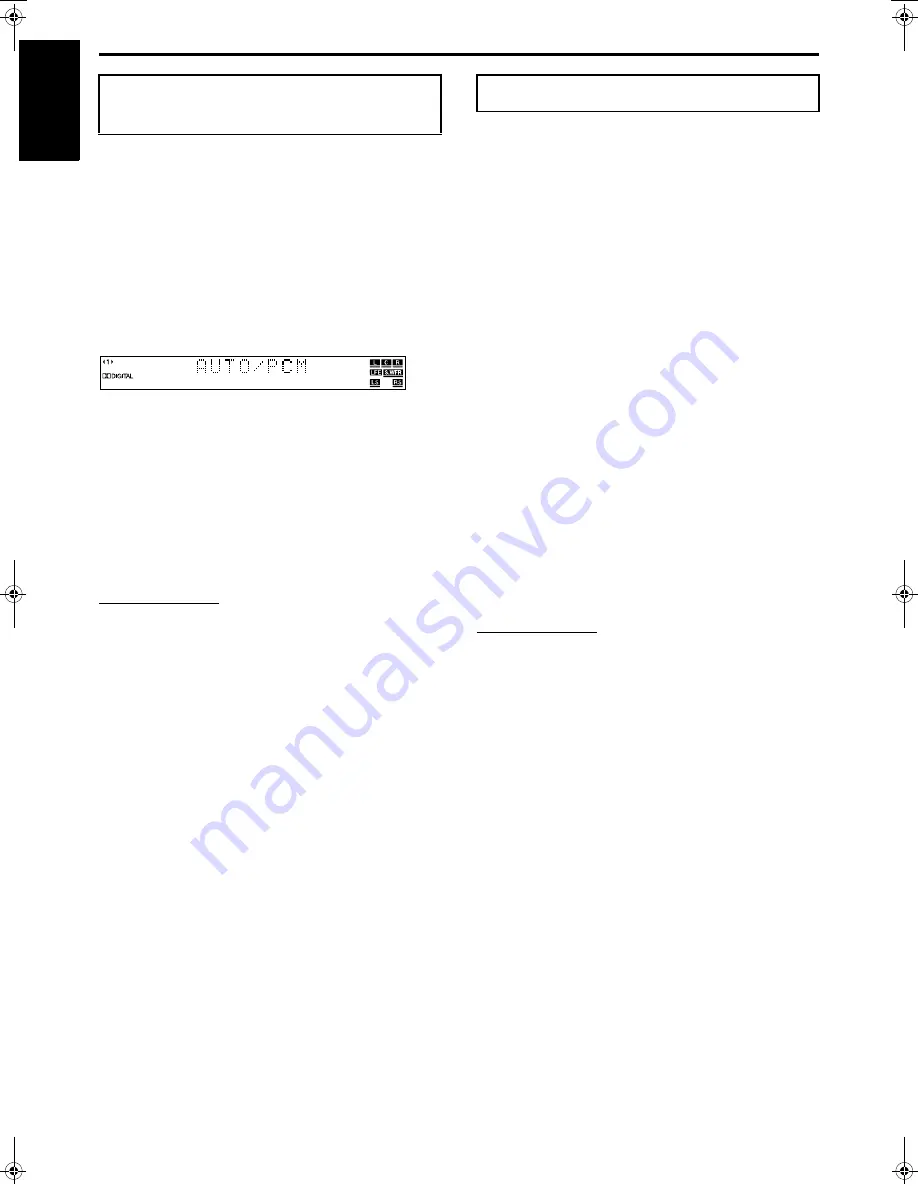
Basic operations
21
English
When you play a disc (or software) encoded with Dolby Digital or
DTS Digital Surround, the following symptoms may occur;
• Sound does not come out at the beginning of playback.
• Noise comes out while searching for or skipping chapters or
tracks.
In these cases, change the decode mode to “DOLBY D” (for Dolby
Digital) or “DTS” (for DTS Digital Surround).
7
When DVD or DBS is selected as the source
On the remote control:
Press DECODE to select the decode mode.
The current decode mode appears on the display window.
Example: When “AUTO/PCM” is selected.
Each time you press the button, the decode mode changes as
follows;
]
AUTO/PCM
]
DOLBY D
]
DTS
]
(back to the
beginning)
• AUTO/PCM: Normally select this. The system automatically
detects the incoming signals.
• DOLBY D:
Select this if the symptoms above occur when
playing a disc (or software) encoded with Dolby
Digital.
• DTS:
Select this if the symptoms above occur when
playing a disc (or software) encoded with DTS
Digital Surround.
NOTE
• When “DOLBY D” or “DTS” is selected, if a signal encoded with
another digital format comes in, you cannot listen to the sound. (The
G
DIGITAL or
C
indicator flashes.)
• Changing the source returns the decode mode to “AUTO/PCM”
automatically.
This system supports the progressive scan system (525p*) as well
as the conventional interlaced scan system (525i*).
If your TV equipped with component jacks supports the
progressive video input, you can enjoy a high quality picture by
setting the progressive scan mode to active.
• Refer also to the instruction manuals supplied with your TV.
• If your TV equipped with component jacks does not support the
progressive video input, do not change the scan mode to the
progressive scan mode.
* 525p and 525i indicate the number of scanning lines and
scanning format of an image signal.
•
525p indicates 525 scanning lines with progressive format.
•
525i indicates 525 scanning lines with interlaced format.
7
When DVD is selected as the source
On the remote control:
1
Press DVD.
2
Press and hold PROGRESSIVE for
3 seconds.
Each time you perform this operation, the scan mode changes
as follows;
INTERLACE
O
PROGRESSIVE
• INTERLACE:
Select this if your TV equipped with
component jacks supports the interlaced
video input only.
• PROGRESSIVE:Select this if your TV equipped with
component jacks supports the progressive
video input.
When “PROGRESSIVE” is selected, the PROGRESSIVE
indicator lights.
NOTE
• When “PAL” is selected on the VIDEO OUT SELECT switch
(
A
pg. 8), the scan mode is fixed to “INTERLACE”. So the scan
mode cannot be changed.
• There are some progressive TVs and High-Definition TVs that are not
fully compatible with this system, resulting in an unnatural picture
when playing back a DVD in the progressive scan mode. In such a
case, change the scan mode to “INTERLACE”.
To check the compatibility of your TV, contact your local JVC
customer service center.
• All JVC progressive TVs and High-Definition TVs are fully
compatible with this system.
Changing the decode
mode
Changing the scan mode
TH-M65[US]-05Basic.fm Page 21 Friday, June 13, 2003 10:48 AM
















































