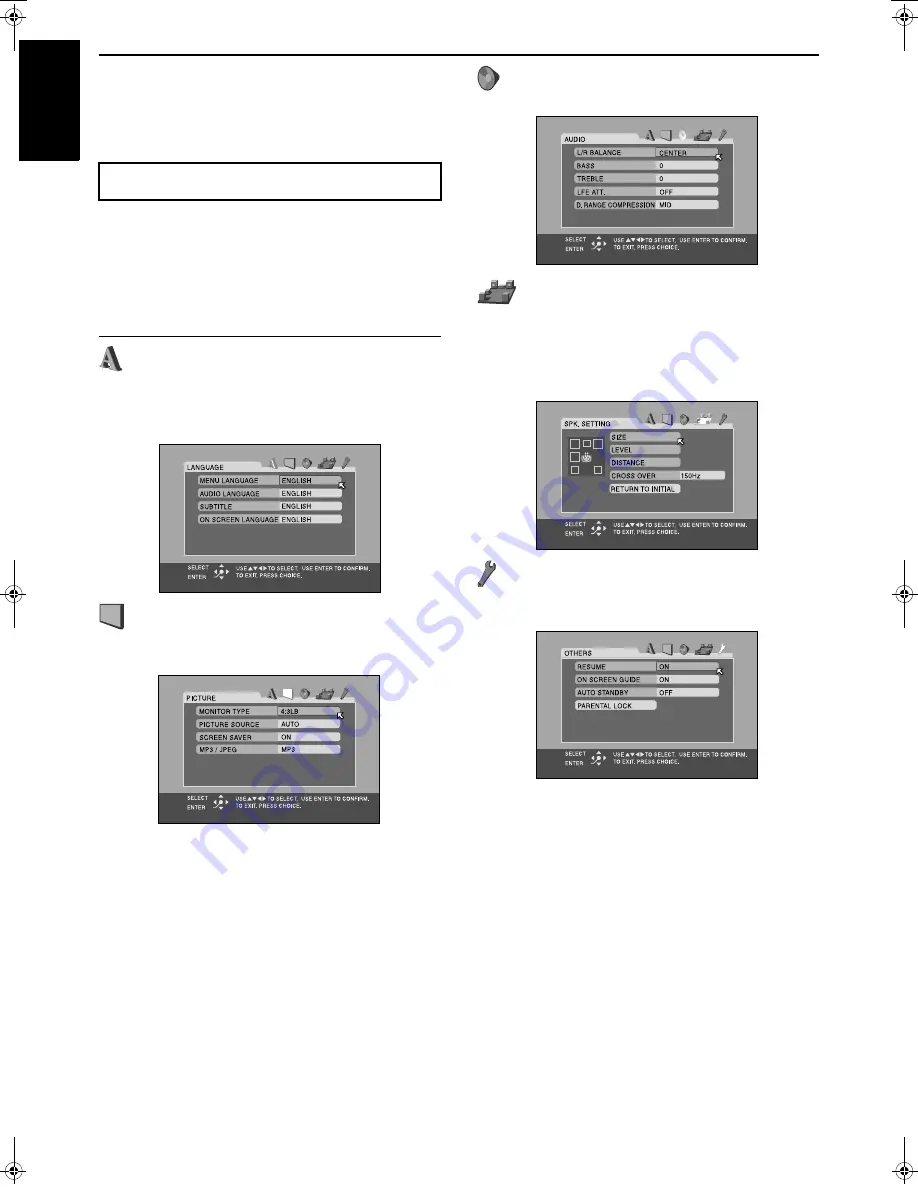
45
English
Setting DVD preferences
You can adjust the initial settings for DVD playback according to
your preference or needs using 5 choice menus shown on the TV
screen.
• Adjustments are possible only when selecting DVD as the
source.
• Turn on your TV and select the correct input mode on the TV.
• You can only use the remote control for choice menu operations.
• You can change the language used in the choice menus.
(
A
pg. 47)
• You cannot show the choice menus when an MP3 disc or a JPEG
disc is accessed.
Choice menus
: Language menu (LANGUAGE) (
A
A
A
A
pg. 47)
You can select the initial languages for the disc menu, audio and
subtitles.
You can also select the language used on the TV screen while
operating this system.
: Picture menu (PICTURE) (
A
A
A
A
pg. 48)
You can select the desired options concerning a picture or monitor
screen.
: Audio menu (AUDIO) (
A
A
A
A
pg. 48)
You can adjust sound settings.
: Speaker setting menu (SPK. SETTING)
(
A
A
A
A
pg. 49)
You can make speaker settings according to the size and layout of
your speakers.
You can also adjust the output level of the subwoofer, center
speaker and surround speakers.
: Other setting menu (OTHERS) (
A
A
A
A
pg. 50)
You can change settings for some of the functions. Also use this
menu to set Parental Lock.
Using the choice menus
TH-M65[UG]-09Settings.fm Page 45 Friday, June 13, 2003 11:31 AM
















































