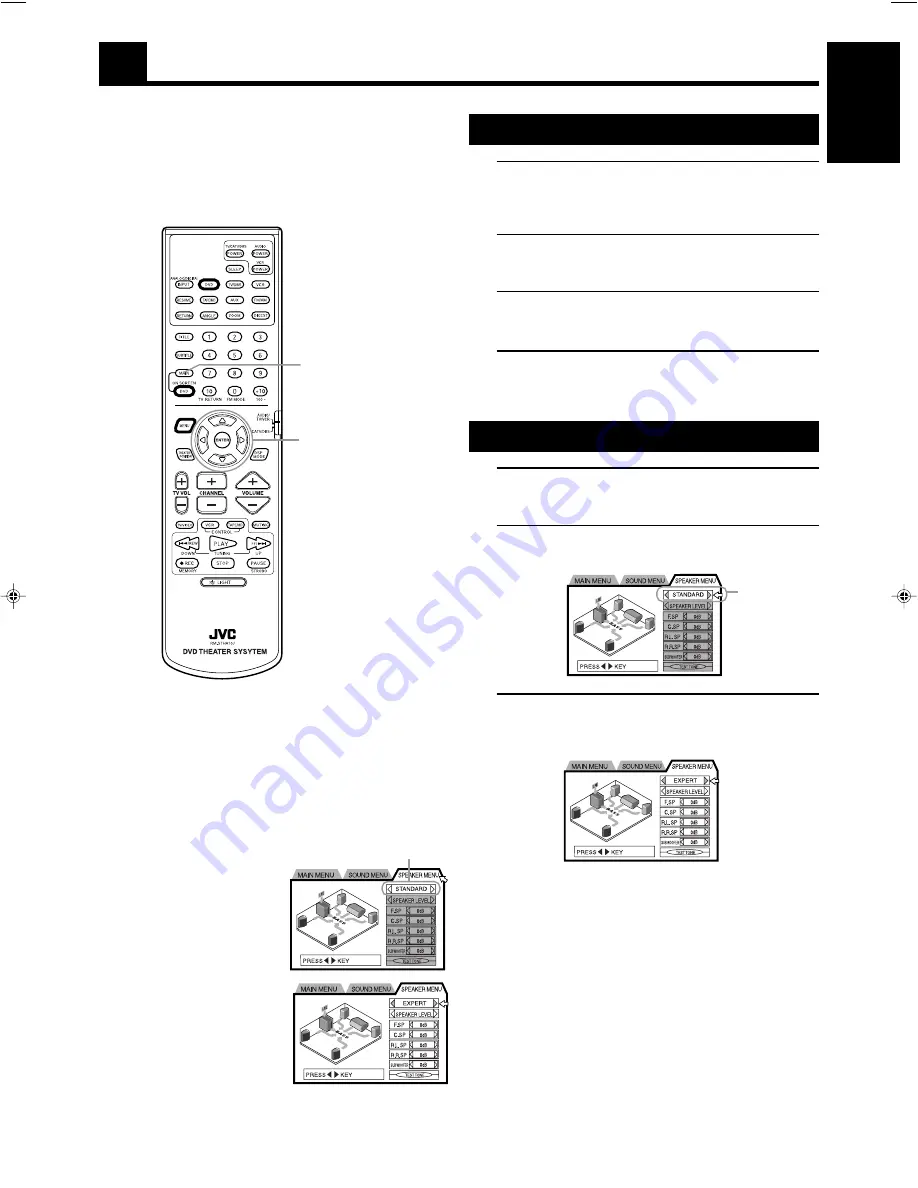
43
English
Use the primary remote control to perform speaker settings with the
on-screen SPEAKER MENU.
Buttons used ————————————————
MAIN ON SCREEN, the
2
/
3
/
5
/
∞
cursors, and ENTER.
Opening the SPEAKER MENU
1.
Stop DVD image playback on the TV screen.
Select a playback source other than the tuner. If the playback
source is set to DVD, press STOP to quit playback.
2.
Press MAIN ON SCREEN.
The MAIN MENU will be displayed.
3.
Move the pointer to the SPEAKER MENU tag using
the
2
/
3
cursors.
4.
When you are finished with on-screen settings,
press MAIN ON SCREEN again to close the
SPEAKER MENU.
Switching speaker mode
1.
Open the SPEAKER MENU.
See “Opening the SPEAKER MENU”.
2.
Move the pointer to STANDARD using the
5
/
∞
cursors.
3.
Use the
2
/
3
cursors to switch between
STANDARD and EXPERT.
Enabled options will be highlighted.
SPEAKER MENU Settings
MAIN ON SCREEN
2
/
3
/
5
/
∞
cursors,
and ENTER
Before performing speaker settings ———————
There are two speaker modes, STANDARD and EXPERT.
STANDARD :
This is the default setting for using the speakers that
come with this system.
EXPERT
:
Use expert settings when speaker placement
prevents full 3-dimensional surround sound, or
when using speakers other than those that came
with the system.
When the speaker mode is set to
STANDARD, only the speaker
mode may be changed. Other
options (shown in gray) cannot
be selected.
Setting the speaker mode to
EXPERT enables additional
speaker setting options.
(The enabled options will be
highlighted)
Speaker mode
Speaker mode
p43-50&TH-A10&C&EN&f
00.3.3, 16:08
43






























