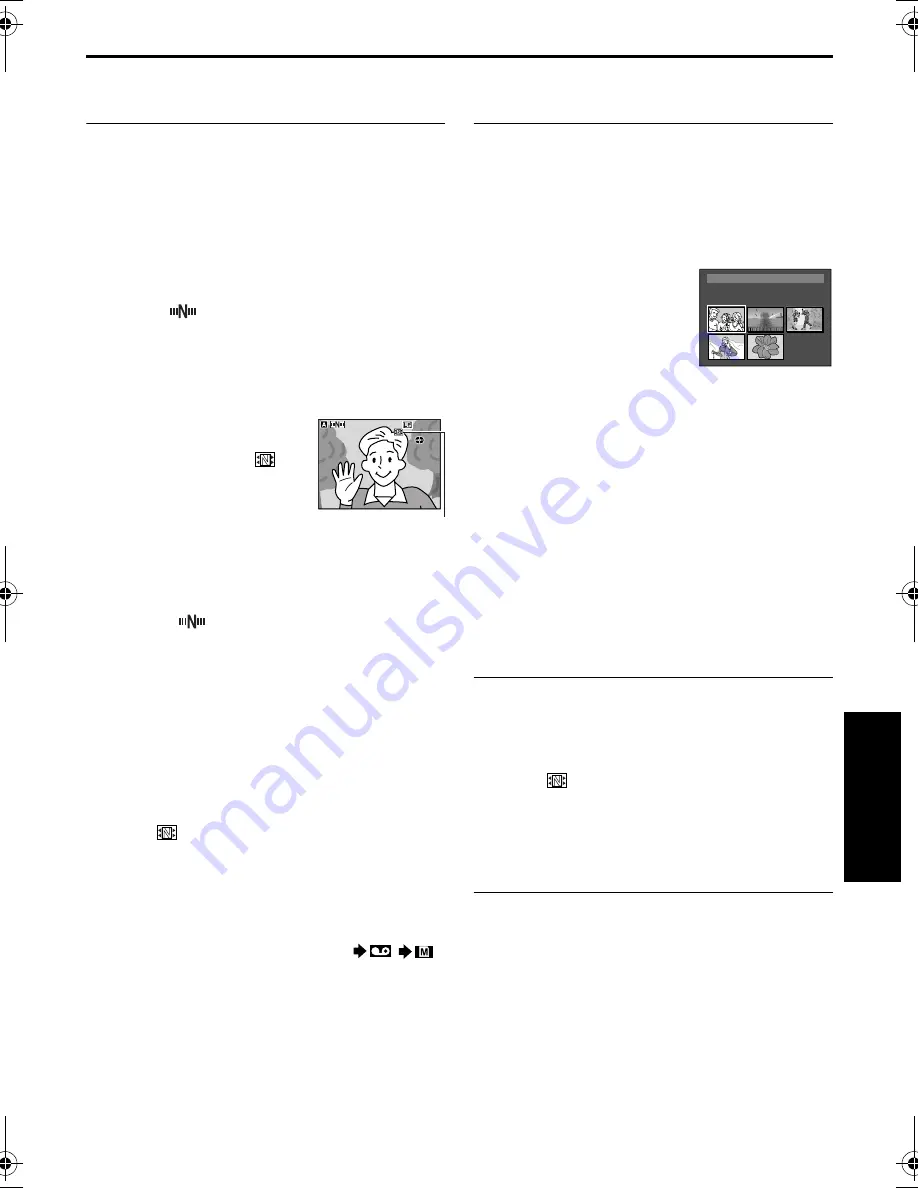
EN
47
Master Page: Right
To make thumbnail images during video
recording automatically
1
Load a cassette. (
墌
pg. 15)
2
Load a memory card. (
墌
pg. 16)
3
Set the
VIDEO/MEMORY
Switch to “VIDEO”.
4
Set the Power Switch to “
A
” or “
M
” while
pressing down the Lock Button located on the
switch.
5
Set “NAVIGATION” to the desired navigation
storing time. (
墌
pg. 31, 35)
●
If the “
” indicator appears blinking on the
screen, wait until it stops blinking. If it does not
stop blinking after a while, check if a memory
card is loaded.
6
Press the Recording Start/Stop Button to start
recording.
●
When the recording time
is over the navigation
time set in step
5
, “
”
appears briefly, then the
image of the point where
recording is started is
captured and stored in
the memory card as a
thumbnail image.
●
If the Recording Start/
Stop button is pressed
before “
” stops
blinking, the image of the point where the
loaded memory card is recognised is captured.
7
Press the Recording Start/Stop Button to stop
recording.
To make thumbnail images after video recording
manually...
1)
Perform steps
1
to
4
above.
2)
Set “NAVIGATION” to “MANUAL”.
(
墌
pg. 31, 35)
3)
After the recording, press
NAVI STORE
.
• The “
” indicator appears briefly and the
captured image is stored in the memory card as
a thumbnail image.
NOTES:
●
The remaining number of storable thumbnail
images also appears on the screen when it reaches
10 or less. If “REC SELECT” is set to “
/
”
in DSC Menu, the number shows how many
640 x 480 pixel images can be stored.
●
If “5S” is set to “5S” or “Anim.” in MANUAL
Menu, the NAVIGATION function will not work
properly.
To find scenes on tape using thumbnail images
(NAVIGATION Search)
1
Load a cassette. (
墌
pg. 15)
2
Load a memory card. (
墌
pg. 16)
3
Set the
VIDEO/MEMORY
switch to “VIDEO”.
4
Set the Power Switch to “
P
” while pressing
down the Lock Button located on the switch.
5
Press
NAVI
during video playback or stop mode.
●
The loaded cassette’s
NAVIGATION thumbnail
image screen appears.
●
Turn the
SHUTTLE
SEARCH
Ring to the left
(
3
) to display the
previous page. Turn the
SHUTTLE SEARCH
Ring to the right (
5
) to
display the next page.
6
Press
+
or
–
to select the desired image, and press
SET/SELECT
.
●
The “NAVIGATION SEARCH” indication
appears blinking and the camcorder starts
searching the tape for the relevant point of the
selected thumbnail image.
To cancel NAVIGATION search midway...
Press
4
/
9
or
8
, or turn the
SHUTTLE SEARCH
Ring
to the left (
3
) or to the right (
5
).
To add thumbnail images during video
playback
1
Perform steps
1
to
4
in “To find scenes on tape
using thumbnail images (NAVIGATION Search)”.
2
Press
4
/
9
to start video playback.
3
Press
NAVI STORE
at the desired point.
●
The “
” indicator appears briefly and the
image of the point where
NAVI STORE
is
pressed is stored in the memory card as a
thumbnail image.
To delete thumbnail images
1
Load a memory card. (
墌
pg. 16)
2
Set the
VIDEO/MEMORY
switch to “VIDEO”.
3
Set the Power Switch to “
P
” while pressing
down the Lock Button located on the switch.
4
Press
MENU
. The Menu Screen appears.
5
Press
+
or
–
to select “
t
”, and press
SET/
SELECT
. The VIDEO Menu appears.
PAUSE
PAUSE
PAUSE
1h
m
1h
m
1
0
0
Displayed while the
captured image is
being stored in the
memory card.
TC
: 1 3 : 2 3 : 1 5
3
5
2
.
4
DATE : 2
1
.
5
0
:
3
2 9
ON
I
T
NAV I GA
1
2
3
4
5
0 06
AD
V
A
NCED FE
A
TURE
S
CONTINUED ON NEXT PAGE
GR-DVP9-8PAL.book Page 47 Friday, February 7, 2003 12:35 PM
Содержание LYT1094-001A
Страница 76: ...76 EN INDEX INDEX Controls Connectors And Indicators OFF PLAY A M 4 5 6 1 2 3 8 9 0 q w e r t y u i 7 ...
Страница 84: ...COPYRIGHT 2003 VICTOR COMPANY OF JAPAN LTD EN GR DVP9 GR DVP8 EK Printed in Japan 0203 FO ID VP ...
Страница 101: ...LYT1116 001A ENGLISH Digital Photo Navigator ImageMixer with VCD INSTRUCTIONS ...
Страница 150: ...1102 FO ID COPYRIGHT 2003 VICTOR COMPANY OF JAPAN LTD M3D7 D3 D1 Digital Photo Navigator ImageMixer with VCD ...






























