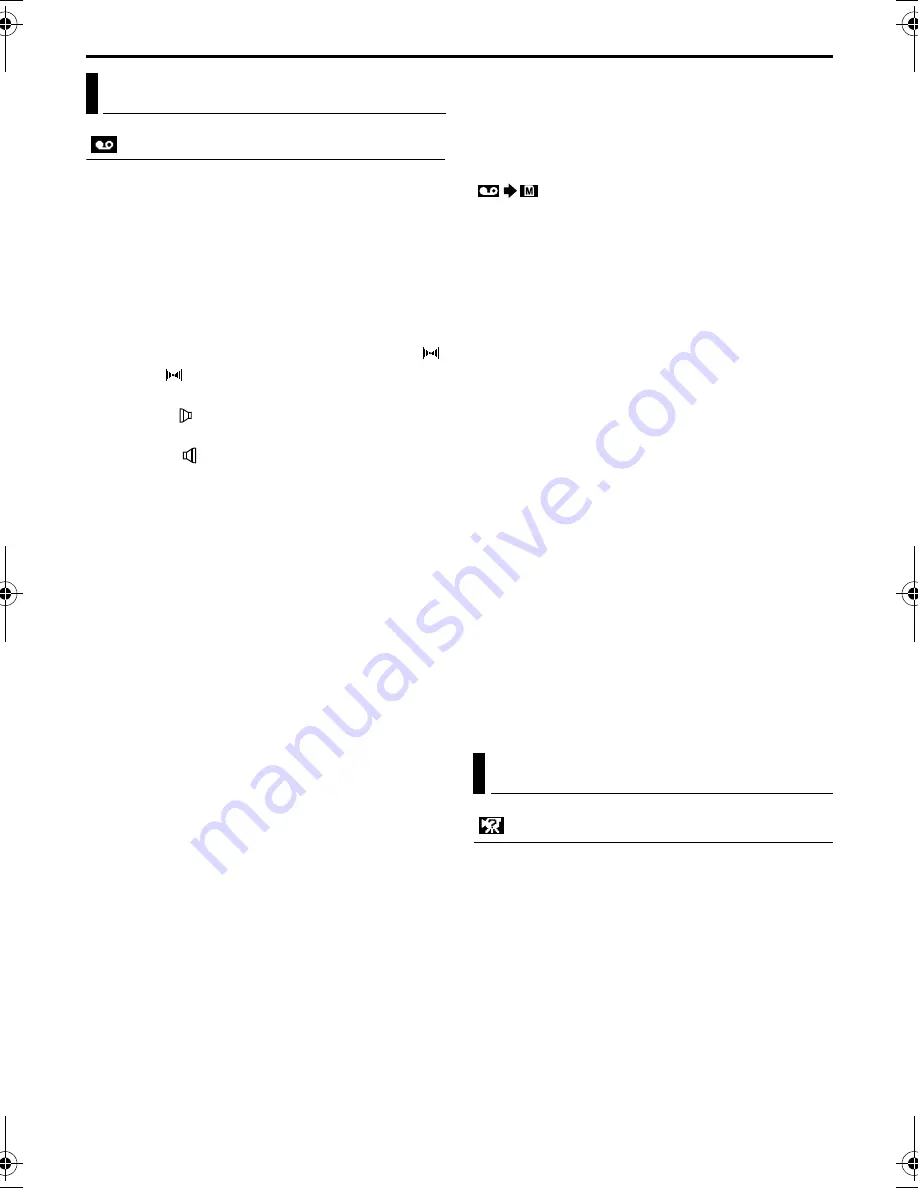
40
EN
Master Page: Left-Heading0
PLAYBACK MENUS
VIDEO
Playback sound
During tape playback, the camcorder detects the
sound mode in which the recording was made, and
plays the sound back. Select the type of sound to
accompany your playback picture. According to the
menu access explanation on page 31, select
“SOUND MODE” or “12bit MODE” from the Menu
Screen and set it to the desired parameter.
SOUND MODE
(Factory-preset:
STEREO
)
STEREO
: Sound is output on both “L” and “R”
channels in stereo.
SOUND L
: Sound from the “L” channel is
output.
SOUND R
: Sound from the “R” channel is
output.
12bit MODE
(Factory-preset:
SOUND 1
)
MIX
: Original and dubbed sounds are combined
and output in stereo on both “L” and “R”
channels.
SOUND 1
: Original sound is output on both “L”
and “R” channels in stereo.
SOUND 2
: Dubbed sound is output on both “L”
and “R” channels in stereo.
NOTES:
●
The “SOUND MODE” setting is available for both
12-bit and 16-bit sound. (In previous models’
functions, “12-bit” is called “32 kHz” and “16-bit”
is called “48 kHz”.)
●
The camcorder cannot detect the sound mode in
which the recording was made during fast-forward
or rewind. During playback the sound mode is
displayed in the upper left corner.
Synchro adjustment
For details, refer to “For More Accurate Editing”
(
墌
pg. 61).
SYNCHRO
(Factory-preset:
±0.0
)
Recording mode
Allows you to set the video recording mode (SP or
LP) depending on your preference. It is
recommended you use “REC MODE” in VIDEO
Menu when using this camcorder as a recorder
during dubbing. (
墌
pg. 50, 52)
REC MODE
(Factory-preset:
SP
)
SP
/
LP
NOTE:
“REC MODE” can be set when the Power Switch is
set to “
P
” or “
M
”.
Dubbing from tape to memory card
COPY
(Factory-preset:
OFF
)
OFF
: Enables snapshots to be taken during tape
playback.
ON
: Enables dubbing of images recorded on a
tape to a memory card. (
墌
pg. 53)
Deleting thumbnail images
For details, refer to “To delete thumbnail images”
(
墌
pg. 47).
NAVI.DEL.
IMAGE SEL.
/
TAPE SEL.
/
ALL
/
RETURN
Blank search
Helps find a blank portion of tape when you want to
record from the middle of a tape. (
墌
pg. 21)
BLANK SRCH
EXECUTE
/
RETURN
S-Video/AV input (GR-DVP9 only)
S/AV INPUT
(Factory-preset:
OFF
)
OFF
: Enables audio and video signal input from
DV IN/OUT connector. (
墌
pg. 52)
A/V.IN
: Enables audio and video signal input
from the S/AV connector. (
墌
pg. 50)
S.IN
: Enables audio and S-video signal input from
the S/AV connector. (
墌
pg. 50)
SYSTEM
Each setting is linked with “
s
”, which appears
when the Power Switch is set to “
M
”. (
墌
pg. 31) The
parameters are the same as in the description on
page 37.
BEEP
(Factory-preset:
MELODY
)
OFF
/
BEEP
/
MELODY
TALLY
(Factory-preset:
ON
)
OFF
/
ON
REMOTE
(Factory
preset:
ON
)
OFF
/
ON
DEMO MODE
(Factory-preset:
ON
)
OFF
/
ON
Video Menu
System Menu
GR-DVP9-8PAL.book Page 40 Friday, February 7, 2003 12:35 PM
Содержание LYT1094-001A
Страница 76: ...76 EN INDEX INDEX Controls Connectors And Indicators OFF PLAY A M 4 5 6 1 2 3 8 9 0 q w e r t y u i 7 ...
Страница 84: ...COPYRIGHT 2003 VICTOR COMPANY OF JAPAN LTD EN GR DVP9 GR DVP8 EK Printed in Japan 0203 FO ID VP ...
Страница 101: ...LYT1116 001A ENGLISH Digital Photo Navigator ImageMixer with VCD INSTRUCTIONS ...
Страница 150: ...1102 FO ID COPYRIGHT 2003 VICTOR COMPANY OF JAPAN LTD M3D7 D3 D1 Digital Photo Navigator ImageMixer with VCD ...






























