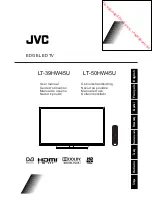Downloaded from www.vandenborre.be
EN
11
Assigning a channel decoder
Decoders that decode analogue channels can
be connected to the AV connector. Assign the TV
channel as a channel to be decoded. Then assign the
connection where the decoder is connected.
1.
Press
MENU
on the remote control and select
Setup > Decode
.
2.
Press
OK/►
to enter the list.
3.
Press
▲/▼
to select the channel to decode.
4.
Press
OK
to select or unselect the channel.
5.
Press
MENU
to return to the previous menu.
Diagnostics on digital TV channels
1.
Press
MENU
on the remote control and select
Setup > Diagnostics
.
2.
Press
OK
/► to display some signal information on
the current digital channel, such as signal strength,
frequency, etc.
Time shift
Allows you to record the TV programme so that you will
not miss the favourite part even if you go out. Before
you use the function, connect a USB device to the TV
first. For the first time, you should do the disk setup for
the USB device.
1.
Press
MENU
on the remote control and select
Setup > Time shift
.
2.
Press ◄/► to select
On
to switch on the time shift
function, then press
EXIT
to close the menu.
3.
Press
OPTION
on the remote control and select
Time shift
, then press
OK
to confirm.
4.
Follow the directions on the screen to do the
setup.
5.
After the disk setup is done, press
OPTION
and
select
Time shift
.
6.
Press
OK
to display the time shift menu.
- Press the red button to pause the picture and
begin the time shift.
- Press the red button to play the recorded part.
- When the time shift menu disappears and only the
timing of the time shift remains on the screen, you
can press the red button or
OK
to access the time
shift menu.
- Press the green button to fast backward or the
yellow button to fast forward.
- Press the blue button to quit the time shift
function.
Notes:
- Before you connect the USB device to the TV,
make sure you have backed up the data in the
device to avoid the loss of your important data due
to unforeseen malfunction.
- We recommend you use a USB device with free
capacity above 1GB and disk speed faster than
5.0MB/sec.
- The bigger the file size for time shift, the longer
- If you change the channel in time shift mode, a
to exit the time shift function and
Allows you to reset the TV to factory default settings.
on the remote control and select
Use the alphanumeric buttons to enter the
5.
related instructions.
Customising the input settings
You can configure your TV according to the
equipment you connect to it.
1.
Press
MENU
on the remote control and select
Setup > Input settings
.
2.
Press
OK/►
to enter
Input settings
.
3.
Press
▲/▼
to select a connector your equipment
is connected to.
4.
Press ◄/► to select the type of apparatus
attached to this connector.
5.
Press
MENU
to return to the
Setup
menu.
After configuring, the selected source label will be
displayed after the name of the related connector in
the source list when pressing
SOURCE
on the remote
control or
OK
on the TV set.
Note: Not all models have
OK
button on the set.
Using Electronic programme guide
EPG is an on-screen guide that displays scheduled
TV programmes. You can navigate, select, view and
record programmes.
1.
Press
GUIDE
on the remote control, the
Now
and Next EPG
menu will appear, which allows
you to get information about the current or next
programme playing on each channel. Navigate
through the different programmes using the
navigation buttons on the remote control.
2.
Use the colour buttons to view the
8 Days EPG
.
-
Prev day
(Red): List the previous day’s EPG.
-
Next day
(Green): List the next day’s EPG.
-
View detail
(Yellow): Display the description of
this programme if available.
-
Type filter
(Blue): Programme guide filter for
digital TV programmes.
• Press the blue button to display the
programmes’ type and subtype lists.