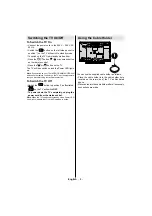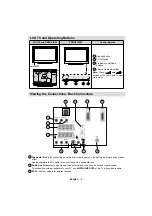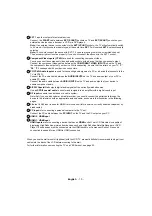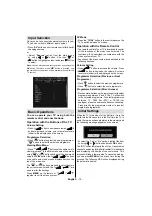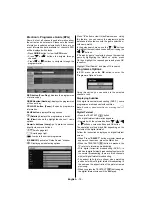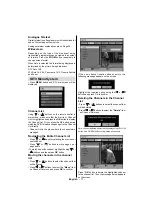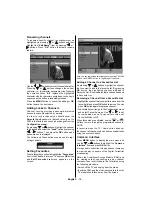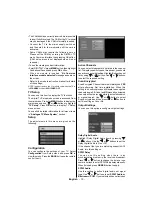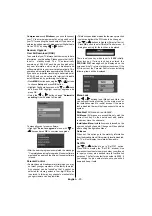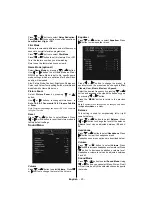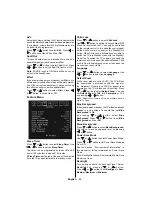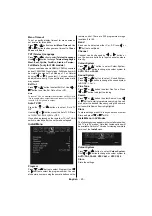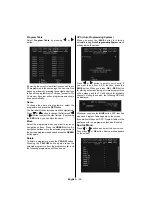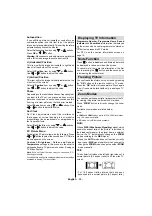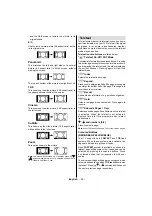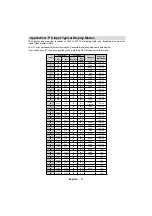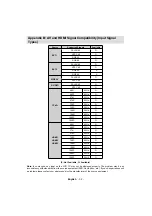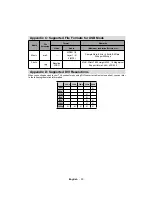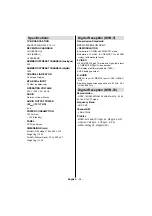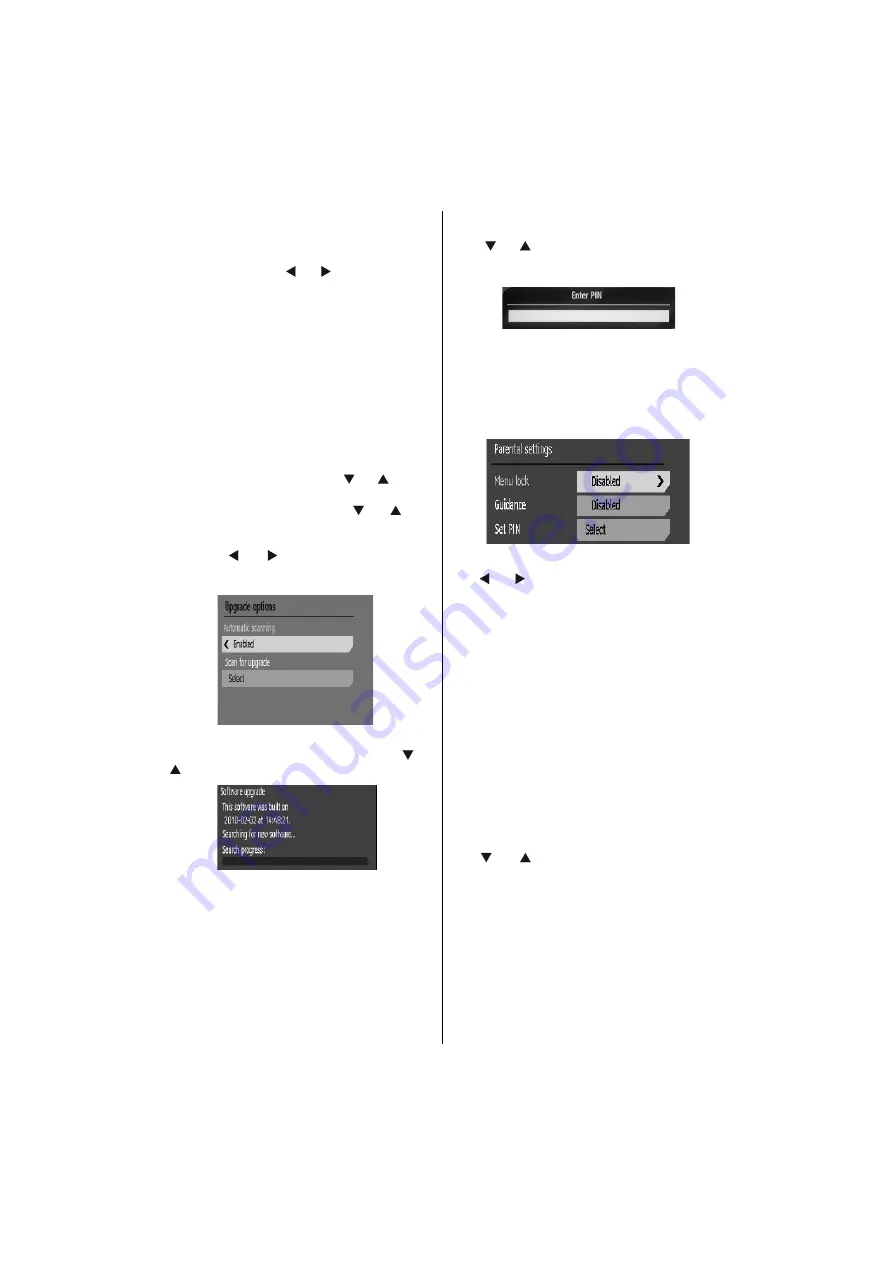
English
- 20 -
Compressed
sound
Bitstream
, you should connect
your TV to external equipment by using spdif out of
your TV for enabling the sound output. If you have no
external sound equipment, please select Digital Audio
Out as “PCM” by using “ ” or “ ” button.
Receiver Upgrade
Over Air Download (OAD)
To ensure that your TV always has the most up to date
information, use this setting. Please ensure that the TV
is set to standby mode. The TV automatically
powers up at 3.00 A.M. each day and searches for
any new information which may be broadcast and
will download this to your receiver automatically. This
operation will normally take approximately 30 minutes.
If you have an important recording to be carried out at
3.00 A.M. and you do not want to interrupt it, disable
auto OAD search by performing the following:
• Press
MENU
button and using the “ ” or “ ” buttons
to choose
Setup
and press
OK
button.
• Highlight Confi guration menu with “
” or “
” keys
and press
OK
. Highlight receiver upgrade and
press OK.
• Using the “ ” or “ ” button change “
Automatic
scanning
” from Enabled to Disabled.
To manually scan for new software;
• Highlight “
Scan for upgrade
” menu with “
” or
“
”keys and pres
OK
to commence upgrade.
• After the search progress is completed, the message
“ Completed searching for upgrade. No new software
was found” appears on the screen if no new software
is found.
Parental Control
• Some channels broadcast material which you may
not want younger members of the family to watch.
Any channel can be ‘locked’ so that it cannot be
selected for viewing unless a four-digit PIN code
is entered. In this way any channel not suitable for
younger viewers can be prohibited.
• This function enables or disables the menu protection
system and allows the PIN code to be changed.
• Use “
” or “
” buttons to highlight Parental Control.
Press
OK
button to enter Parental Control menu. A
dialog box asking for the lock key is displayed:
There is only one key which is set to “
0000
” initially.
Enter lock key. If wrong lock key is entered, the
“
WRONG PIN
” message will be displayed on the
screen and the TV returns to the previous menu. If the
PIN is correct, the Parental Control menu including
following items will be displayed:
Menu Lock
Use “ ” or “ ” buttons to set Menu Lock. Here, you
can set/reset locking function for the main menu or
the installation menu to restrict access. If the menu
lock is disabled, there will be free access to the menu
system.
Disabled:
All menus are unlocked.
All Menus:
All menus are accessible only with the
correct lock key. So the user cannot add, delete,
rename or move the channels.
Installation Menu:
Installation menu is locked, so the
user cannot add channels. Changes will be updated
after exiting Confi guration Menu.
Guidance
When set, this option gets the maturity information
from the broadcast and if this maturity level is disabled,
the TV will not display the related video-audio.
Set PIN
Use “
” or “
” buttons to go to “Set PIN” option.
Press
OK
to display the “Set PIN” window. Use
numeric buttons to enter new pin number you will need
to input your new pin a second time for verifi cation
purposes. The factory default pin number is 0000, if
you change the pin number make sure you write it
down and keep it safe.