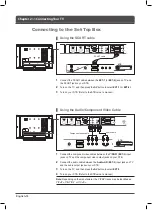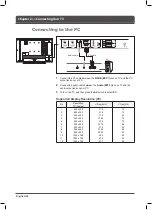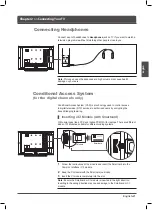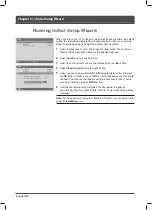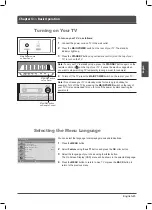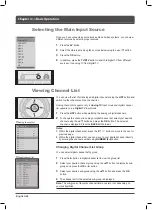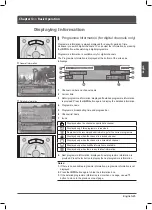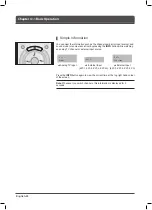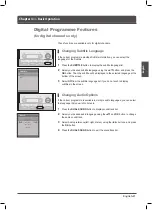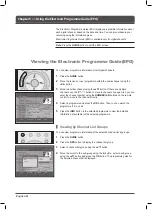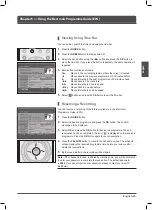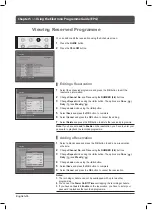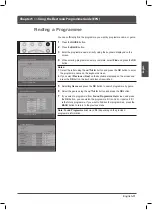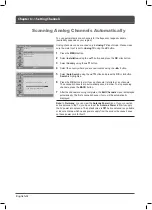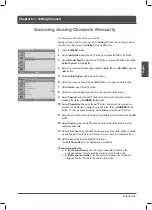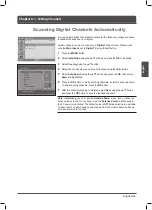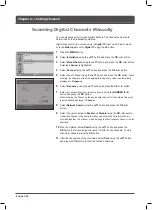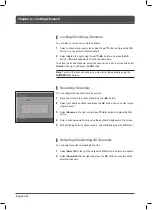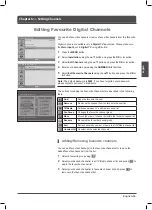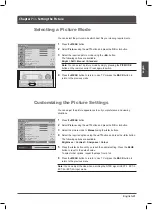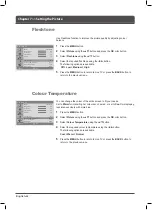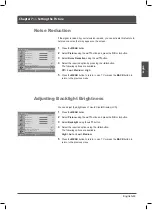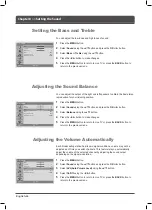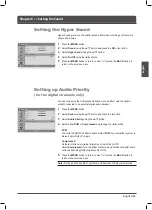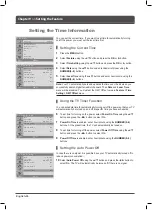English
Find Programme by Name
Keyword
Find
By Genre
Previous
Next
Return to Programme Guide
Find Programme by Genre
Return to Programme Guide
Found Programme List
Total : 1/30
English-
You can sufficiently find the programme you want by programme name or genre.
Press the
GUIDE
button.
2
Press the
BLUE
button.
Enter the programme name directly using the keyboard displayed on the
screen.
When entering programme name is complete, select
Find
and press the
OK
button.
Notes:
.
Select the letter using the ▲/▼/◄/► button and press the
OK
button to enter
the programme name on the keyboard screen.
2.
If you select
Previous
or
Next
on the keyboard displayed on the screen and
press the
OK
button, the keyboard layout is switched.
Select
By Genre
and press the
OK
button to search programme by genre.
Select the genre using the ▲/▼/◄/► button and press the
OK
button.
7
If you select a programme from
Found Programme List
screen and press
the
OK
button, you can watch the programme if it is on air or reserve it if it
is the future programme. If you want to find another programmes, press the
BACK
button to return to the previous menu.
Note: Found Programme List
may differ depending on the provided
programme information.
Finding a Programme
Chapter 5 >> Using the Electronic Programme Guide (EPG)
Содержание LT-32DH8ZG
Страница 1: ......
Страница 76: ...English 73 English ...
Страница 77: ...English 74 ...
Страница 78: ... 2007 Victor Company of JAPAN Limited Cover 2 0907TKH HU HU LT32DH8ZG 100GBESFR P L 20010 1790 ...