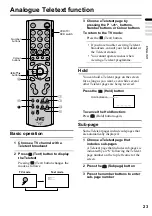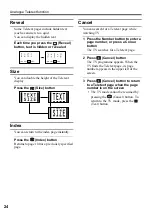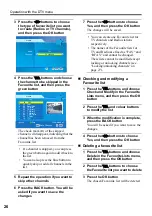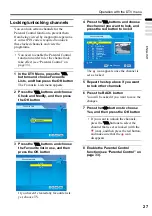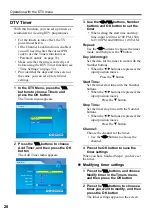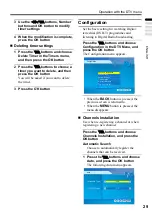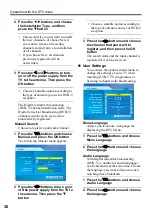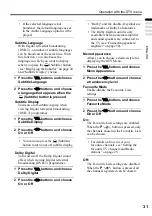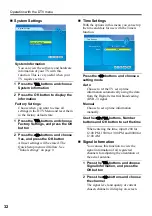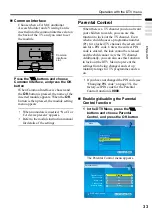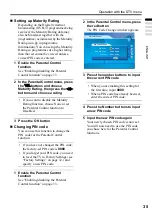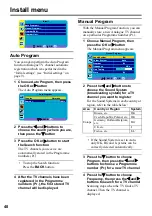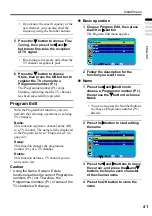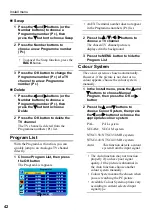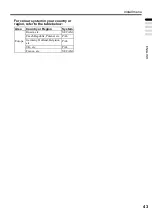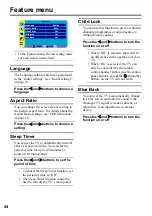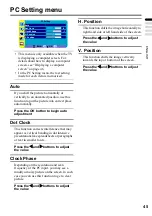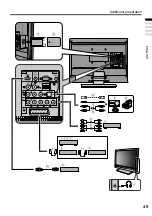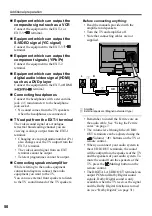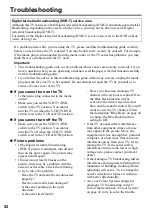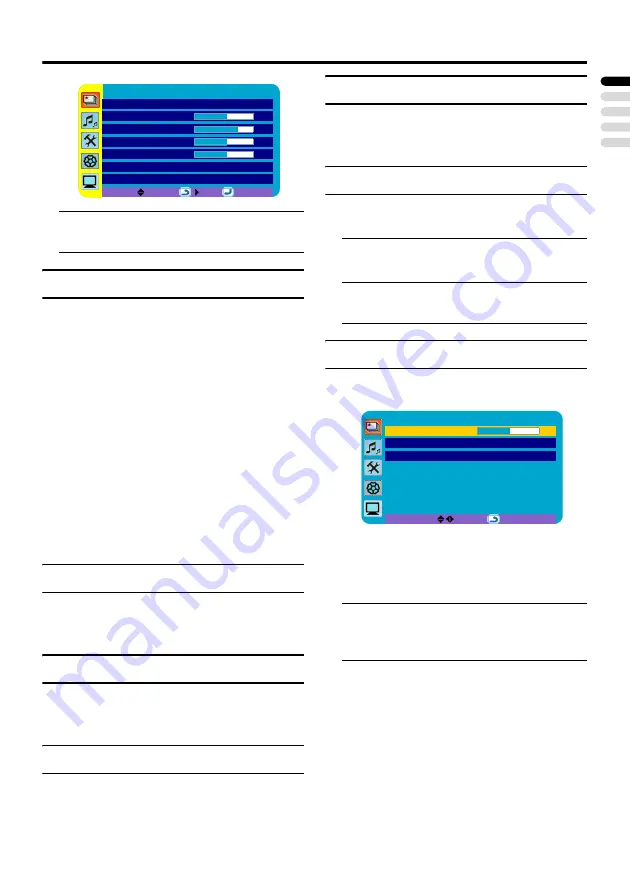
37
ENGLISH
Picture menu
• In the Picture menu, the last setting made
for each item is memorised.
Picture Mode
You can choose one of the Picture Modes to
adjust the picture settings automatically or
customise your own Picture Mode by
adjusting the Picture settings.
Bright:
Heightens contrast and sharpness.
Standard:
Standardizes picture adjustment.
Soft:
Softens contrast and sharpness.
Manual:
Your own customised Picture Mode. When
this mode is chosen, you can change the
Bright-1, Contrast, Colour and Sharpness
settings to suit your preferences.
Bright-1
You can adjust the picture brightness.
2
: darker
3
: brighter
Contrast
You can adjust the picture contrast.
2
: lower
3
: higher
Colour
You can adjust the picture colour.
2
: lighter
3
: deeper
Sharpness
You can adjust the picture sharpness.
2
: softer
3
: sharper
Picture Reset
You can reset all settings in the Picture menu
using this function.
Press the OK or
3
button to reset the
settings
• This function is only available when the
Picture Mode is set to Manual.
Picture Advanced Setting
Choose Picture Advanced Setting and press
the
OK
or
3
button to display the sub-menu.
Hue
You can adjust the picture hue.
2
: reddish
3
: greenish
• You can change the Hue setting (picture
hue) when the Colour System is
NTSC3.58, or NTSC4.43.
Colour Temperature
You can select one of three Colour
Temperature modes (three tones of white) to
adjust the white balance of the picture. Since
white is the colour which is used as a
reference for all the other colours, changing
the Colour Temperature mode affects the
appearance of all the other colours on the
screen.
Picture
Picture Mode
Manual
Bright-1
32
Contrast
44
Colour
33
Sharpness
0
Picture Advanced Setting >
Picture Reset
BACK:
OK:
Picture Advanced Setting
Hue
0
Colour Temperature
Warm
Bright-2
Bright
BACK:
Содержание LT-19DK8WG
Страница 50: ...Additional preparation 49 ENGLISH ...
Страница 56: ...P N 4J 0AE01 011 1007TKH BQ BQ ...