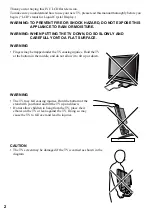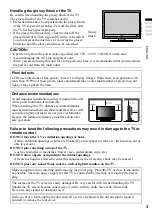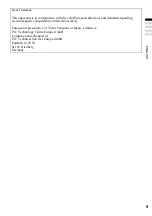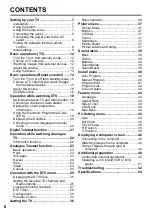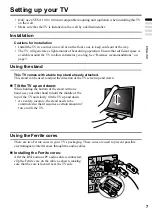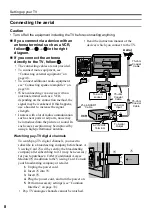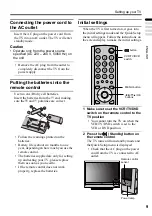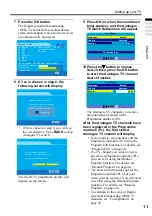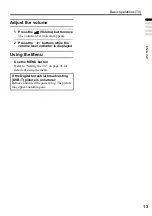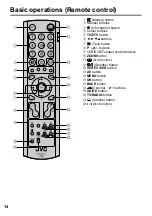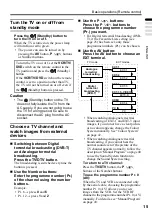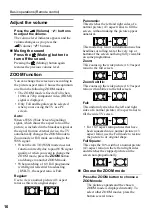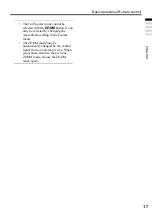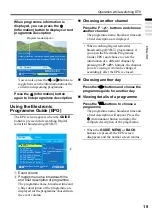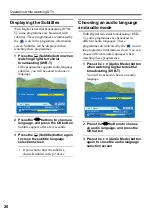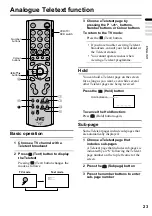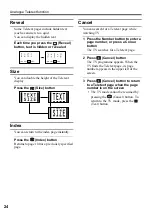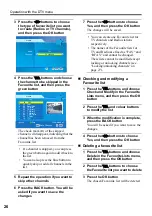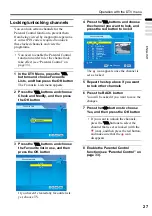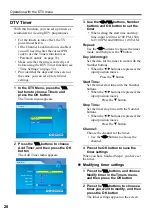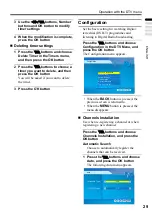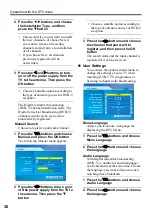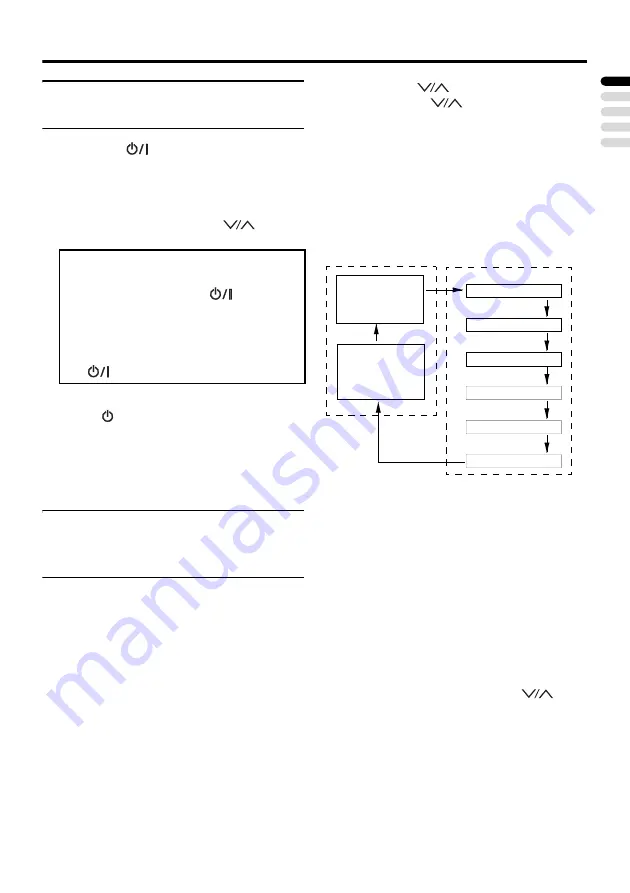
Basic operations (Remote control)
15
ENGLISH
Turn the TV on or off from
standby mode
Press the
(Standby) button to
turn the TV on or off.
When the TV is turned on, the power lamp
will turn from red to green.
• The power can also be turned on by
pressing the
AV
button,
P
buttons
or Number buttons.
Caution
• The
(Standby) button on the TV
does not fully isolate the TV from the
AC supply. If you are not going to use
the TV for a long period, be sure to
disconnect the AC plug from the AC
socket.
Choose a TV channel and
watch images from external
devices
Switching between Digital
terrestrial broadcasting (DVB-T)
and Analogue terrestrial
broadcasting.
Press the TV/DTV button.
The broadcasting is switched every time the
button is pressed.
Use the Number buttons:
Enter the programme number (Pr.)
of the channel using the number
buttons.
Example:
• Pr. 6
→
press
0
and
6
• Pr. 12
→
press
1
and
2
Use the P
buttons:
Press the P
buttons to
choose the programme number
(Pr.) you want.
• For Digital terrestrial broadcasting (DVB-
T), if the Favourite Lists setting (see
page 25) has been set, only those
programme numbers (Pr.) can be chosen.
Use the AV button:
Press the AV button to choose an
EXT terminal.
• When watching Analogue terrestrial
broadcasting or EXT-1 and EXT-3 input
images, if you do not have a clear picture
or no colour appears, change the Colour
System manually. See “Colour System”
• When watching Analogue terrestrial
broadcasting, if you cannot hear the
normal sound even if the picture of the
TV channel appears normally, follow the
description “Manual Program” on page 40
to use the Sound System function to
change the Sound System setting.
To return to a TV channel:
Press the
TV/DTV
button, the
P
buttons or the Number buttons.
To use the programme number Pr. 0
(AV):
When the TV and VCR are connected only
by the aerial cable, choosing the programme
number Pr. 0 (AV) allows you to view
images from the VCR. Set the VCR RF
channel to the programme number Pr. 0 (AV)
manually. For details, see “Manual Program”
To turn the TV on or off, set the
VCR/TV/
DVD
switch on the remote control to the
TV position and press the
(Standby)
button.
If the
VCR/TV/DVD
switch on the remote
control is set to a position other than TV,
the TV will not be turned on or off even if
the
(Standby) button is pressed.
Digital
terrestrial
broadcasting
(DVB-T)
EXT-2
Analogue
terrestrial
broadcasting
EXT-1
EXT-1
EXT-2
EXT-3
EXT-3 S-VIDEO
PC IN
EXT-3
EXT3-S
PC
HDMI
EXT-4
TV mode
EXT modes
Содержание LT-19DK8WG
Страница 50: ...Additional preparation 49 ENGLISH ...
Страница 56: ...P N 4J 0AE01 011 1007TKH BQ BQ ...