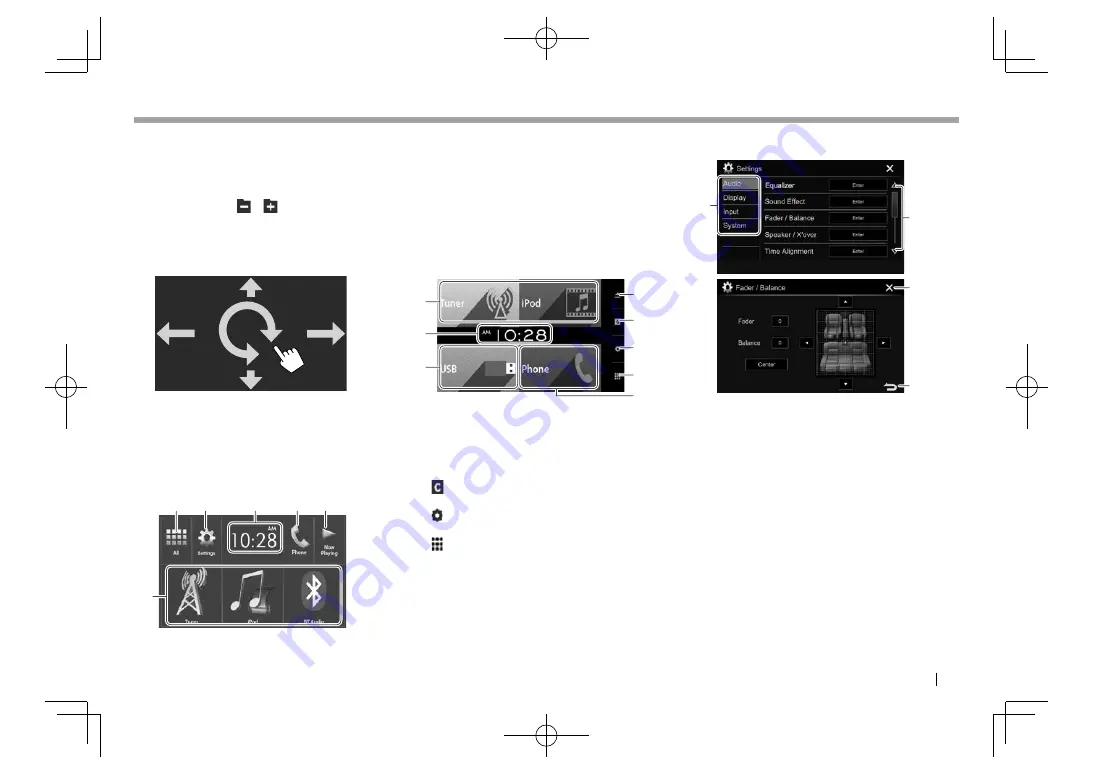
ENGLISH
9
BASICS
BASICS
Gesture control on the source control screen:
You can also control playback by moving your finger
on the touch panel as follows (for some sources, the
gesture control is not available).
•
Sliding the finger towards up/down:
Functions
same as pressing
[ ] [ ]
.
•
Sliding the finger towards left/right:
Functions
same as pressing [
S
]/[
T
].
•
Moving your finger clockwise or counter-
clockwise:
increases/decreases the volume.
Home screen
Displays the source control screen and settings
screen.
• You can arrange the items to display on the Home
screen
.
(Page 52)
KW-V420BT /KW-V220BT /KW-V120BT
1
2
5
4
3
6
Common operating buttons:
1
Displays all playback sources and items.
(Page
10)
2
Displays the
<Settings>
screen. (See the right
column.)
3
Displays the
<Clock>
setting screen. (Page
4)
4
Displays the phone control screen. (Page
42)
5
Displays the source currently played back.
6
Changes the playback source. (Page 11)
KW-V320BT
5
6
7
3
4
1
2
1
Common operating buttons:
1
Changes the playback source. (Page 11)
2
Displays the
<Clock>
setting screen. (Page
4)
3
M
(Eject) button: Ejects the disc. (Press)
(Page 12)
4
button: Displays the
<User Customize>
screen. (Page 51)
5
button: Displays the
<Settings>
screen. (See
the right column.)
6
button: Displays all playback sources and
items. (Page
10)
7
[Phone]
button: Displays the phone control
screen. (Page
42)
<Settings> screen
Changes the detailed settings. (Page 55)
1
2
3
4
Common operating buttons:
1
Selects the menu category.
2
Changes the page.
3
Closes the current setting screen and returns to
the current source control screen.
4
Returns to the previous screen.
2016̲KW-V̲Entry̲K.indb 9
2016̲KW-V̲Entry̲K.indb 9
2015/09/25 10:48
2015/09/25 10:48
























