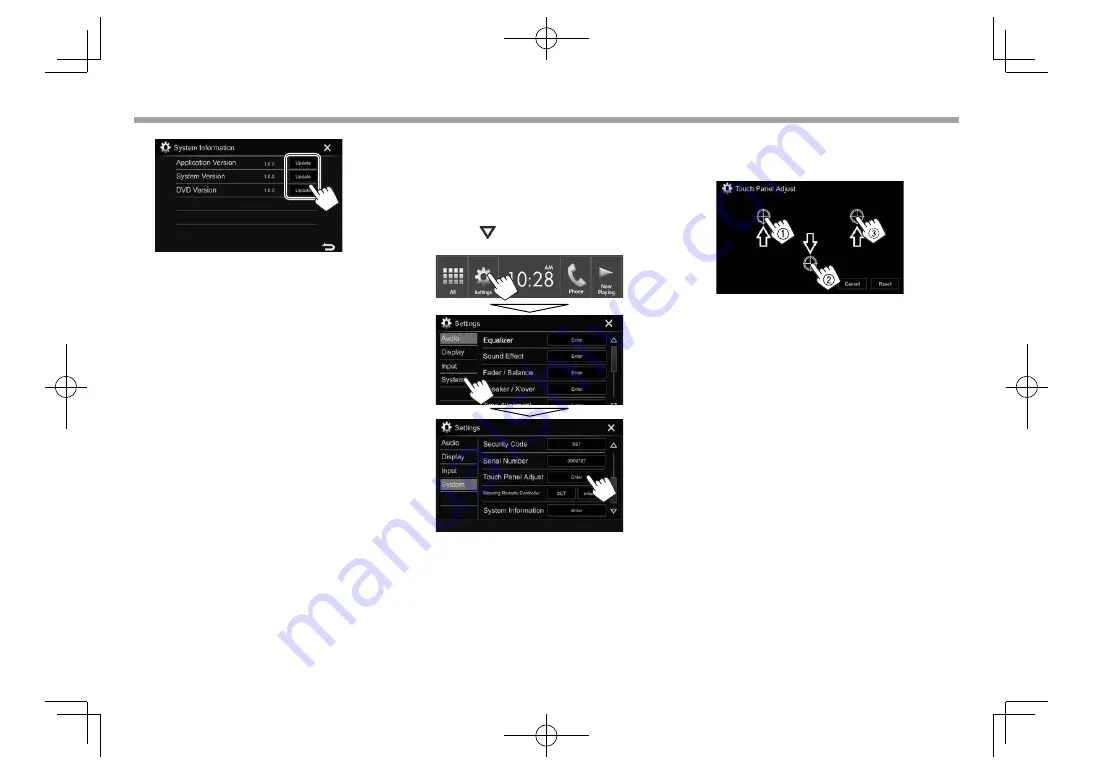
54
SETTINGS
SETTINGS
3
<Application
Version>
Updates the system
application.
<System Version>
Updates the system.
<DVD Version>
Updates the DVD system
application.
It may take a while.
If the update has been completed successfully,
“Update Completed” appears. Reset the unit.
• Do not disconnect the USB device while updating.
• If the update has failed, turn the power off and
then on, and retry the update.
• Even if you have turned off the power during the
update, you can restart the update after the power
is turned on. The update will be performed from
the beginning.
❏
Adjusting the touch position
You can adjust the touch position on the touch
panel if the position touched and the operation
performed do not match.
1
Display the
<Touch Panel Adjust>
screen.
On the Home screen:
• Press [ ] repeatedly to change the page on
the
<System>
menu screen.
2
Touch the center of the marks at the upper
left (
1
), the lower center (
2
), then the
upper right (
3
) as instructed.
• To reset the touch position, press
[Reset]
.
• To cancel the current operation, press
[Cancel]
.
2016̲KW-V̲Entry̲K.indb 54
2016̲KW-V̲Entry̲K.indb 54
2015/09/25 10:48
2015/09/25 10:48
















































