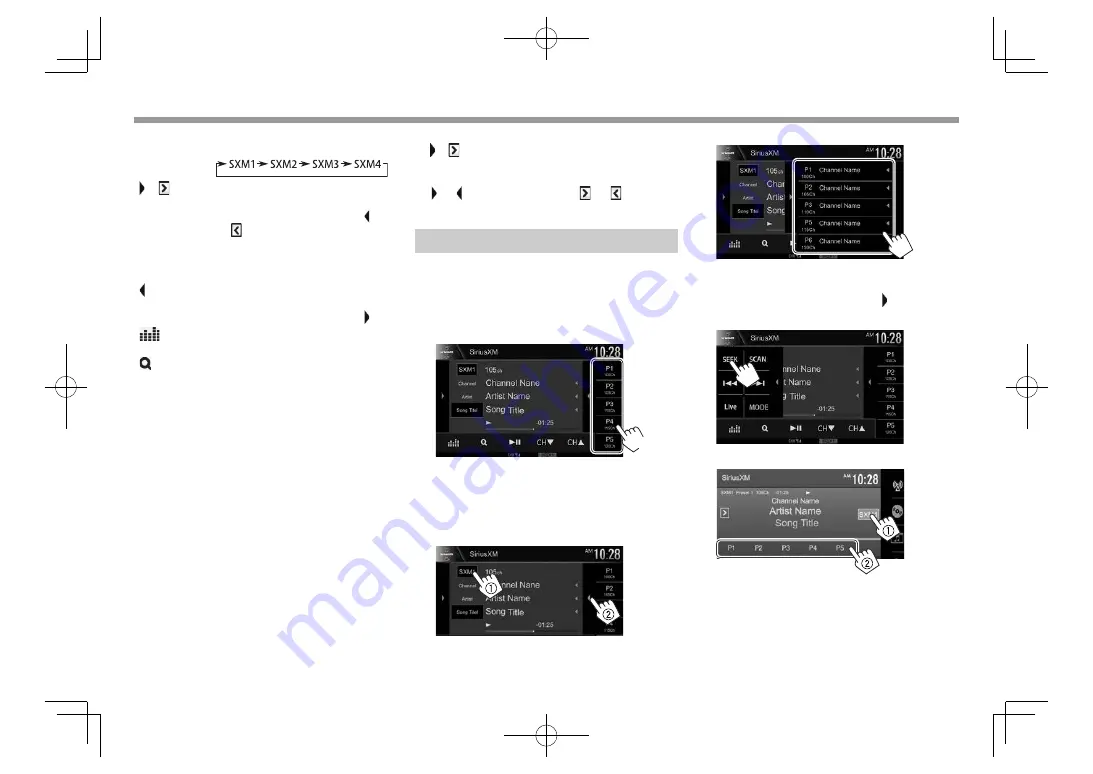
30
SiriusXM® Satellite Radio
SiriusXM® Satellite Radio
Operation buttons
[SXM1] –
[SXM4]
Selects the band.
[ ]/[ ]
*
1
Displays the other operation button
window.
• To hide the window, press [ ]/
[ ]*
1
.
[Song Title]/
[Info]/
[Category]
Changes the displayed information
each time this button is pressed.
[ ]
*
2
Displays the preset channel
window. (See the far right column.)
• To hide the window, press [ ].
[
]
Displays the
<Equalizer>
screen.
(Page
47)
[ ]
Displays the
<Channel List>
screen.
(Page
31)
[
IW
]
Starts/pauses the content replay.
(Page 31)
[CH
K
]/[CH
J
]
Selects the channel.
[SEEK]
Changes the seek mode.
•
SEEK1
: Skip to another available
channel.
•
SEEK2
: Skip to another preset
channel.
[SCAN]
Starts TuneScan™. (Page
32)
[
S
]/[
T
]/
[Live]
Used while replaying content.
(Page
31)
[MODE]
Changes the settings for SiriusXM
Satellite Radio reception on
the
<SiriusXM Mode>
screen.
(Pages
32–34)
• To display all available operation buttons, press
[ ]/[ ]*
1
to display the other operation button
window.
*
1
The appearance of the buttons differs depending on the model:
[ ] or [ ] for KW-V420BT/KW-V220BT/[ ] or [ ] for
KW-V320BT .
*
2
Only for KW-V420BT/KW-V220BT.
Presetting channels
❏
Storing channels in the memory
You can preset 5 channels for each band.
1
Tune in to a channel you want to preset.
(See the left column.)
2
Select a preset number.
(Hold)
The channel selected in step
1
is stored.
❏
Selecting a preset channel
For KW-V420BT/KW-V220BT:
1
Select the band (
1
), then display the
preset channel window (
2
).
• You can also select a preset channel by
pressing
[P1]
–
[P5]
.
2
Select a preset channel.
• Pressing
[
H
]
scrolls the text if not all of the
text is shown.
• To hide the window list, press [ ].
3
Select a preset channel in
SEEK2
.
For KW-V320BT:
09̲KW-V̲Tuner̲K.indd 30
09̲KW-V̲Tuner̲K.indd 30
2015/09/29 15:05
2015/09/29 15:05
















































