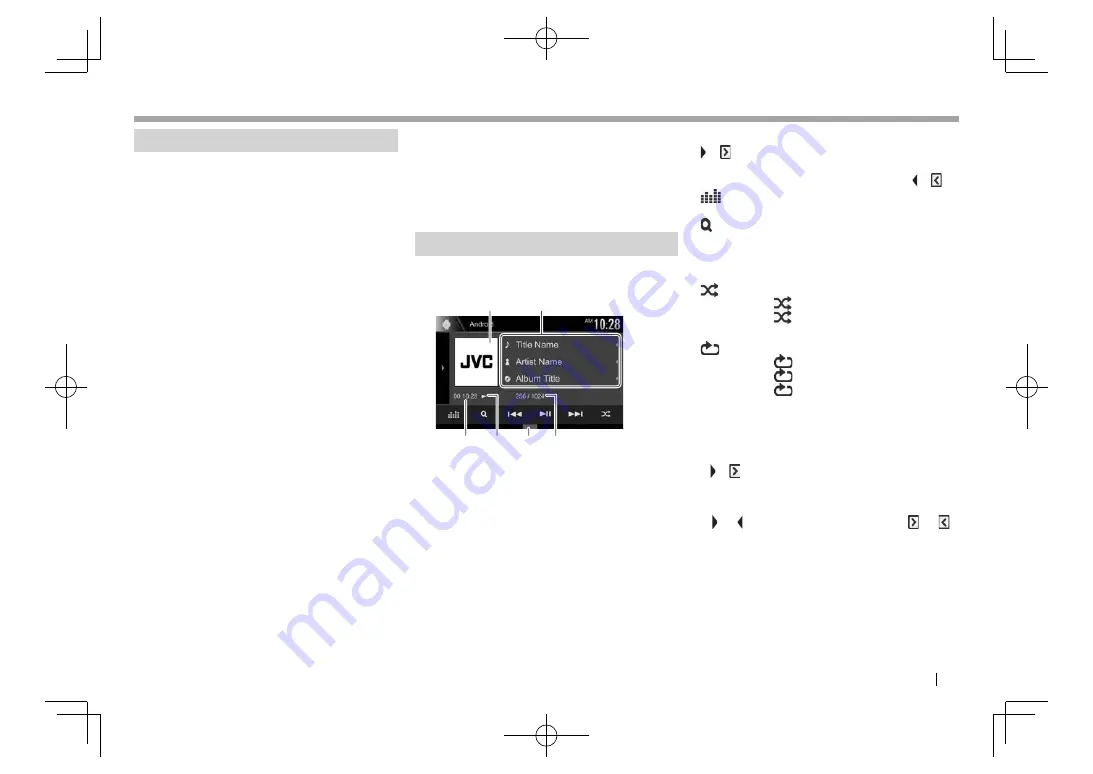
ENGLISH
19
Android
Android
Preparation
❏
Installing JVC Music Play
Install the Android™ application JVC Music Play on
your Android device beforehand.
• When a compatible Android device is connected,
“Press [VIEW] to install JVC MUSIC PLAY APP”
is shown on the Android device. Follow the
instructions to install the application. You can
also install the latest version of the JVC Music
Play application on your Android device before
connecting.
About JVC Music Play
• This unit supports the Android™ application JVC
Music Play.
• When you use JVC Music Play, you can search for
audio files by Genre, Artist, Album, Playlist, and
Song.
• JVC Music Play is available on the following web
site: <http://www.jvc.net/cs/car/>
❏
Connecting an Android device
Connect an Android device with a cable.
• For details about connecting Android devices, see
page
63 .
Compatible Android device
• This unit supports Android OS 4.1 and above.
• Some Android devices (with OS 4.1 and above)
may not fully support Android Open Accessory
(AOA) 2.0.
• If the Android device supports both mass storage
class device and AOA 2.0, this unit always plays
back via AOA 2.0 as priority.
• For more information and the latest compatible
list, see: <http://www.jvc.net/cs/car/>
❏
Starting playback
1
Start JVC Music Play on your Android
device.
2
Select
“Android™ ”
as the source.
(Page
10)
Playback operations
❏
Indications and buttons on the source
control screen
2
1
4
6
5
3
Playback information
1
Artwork (Shown if the song contains artwork)
2
Track information
• Pressing
[
H
]
scrolls the text if not all of the text
is shown.
3
Playing time
4
Playback status
5
Playback mode (See the right column.)
6
Track no./Total track number
Operation buttons
[ ]/[ ]
*
1
Displays the other operation button
window.
• To hide the window, press [ ]/[ ]*
1
.
[
]
Displays the
<Equalizer>
screen.
(Page
47)
[ ]
Displays the track list. (Page
20)
[
S
] [
T
]
• Selects a track. (Press)
• Reverse/forward search. (Hold)
[
IW
]
Starts/pauses playback.
[ ]
Selects random playback mode.*
2
•
: Randomly plays all tracks.
• Album
: Randomly plays all
tracks in the current album.
[
]
Selects repeat playback mode.
•
1
: Repeats the current track.
•
All
: Repeats all tracks.
•
: Cancels the repeat mode.
[MODE]
Changes the settings for Android
playback on the
<Android Mode>
screen. (Page
20)
• To display all available operation buttons, press
[ ]/[ ]*
1
to display the other operation button
window.
*
1
The appearance of the buttons differs depending on the model:
[ ] or [ ] for KW-V420BT /KW-V220BT/KW-V120BT /[ ] or [ ]
for KW-V320BT .
*
2
To cancel random mode, press the button repeatedly until the
indicator disappears.
2016̲KW-V̲Entry̲K.indb 19
2016̲KW-V̲Entry̲K.indb 19
2015/09/25 10:48
2015/09/25 10:48






























