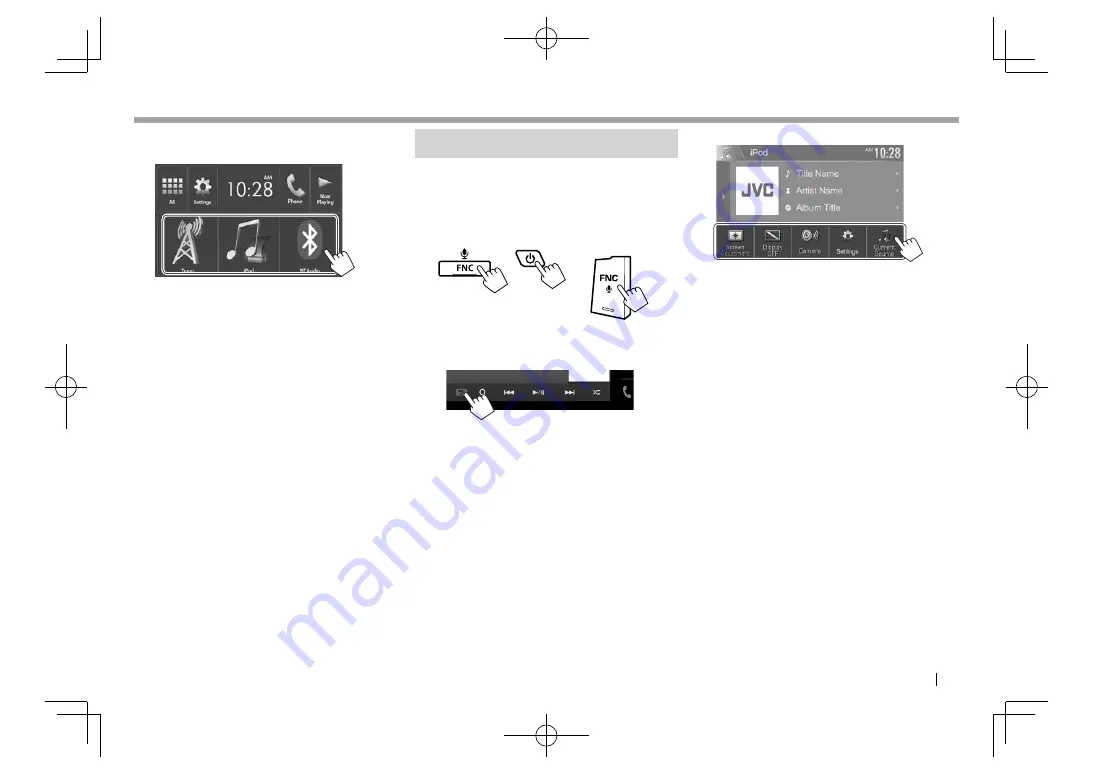
ENGLISH
11
BASICS
BASICS
❏
Selecting the playback source on the
Home screen
• You can change the items to display on the Home
screen. (Page
52)
Using the pop-up short-cut menu
While displaying the source control screen, you can
jump to the other screen from the pop-up short-cut
menu.
1
Display the pop-up short-cut menu.
KW-V420BT
KW-V220BT/
KW-V120BT
KW-V320BT
• Only for KW-V320BT : You can also display the
pop-up short-cut menu by pressing
[FNC]
on
the source control screen.
2
Select an item to jump to.
For KW-V420BT /KW-V220BT /KW-V120BT
[Screen
Adjustment]
Displays the picture adjustment
screen. (Page
50)
[Display OFF]
Turns off the screen.
(Page
8)
[Camera]
Displays the picture from the
rear view camera. (Page
35)
[Settings]
Displays the
<Settings>
screen.
(Page
55)
[Current
Source]
Displays the current source
control screen.
For KW-V320BT
[Phone]
Displays the phone control
screen. (Page
42)
[Voice]
Activates the voice dialing.
(Page 43)
[EQ]
Displays the
<Equalizer>
screen. (Page 47)
[Picture
Adjust]
Displays the picture adjustment
screen. (Page
50)
[User
Customize]
Displays the
<User Customize>
screen. (Page 51)
To close the pop-up menu:
Touch the screen
anywhere other than the pop-up short-cut menu.
2016̲KW-V̲Entry̲K.indb 11
2016̲KW-V̲Entry̲K.indb 11
2015/09/25 10:48
2015/09/25 10:48


























