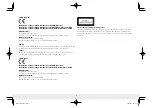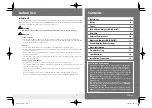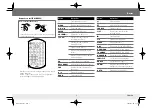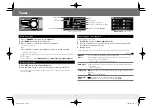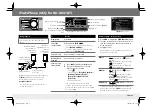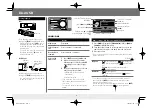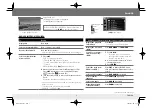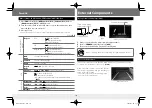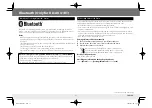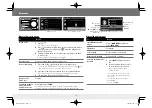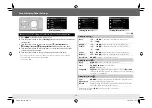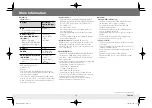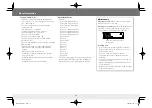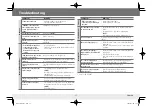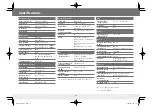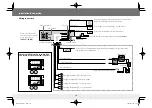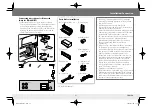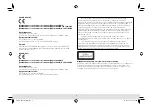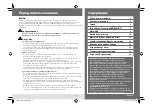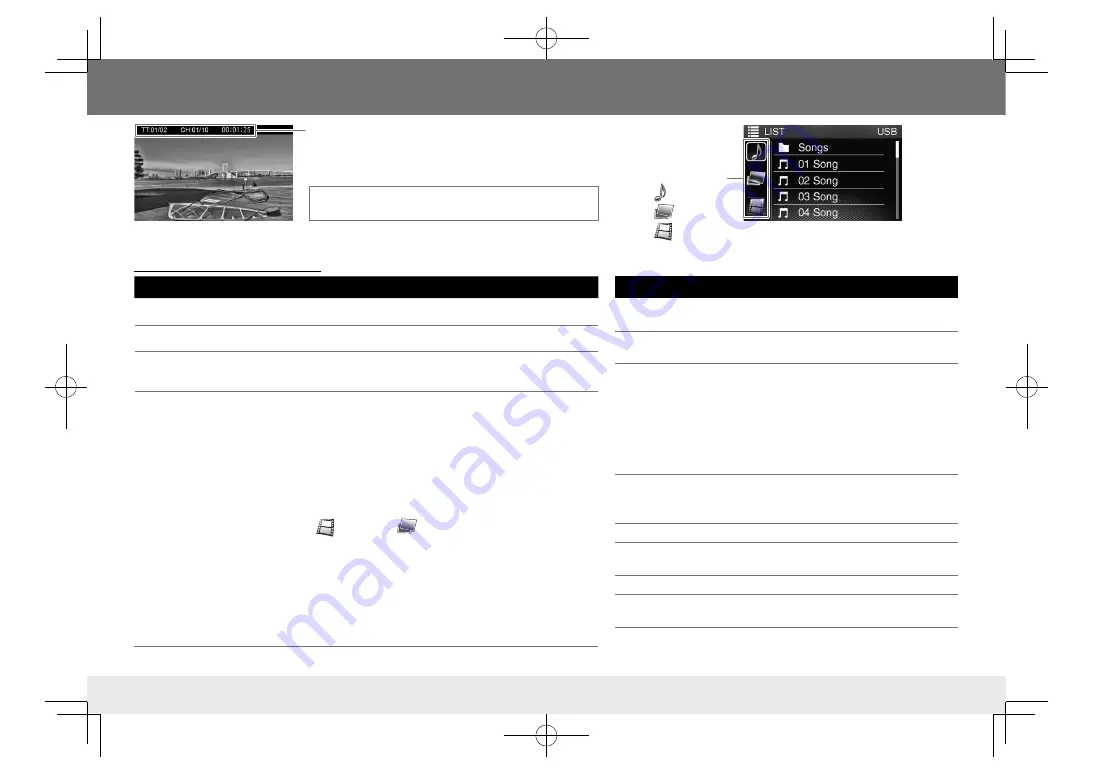
9
Video playback screen
[List]
menu screen
To
Do this
Play/pause
Press
*
.
Select a chapter/track/file
Press
T
/
S
repeatedly.
Reverse/Fast-forward
Press and hold
T
/
S
.
• Each time you press the button, the search speed changes.
Select an item from the
disc menu/list
1
Press
LIST
.
DVD: Disc menu is displayed.
VCD with PBC: PBC menu is displayed.
• For VCD without PBC, the playback is started from the
1st track.
MPEG1/MPEG2/JPEG:
[List]
menu is displayed.
2
When the disc/device contains different types of files:
Press
LIST
repeatedly to select a playback file type
(
[
]
: video file/
[
]
: picture file).
3
Turn the volume knob to select an item, then press the
knob.
Repeat the procedure until playback starts.
• If no operation is done for about 10 seconds, the operation
will be canceled.
• To return to the previous layer, press
T
.
• DVD/VCD: To exit, press
G
.
DVD/VCD/MPEG1/MPEG2/JPEG
Disc/USB
Playback information
• DVD Video: Title no./Chapter no./Playing time
• VCD/MPEG1/MPEG2: Playing time
Various disc operations from the remote control (RM-RK259)
Display the playback
information
Press
DISP
.
• To erase, press the button again.
Display the disc menu
(DVD)
Press
DVD MENU
or
TOP MENU
.
Search for a chapter/
title/scene directly
(DVD)
1
Press
GOTO
.
• Each time you press the button,
the target item switches between
chapter, title, and time.
2
Use the number buttons to select a
chapter/title/scene.
3
Press
ENTER
.
Select the track from
PBC menu (VCD)
Press
LIST
to display the PBC menu,
then press the number button to select
a track.
Select audio language
Press
DVD AUDIO
repeatedly.
Select subtitle
language
Press
SUBTITLE
repeatedly.
Select view angle
Press
ANGLE
repeatedly.
Magnify the picture
(except for JPEGs)
Press
ZOOM
repeatedly.
For DVD/VCD/MPEG1/MPEG2: On-screen information is
displayed by pressing
DISP
on the remote control.
Playback file type
: Audio
: Picture
: Video
Continued on the next page
ENGLISH
KD-AV41BT̲MQ.indb 9
KD-AV41BT̲MQ.indb 9
2016/01/06 11:37
2016/01/06 11:37