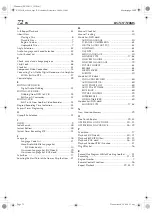Filename [XVC28US_11Trouble.fm]
Masterpage:Left+
66
EN
Page 66
8 December 2004 9:10 am
TROUBLESHOOTING (cont.)
Playback (DVD deck)
SYMPTOM
POSSIBLE CAUSE
CORRECTIVE ACTION
1. The button do not work.
●
The operation is prohibited on the
placed disc.
—
2. The DVD deck can not be operated.
●
The DVD deck is not selected.
On the unit
Press
VCR/DVD
repeatedly so that the
DVD indicator lights up on the front
display panel.
On the Remote
Press
DVD
so that the DVD indicator
lights up on the front display panel.
3. “
X
” appears on the TV screen.
●
The operation is prohibited on the
placed disc.
—
4. “REGION CODE ERROR!” appears on
the TV screen.
●
The disc’s region number does not
match that of the unit.
Use the discs whose region number
includes “ALL” or “1.” (
墌
pg. 7)
5. The disc cannot be played back.
●
The disc’s region number does not
match that of the unit.
Use the discs whose region number
includes “ALL” or “1.” (
墌
pg. 7)
●
This type of the disc cannot be played
back.
See “Unplayable Discs” (
墌
pg. 7).
●
The disc is not placed properly.
Remove the disc, then place the disc
properly in the disc tray. (
墌
pg. 8,
“Placing a Disc”)
6. The language is not played back as you
set.
●
The disc does not contain the language
you set.
—
7. Changing audio/subtitle language is
not possible.
●
The disc does not contain the audio/
subtitle in the multiple languages.
With some discs, the language should be
set on the top menu. (
墌
pg. 41)
8. The subtitles do not appears on the TV
screen.
●
The disc does not contain the subtitles.
—
●
The subtitle display is set to off.
Set the subtitles display to on. (
墌
pg. 44)
●
A-B Repeat Playback is in progress.
(
墌
pg. 43)
The subtitles recorded around A-B point
may not appear.
9. Angle cannot be changed.
●
The scene is not recorded from the
multiple angles.
—
XVC28US_11Trouble.fm Page 66 Wednesday, December 8, 2004 9:10 AM