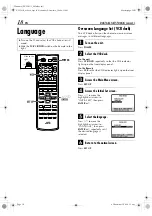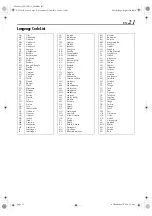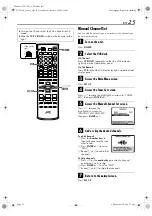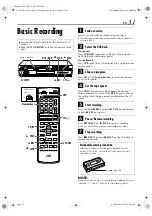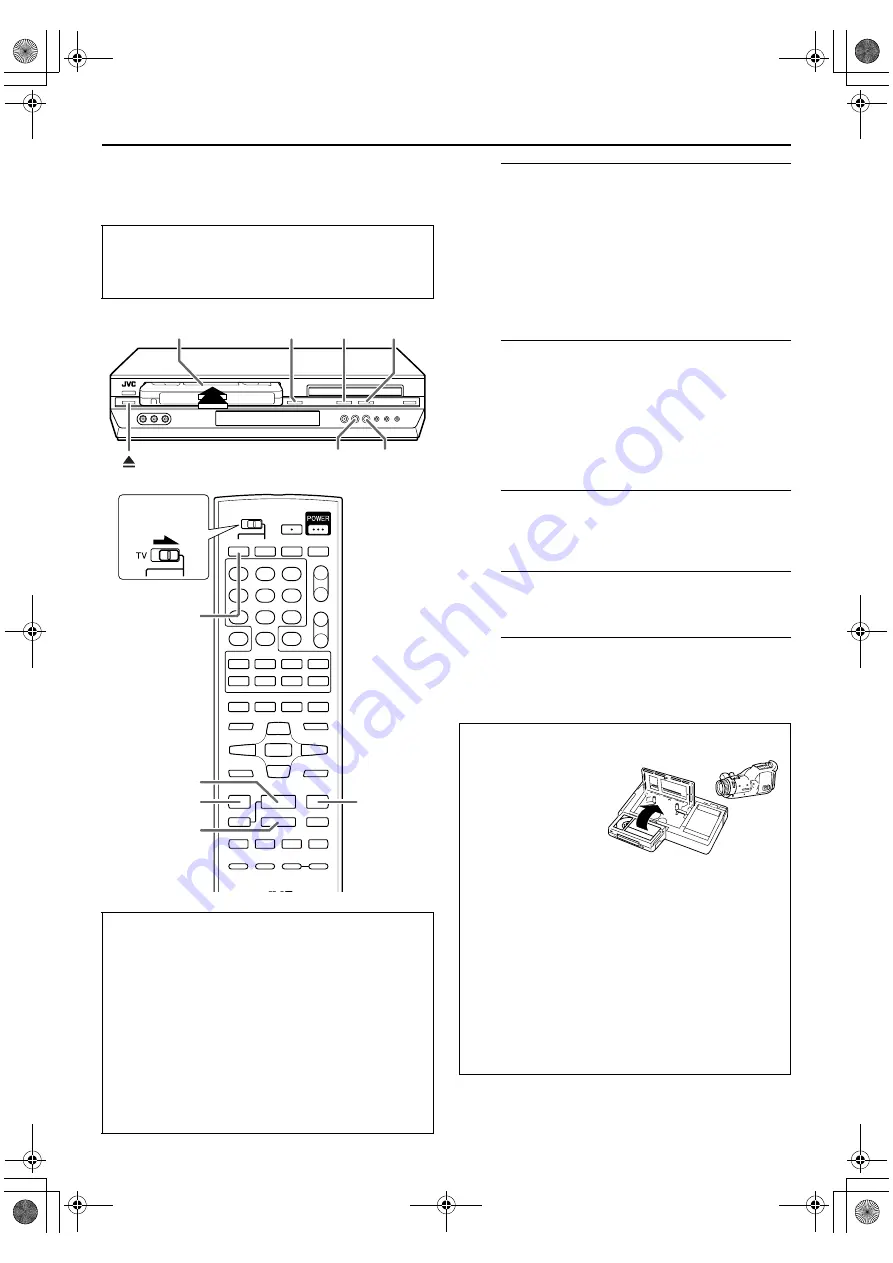
Filename [XVC2829UC_07S-VHS.fm]
Masterpage:Left0
26
EN
Page 26
11 January 2005 2:17 pm
OPERATIONS ON VCR DECK
Basic Playback
A
Load a cassette.
Make sure the window side is up, the rear label side is
facing you and the arrow on the front of the cassette is
pointed toward the unit.
●
Do not apply too much pressure when inserting.
●
If the record safety tab has been removed, playback begins
automatically. Although the DVD deck is selected, the VCR
deck is selected automatically.
●
The unit’s power comes on automatically and the counter is
reset to 0:00:00.
B
Select the VCR deck.
On the unit
Press
VCR/DVD
repeatedly so that the VHS indicator
lights up on the front display panel.
On the Remote
Press
VCR
so that the VHS indicator lights up on the front
display panel.
C
Find the program start point.
If the tape is advanced past the start point, press
3
REW
. To go forward, press
FF
5
.
D
Start playback.
Press
4
PLAY
.
E
Stop playback.
Press
8
STOP
. Then press
x
EJECT
on the VCR deck to
remove the cassette.
●
Turn on the TV and select the VCR channel (or AV
mode).
●
Slide the
TV/VCR/DVD
switch on the Remote to the
right.
Clean the video heads using a dry cleaning
cassette — ECL-3F — when:
●
Rough, poor picture appears while a tape is played back.
●
The picture is unclear or no picture appears.
●
“USE CLEANING CASSETTE” appears on the screen (only
with “SUPERIMPOSE” set to “ON”). (
墌
pg. 59)
NOTE:
The heads get dirty in the following cases:
●
in an environment prone to extreme temperature or
humidity
●
in a dusty environment
●
flaw, dirt or mold on video tapes
●
continuous usage for a long time
7
STOP
EJECT
3
PLAY
VCR/DVD
FF
¡
1
REW
7
STOP
3
PLAY
VCR
FF
¡
1
REW
Slide to the
right.
Load a cassette.
Usable cassettes
Full-Size VHS
T-30 (ST-30**)
T-60 (ST-60**)
T90
T-120 (ST-120**)
T-160 (ST-160**)
ST-210**
Compact VHS*
TC-20 (ST-C20**)
TC-30 (ST-C30**)
TC-40 (ST-C40**)
* Compact VHS camcorder recordings can be played on
this unit. Simply place the recorded cassette into a VHS
Cassette Adapter and it can be used just like any full-sized
VHS cassette.
** This unit can record on regular VHS and Super VHS
cassettes. However, it will record regular VHS signals
only.
• S-VHS recording is not possible with this unit.
●
This unit is equipped with SQPB (S-VHS QUASI
PLAYBACK) that lets you watch tapes recorded in the S-
VHS format with regular VHS resolution.
• SQPB does not deliver Super VHS resolution.
XVC2829UC_07S-VHS.fm Page 26 Tuesday, January 11, 2005 2:17 PM